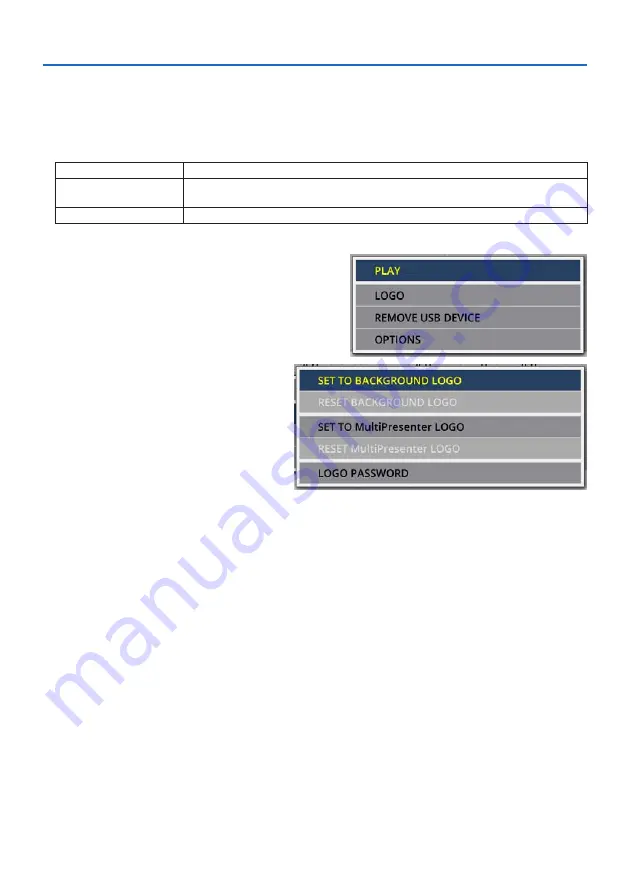
6. Using the VIEWER
106
6-6. Changing the logo data (background image)
• You can change the screen of the input terminal in a signal-less state (background logo) or the
background image of the MultiPresenter start-up screen (MultiPresenter logo).
• You can also set a password to prohibit third parties from changing the pictures.
• You can set pictures that satisfy all of the following conditions.
Format
JPEG or PNG pictures that can be displayed with the [VIEWER]
Resolution
Below the panel resolution of the projector
WUXGA (1920 × 1200)
File size
1 megabyte or less
1. Display the file list screen.
2. Move the cursor to the picture to set
in the background logo or the Multi-
Presenter logo and press the MENU
button.
The pop-up menu will be displayed.
3. Move the cursor to [LOGO] and press
the ENTER button.
The sub-menu will be displayed.
①
Setting the background logo or MultiPresenter logo
1. Move the cursor to [SET TO BACKGROUND LOGO] or [SET TO MultiPresenter LOGO] in the
sub-menu and press the ENTER button.
• If a [LOGO PASSWORD] has been set, enter the [LOGO PASSWORD] when the [LOGO PASS-
WORD] input screen appears.
• A screen to confirm whether to change the logo or not is displayed.
2. Move the cursor to [YES] and press the ENTER button.
②
Initializing the background logo or MultiPresenter logo
1. Move the cursor to [RESET BACKGROUND LOGO] or [RESET MultiPresenter LOGO] and
press the ENTER button.
• If a [LOGO PASSWORD] has been set, enter the [LOGO PASSWORD] when the [LOGO PASS-
WORD] input screen appears.
• A screen to confirm whether to initialize the logo or not is displayed.
2. Move the cursor to [YES] and press the ENTER button.






























