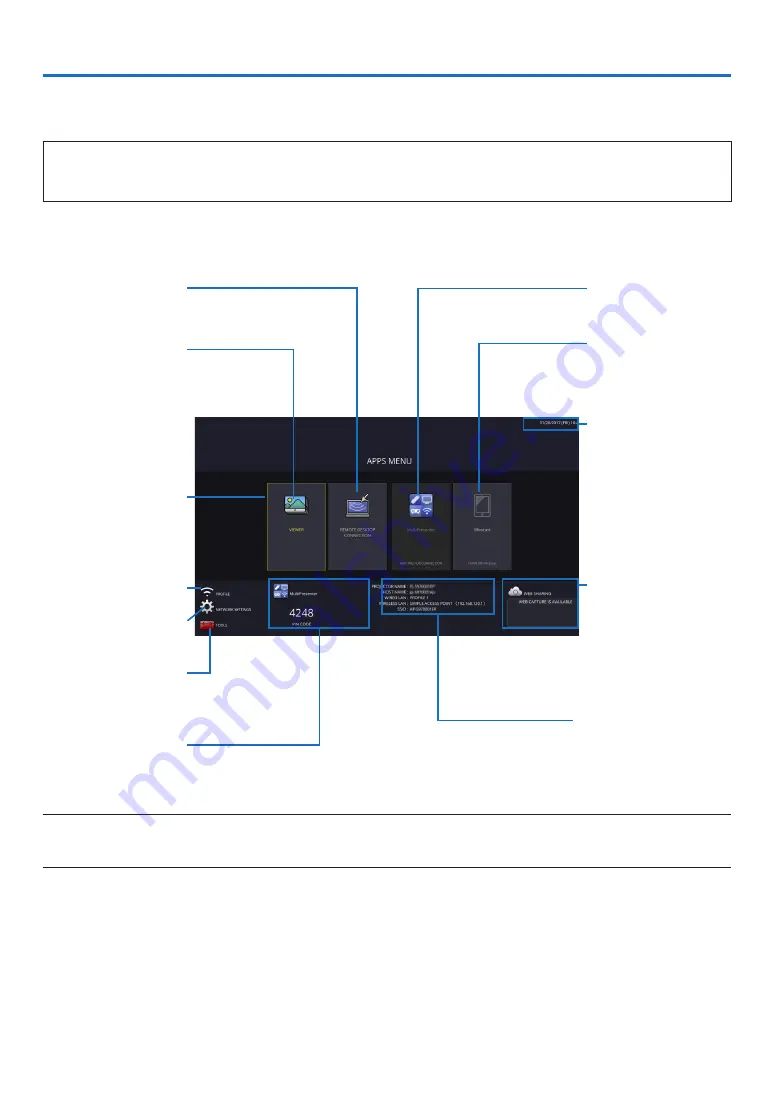
2
1. What can you do with the APPS MENU?
It becomes available to select the expansion functions indicated in below and various setting with the APPS MENU.
For displaying the APPS MENU, press the APPS button on the remote control or select [APPS] as the [SOURCE] on
the onscreen menu.
INFORMATION
For going back to the APPS MENU interrupting to use each application in the APPS MENU, press APPS button
on the remote control when the onscreen menu is not displayed on.
APPS MENU screen display
Current date and time
IMPORTANT:
Before utilizing the func-
tion of APPS MENU, set
day and time.
WEB SHARING
SETTING/ACCESS
PASSWORD DISPLAY
MultiPresenter
Miracast
NETWORK INFORMATION
FOCUS
Indicating the selected
item.
Surrounded in a yellow
square.
VIEWER
REMOTE DESKTOP
CONNECTION
WIRELESS LAN PRO-
FILE SELECTION
NETWORK SETTINGS
TOOLS
MultiPresenter
PIN CODE
NOTE:
• When this projector is not in a network, you cannot select [REMOTE DESKTOP CONNECTION], [MultiPresenter], [Miracast], and
[WEB SHARING].



































