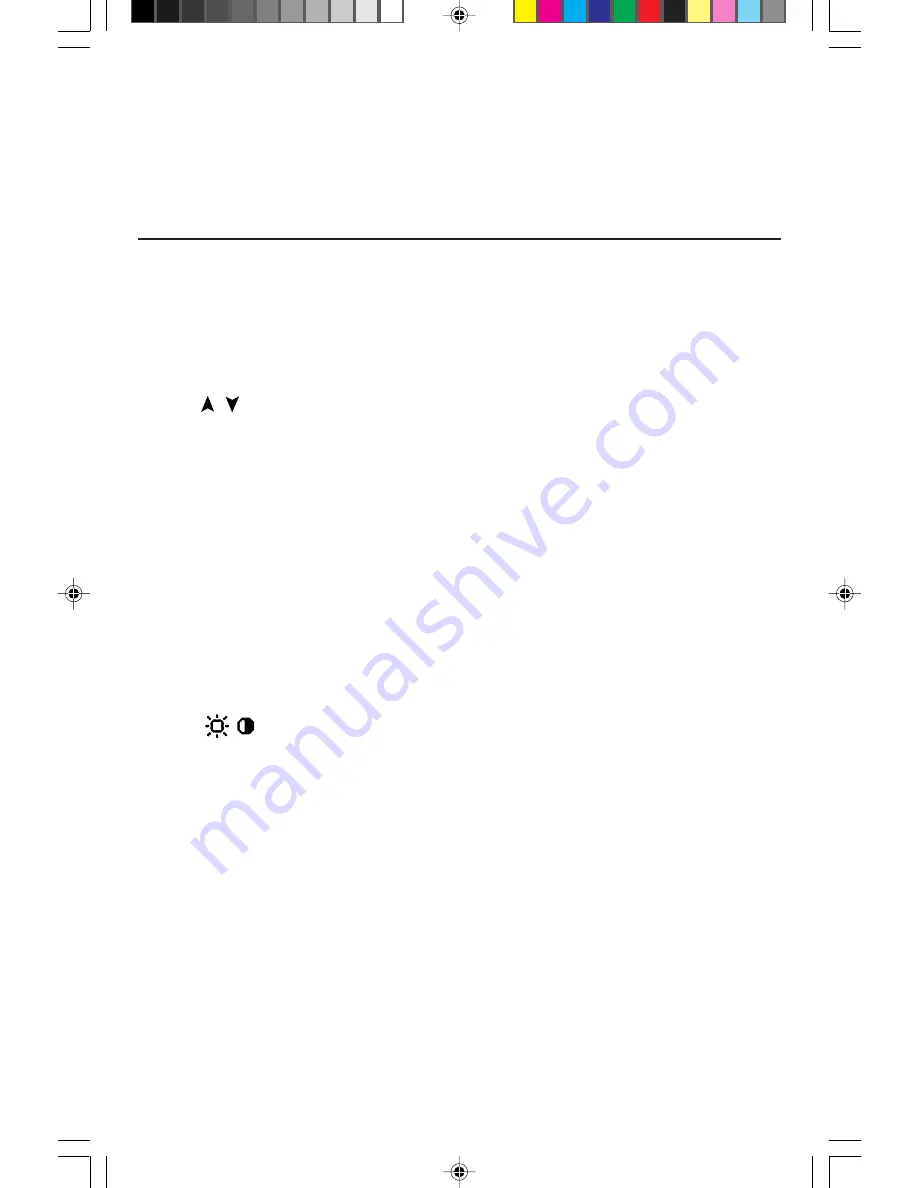
Controls
OSM
™
control buttons on the front of the monitor function as follows:
Main Menu
Sub-Menu
EXIT
Exits the OSM controls.
Exits to the OSM controls
main menu.
CONTROL
Moves the highlighted
Moves the highlighted area
/
area up/down to select
up/down to select one of the
one of the controls.
controls.
CONTROL
Moves highlighted
Moves the bar in the + or –
+/–
area left/right to select
direction to increase or
one of the controls.
decrease the adjustment.
PROCEED
Has no function.
Only executes control
or enters sub, sub-menu.
RESET
Resets all the controls within
Resets the highlighted control
the highlighted menu
to the factory setting.
to the factory setting.
NOTE:
When
RESET
is pressed in the main and sub-menu, a warning
window will appear allowing you to cancel the reset function.
When OSM controls are activated, icons are displayed at the top of
the menu. If an arrow (
➔
) is displayed, it indicates further choices
are available.
Brightness/Contrast Controls
Brightness:
Adjusts the overall image and background screen
brightness.
Contrast:
Adjusts the image brightness in relation to the
background.
Degauss:
Eliminates the buildup of stray magnetic fields which alter
the correct scan of the electron beams and affect the purity of the
screen colors, focus and convergence. When activated, your screen
image will jump and waver a bit as the screen is demagnetized.
Caution: Please allow a minimum of 20 minutes to elapse between
uses of the Degauss Control.
2
78131622
7/29/98, 8:59 AM
4






























