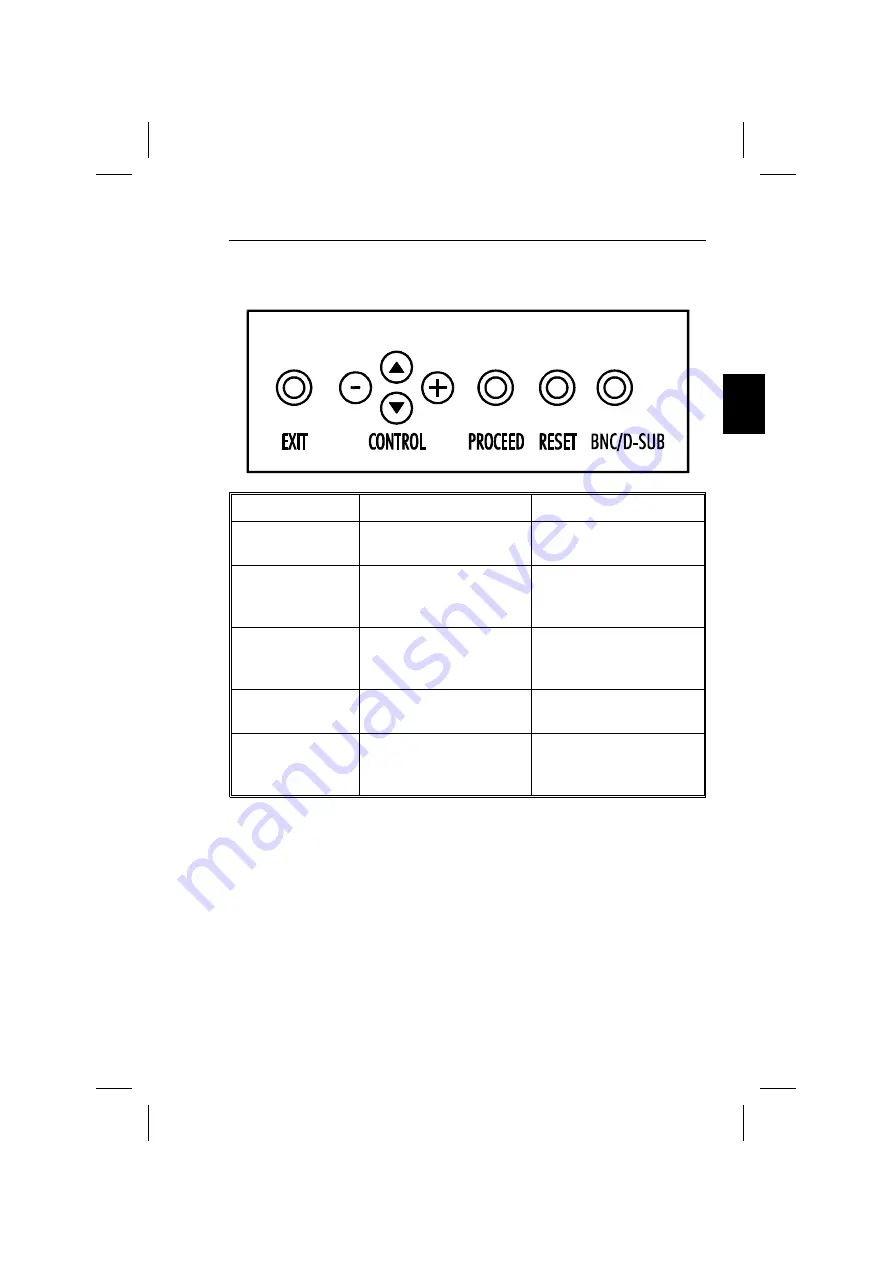
OSM buttons on the front of the monitor function as follows:
Main Menu
Sub-Menu
EXIT
Exits the OSM Controls.
Exits to the OSM main
menu.
CONTROL
▼
/
▲
Moves the highlighted area
up/down to select one of
the controls
Moves the highlighted area
up/down to select one of
the controls.
CONTROL+/-
Moves highlighted area
left/right to select direction
one of the controls
Moves the bar in the + or –
direction to increase or
decrease the adjustment.
PROCEED
Has no function
Only executes control or
enters sub, sub-menu
RESET
Resets all the controls
within the highlighted
menu to the factory setting
Resets the highlighted
control to the factory
setting.
NOTE: When RESET is pressed in the main and sub-menu, a warning
window will appear allowing you to cancel the reset function.
OSM Elements:
On-Screen Manager windows typically have the following elements:
Highlight: Indicates the selected menu or control in green. Inactive tab
is indicated in yellow.
Scroll Bar: Indicates direction of adjustment.
Accessing OSM: Press any of the control buttons +/-,
▼
/
▲
or the
PROCEED or EXIT button to view the current settings.
On-Screen Manager (OSM )
E - 13
Summary of Contents for P1150 - MultiSync - 21" CRT Display
Page 1: ...MultiSync P1150 User s Manual ...
Page 4: ...English Deutsch Français Italiano Español Appendix ...
Page 5: ...English ...
Page 28: ...Deutsch ...
Page 53: ...Français ...
Page 78: ...Español ...
Page 101: ...Italiano ...
Page 126: ...Appendix ...
Page 128: ...C Cfor Human Potential JC 2145UMB R Printed in Japan 78131631 ...
















































