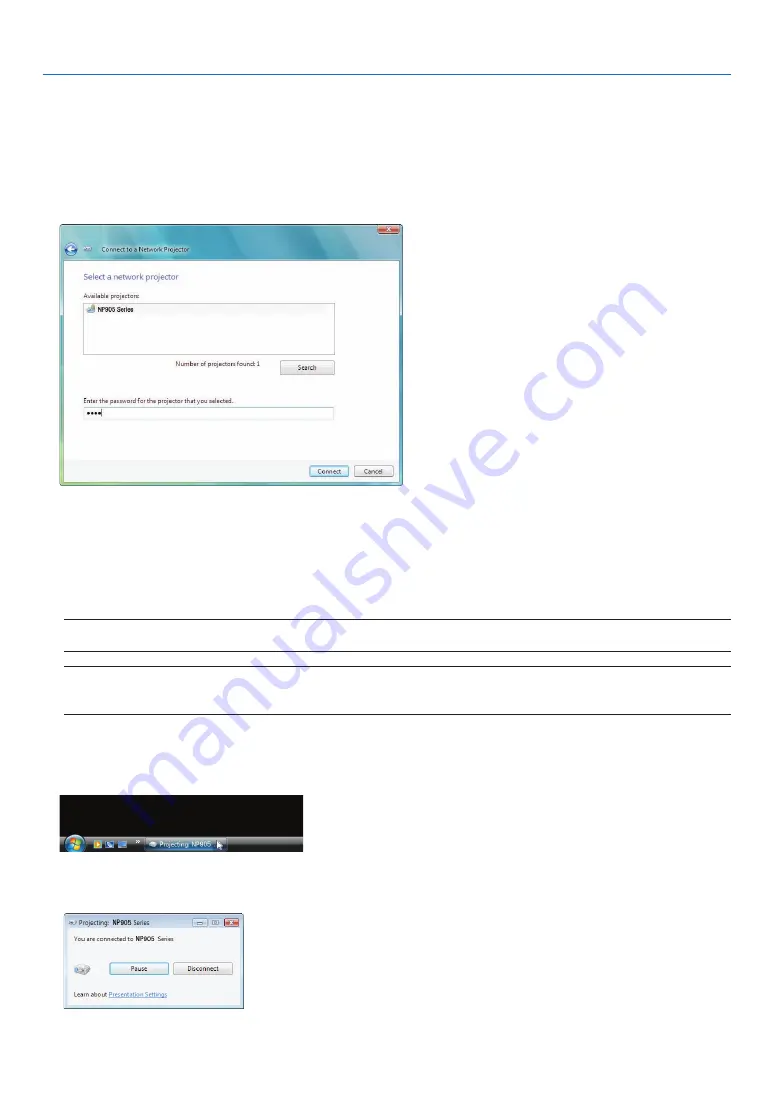
57
4. Convenient Features
5. Click [
→
Search for a projector (recommended)].
in the “available projectors” box, your projector model name is displayed.
6. Click your projector model name.
the message “enter the password for the projector that you selected.” is displayed at the bottom of the window.
7. Check the password displayed in the screen projected by the projector.
8. Input the password displayed by the operation at Step 3 on page
.
9. Click [Connect].
the network projector function works and the screen of Windows Vista is projected from the projector.
• On Windows Vista Service Pack 1 (SP1), if the resolution of Windows Vista screen is different from the pro-
jector's screen resolution, changing the resolution of Windows Vista will display a message for prompting the
user to change the resolution of Windows Vista screen. Selecting [Yes] will change the resolution of Windows
Vista screen and proceed to the step of operating the network projector. Selecting [No] will cancel operating
the network projector.
NOTE: When the network projector function works, the background color of the desktop changes to black. When the network
projector function is stopped, the original background color is restored.
Reference: If the projector cannot be found at Step 5, click [
→
Enter the projector address]. Then, input the “Network ad-
dress” (Input example: http://10.32.97.61/lan) and “Projectorpassword” (Input example: 82291627) displayed in the screen
projected from the projector.
Exiting the Network Projector Operation
1. Click [Projecting: your projector model name] in the Windows Vista task bar.
2. Click [Disconnect].
the network Projector function is stopped.
3. Press the MENU button of the projector to display the menu. From the menu, select an input terminal
other than [NETWORK].






























