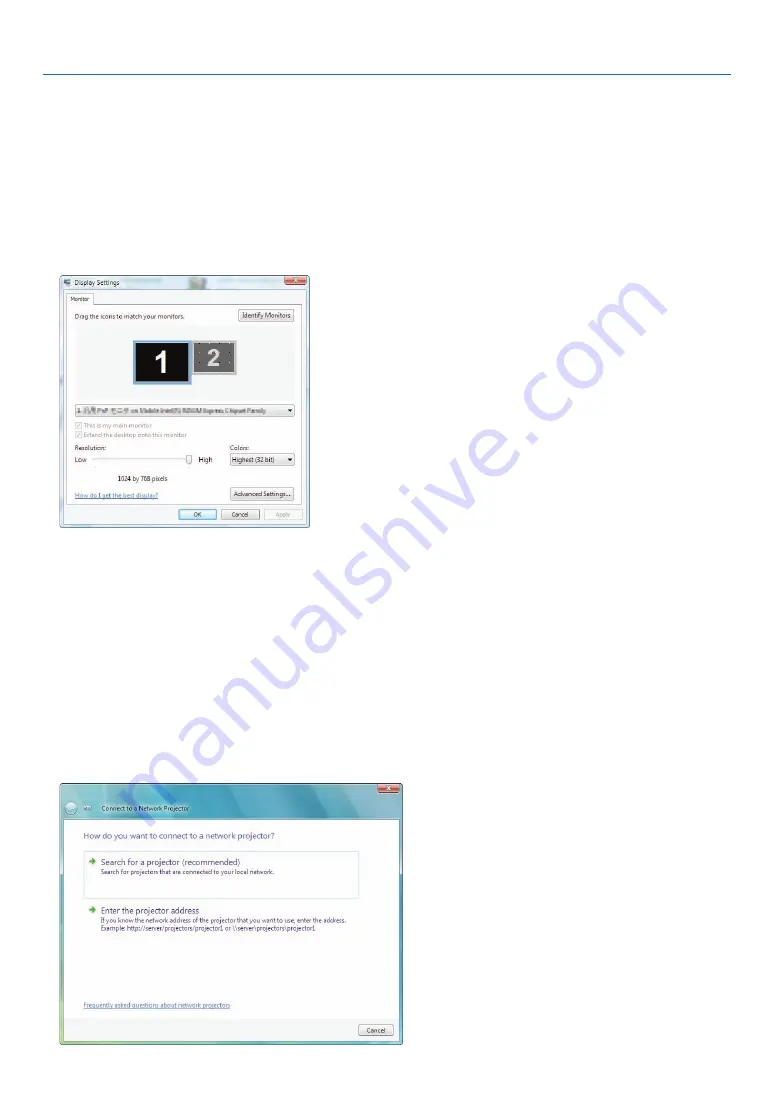
5
4. Convenient Features
Changing the resolution of Windows Vista screen to the information on [DISPLAY RESOLUTION]
in the NETWORK PROJECTOR screen.
• When using Windows Vista Service Pack 1 (SP1), skip the following steps and go on to “Projecting the Image
with Network Projector” below.
1. Click [Start] from the desktop of Windows Vista.
2. Click [Control Panel].
3. Click [Adjust screen resolution] displayed under [Appearance and Personalization].
4. Operate [Resolution] slide bar to change the resolution to the resolution displayed on [DISPLAY RESO-
LUTION] in the NETWORK PROJECTOR screen.
5. Click [OK].
the message “do you keep this screen setting?” is displayed.
6. Click [Yes].
the resolution of Windows Vista screen is changed to the resolution displayed on [disPlaY resOlUtiOn] in
the netWOrK PrOJeCtOr screen.
Projecting the Image with Network Projector
1. Click [Start] from the desktop of Windows Vista.
2. Click [All Programs].
3. Click [Accessories].
4. Click [Connect to a Network Projector].
When the [Permission Connect to a network Projector] window appears,click [Yes.].
the “Connect to a network Projector” window appears.






























