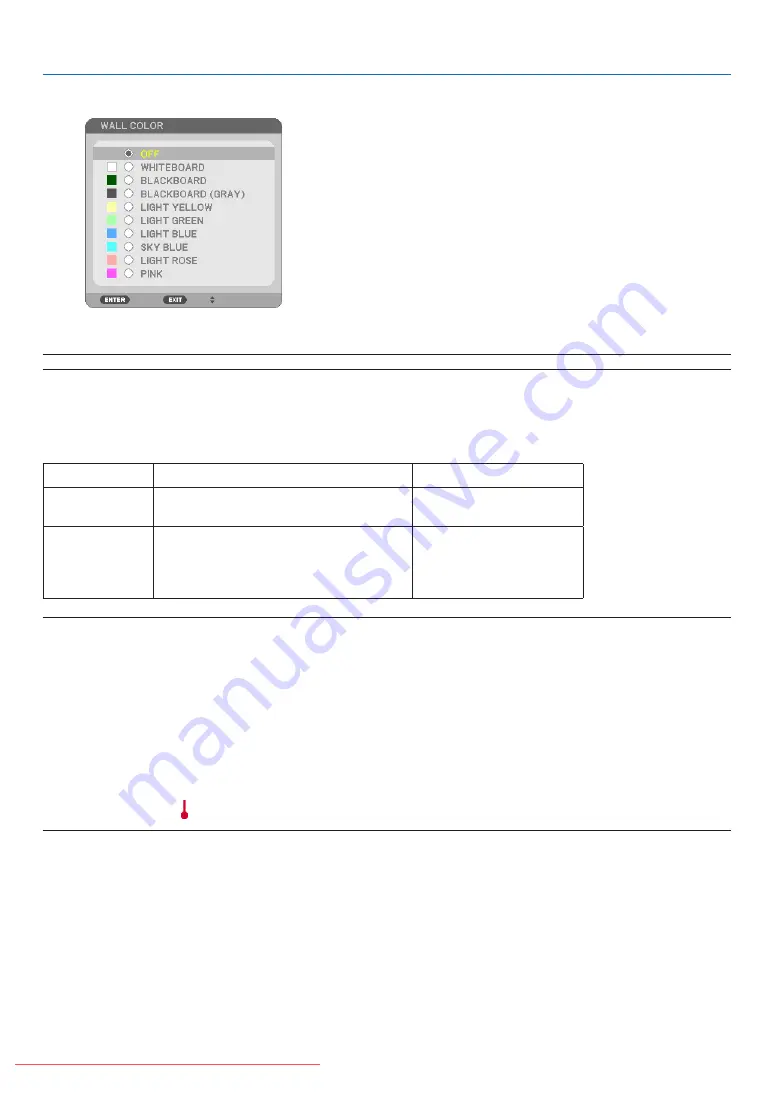
Using the Wall Color Correction [WALL COLOR]
This function allows for quick adaptive color correction in applications where the screen material is not white.
NOTE: Selecting [WHITEBOARD] reduces lamp brightness.
Setting Eco Mode [ECO MODE]
This feature turns on or off the ECO mode. The lamp life can be extended by selecting [ON]. Selecting [ON] also de-
creases fan noise when compared to [OFF] mode. (
→
)
ECO MODE
Description
Status of LAMP indicator
OFF
This is the Default setting
(100% Brightness).
Off
ON
Select this mode to increase the lamp
life (approx. 80% Brightness on NP3200
and approx. 88% Brightness on NP2200/
NP1200).
Steady Green light
NOTE:
• The [LAMP LIFE REMAINING] and [LAMP HOURS USED] can be checked in [USAGE TIME]. Select [INFO.]
→
[USAGE TIME]. (
→
• [ECO MODE] is always set to [OFF] for 1 minute immediately after the lamp is turned on. The lamp condition will not be af
-
fected even when [ECO MODE] is changed.
• After a lapse of 1 minute from when the projector displays a blue, black or logo screen, [ECO MODE] will automatically switch
to [ON]. The projector will return to the [OFF] mode once a signal is accepted if the [OFF] is selected.
• If the projector becomes overheated in [OFF] mode because of use in a high-temperature room, there may be a case where the
[ECO MODE] automatically changes to [ON] mode to protect the projector. This mode is called “forced ECO mode”. When the
projector is in [ON] mode, the picture brightness decreases. The LAMP indicator’s steady light indicates the projector is in [ON]
mode. When the projector comes back to normal temperature, the [ECO MODE] returns to [OFF] mode.
Thermometer symbol [ ] indicates the [ECO MODE] is automatically set to [ON] mode because the internal temperature is too
high.
64
5. Using On-Screen Menu
















































