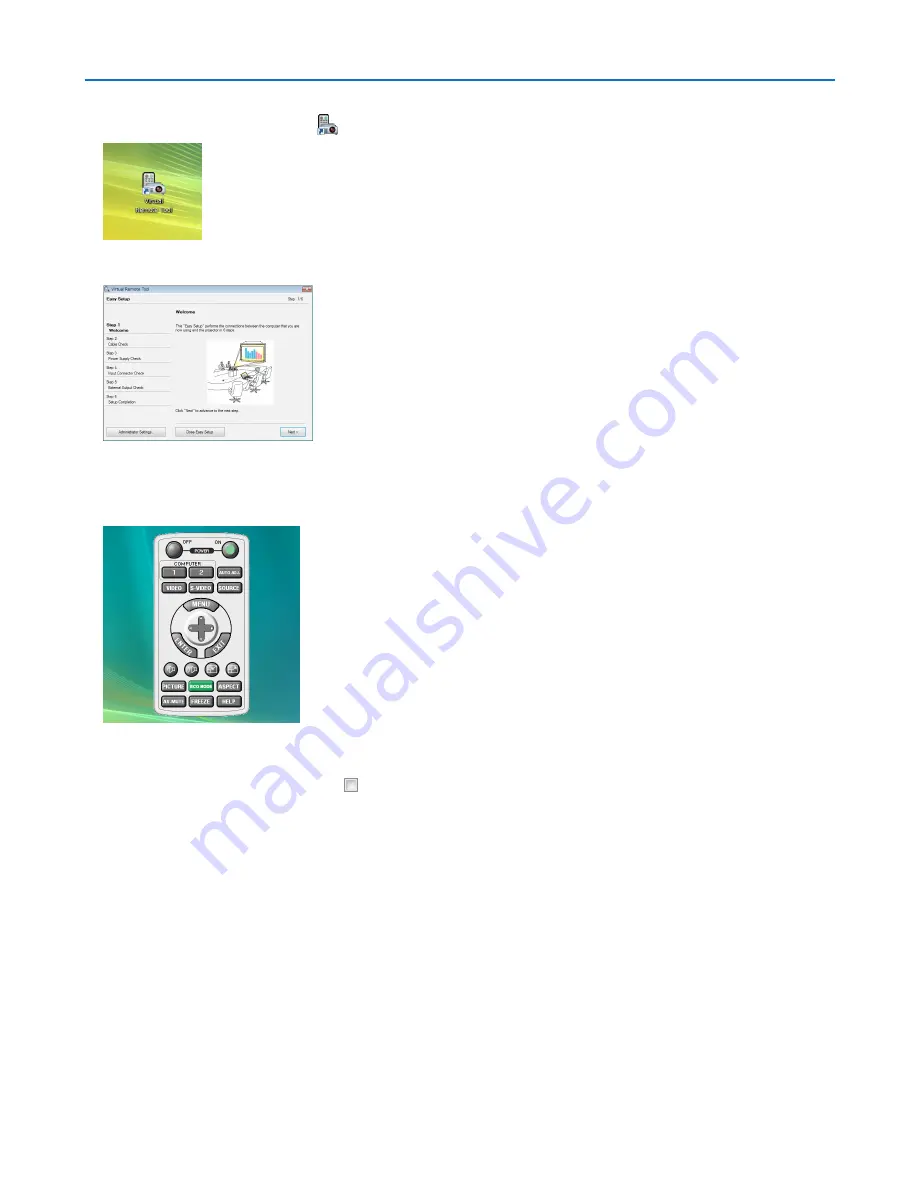
54
4. Convenient Features
Step 3: Start Virtual Remote Tool
1 Double-click the shortcut icon
on the Windows Desktop.
When Virtual Remote Tool starts for the first time, “Easy Setup” window will be displayed.
Follow the instructions on the screens
When “Easy Setup” is completed, the Virtual Remote Tool screen will be displayed.
TIP:
• The Virtual Remote Tool screen (or Toolbar) can be displayed without displaying “Easy Setup” window.
To do so, click to place a check mark for “ Do not use Easy Setup next time” on the screen at Step 6 in “Easy Setup”.
















































