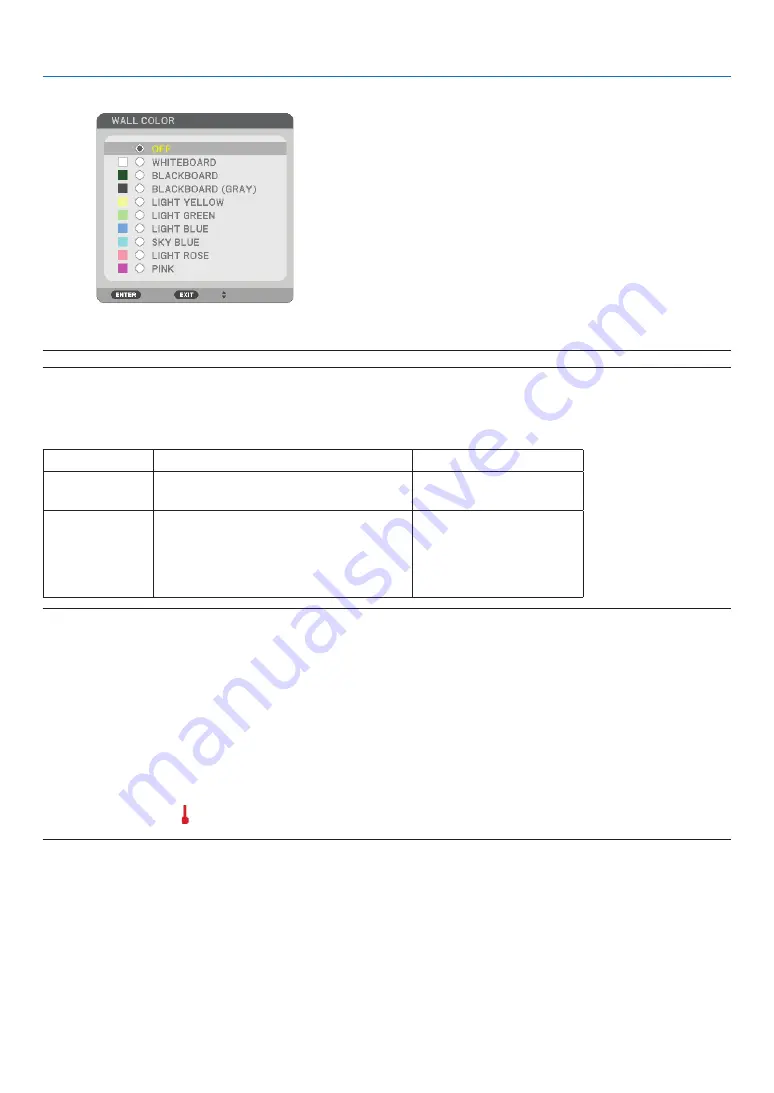
64
5. Using On-Screen Menu
Usng the Wall Color Correcton [WALL COLOR]
This function allows for quick adaptive color correction in applications where the screen material is not white.
NOTE: Selecting [WHITEBOARD] reduces lamp brightness.
Settng Lamp Mode to Normal or Eco [LAMP MODE]
This feature enables you to select two brightness modes of the lamp: NORMAL and ECO modes. The lamp life can be
extended by using the ECO mode. Selecting ECO mode decreases fan noise when compared to NORMAL mode.
Lamp Mode
Description
Status of LAMP indicator
NORMAL
This is the Default setting
(100% Brightness).
Off
ECO
Select this mode to increase the lamp
life (approx. 70% Brightness on NP600/
NP500W/NP600S/NP500WS and ap-
prox. 80% Brightness on NP500/NP400/
NP300).
Steady Green light
NOTE:
• The [LAMP LIFE REMAINING] and [LAMP HOURS USED] can be checked in [USAGE TIME]. Select [INFO.]
→
[USAGE TIME].
(
→
• The projector is always in [NORMAL] for one minute after the lamp is turned on and while the POWER indicator is blinking green.
The lamp condition will not be affected even when [LAMP MODE] is changed.
• If there is no signal for about one minute, the projector will display a blue, black or logo background (depending on setting) and
go into [ECO].
The projector will return to the [NORMAL] mode once a signal is accepted.
• If the projector becomes overheated in [NORMAL] mode because of use in a high-temperature room, there may be a case where
the [LAMP MODE] automatically changes to [ECO] mode to protect the projector. This mode is called “forced ECO mode”. When
the projector is in [ECO] mode, the picture brightness decreases. The LAMP indicator’s steady light indicates the projector is in
[ECO] mode. When the projector comes back to normal temperature, the [LAMP MODE] returns to [NORMAL] mode.
Thermometer symbol [ ] indicates the [LAMP MODE] is automatically set to [ECO] mode because the internal temperature is
too high.
















































