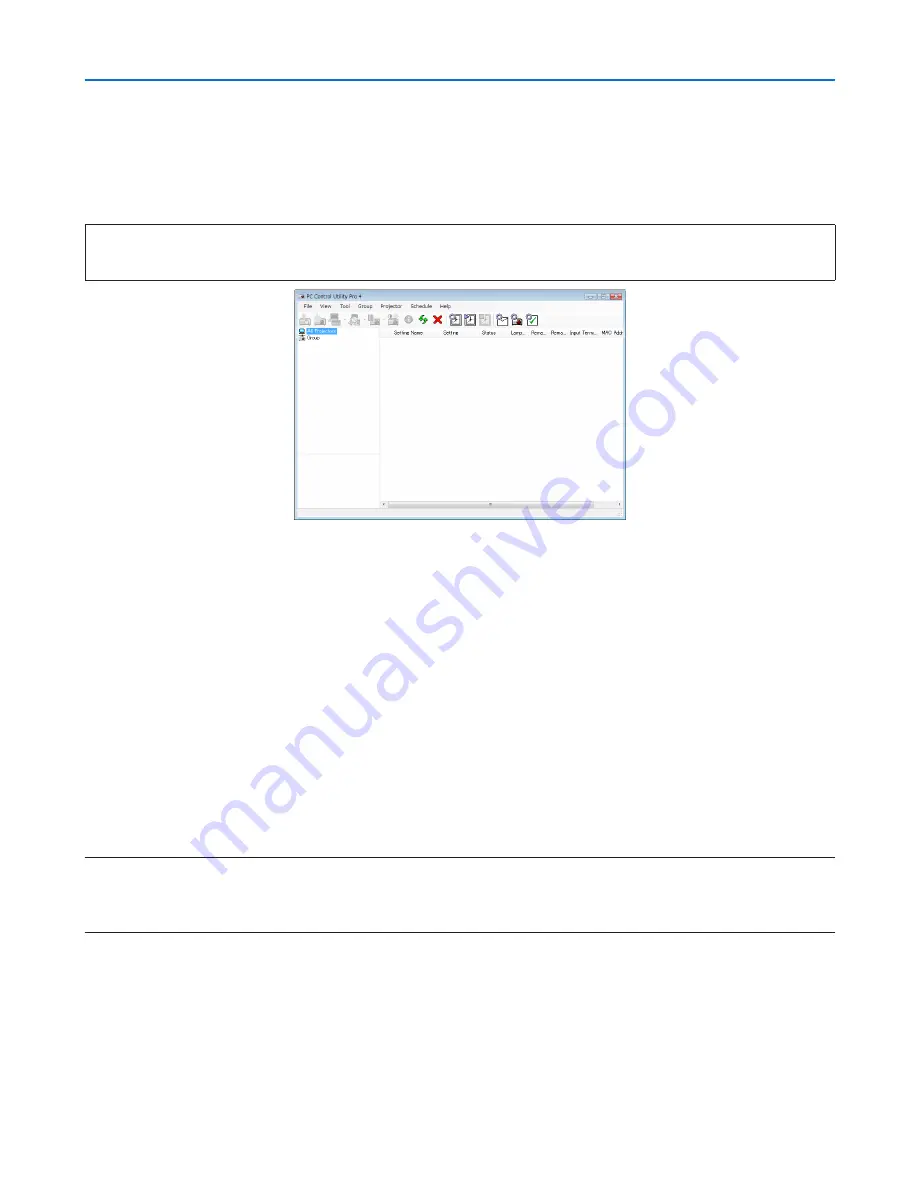
50
3. Convenient Features
Controlling the Projector over a LAN (PC Control Utility Pro 4/
Pro 5)
Using the utility software “PC Control Utility Pro 4” and “PC Control Utility Pro 5” included on the companion NEC
Projector CD-ROM, the projector can be controlled from a computer over a LAN.
PC Control Utility Pro 4 is a program compatible with Windows. (
→
this page)
PC Control Utility Pro 5 is a program compatible with Mac OS. (
→
page
53
)
Control Functions
Power On/Off, signal selection, picture freeze, picture mute, audio mute, adjusting, error message notification, event
schedule.
Screen of PC Control Utility Pro 4
This section provides an outline of preparation for use of PC Control Utility Pro 4/Pro 5. For information on how to use
PC Control Utility Pro 4/Pro 5, see Help of PC Control Utility Pro 4/Pro 5. (
→
page
52
,
53
)
Step 1: Install PC Control Utility Pro 4/Pro 5 on the computer.
Step 2: Connect the projector to a LAN.
Step 3: Start PC Control Utility Pro 4/Pro 5.
• To run PC Control Utility Pro 4 on Windows XP Home Edition and Windows XP Professional, “Microsoft .NET
Framework Version 2.0 or later” is required. The Microsoft .NET Framework Version 2.0 or later is available from
Microsoft’s web page. Download and install the it on your computer.
TIP:
• PC Control Utility Pro 4 can be used with a serial connection.
Using on Windows
Step 1: Install PC Control Utility Pro 4 on the computer
NOTE:
• To install or uninstall the program, the Windows user account must have [Administrator] privilege (Windows 7, Windows Vista
and Windows XP)
• Exit all running programs before installation. If another program is running, the installation may not be completed.
1 Insert the accompanying NEC Projector CD-ROM into your CD-ROM drive.
The menu window will be displayed.















































