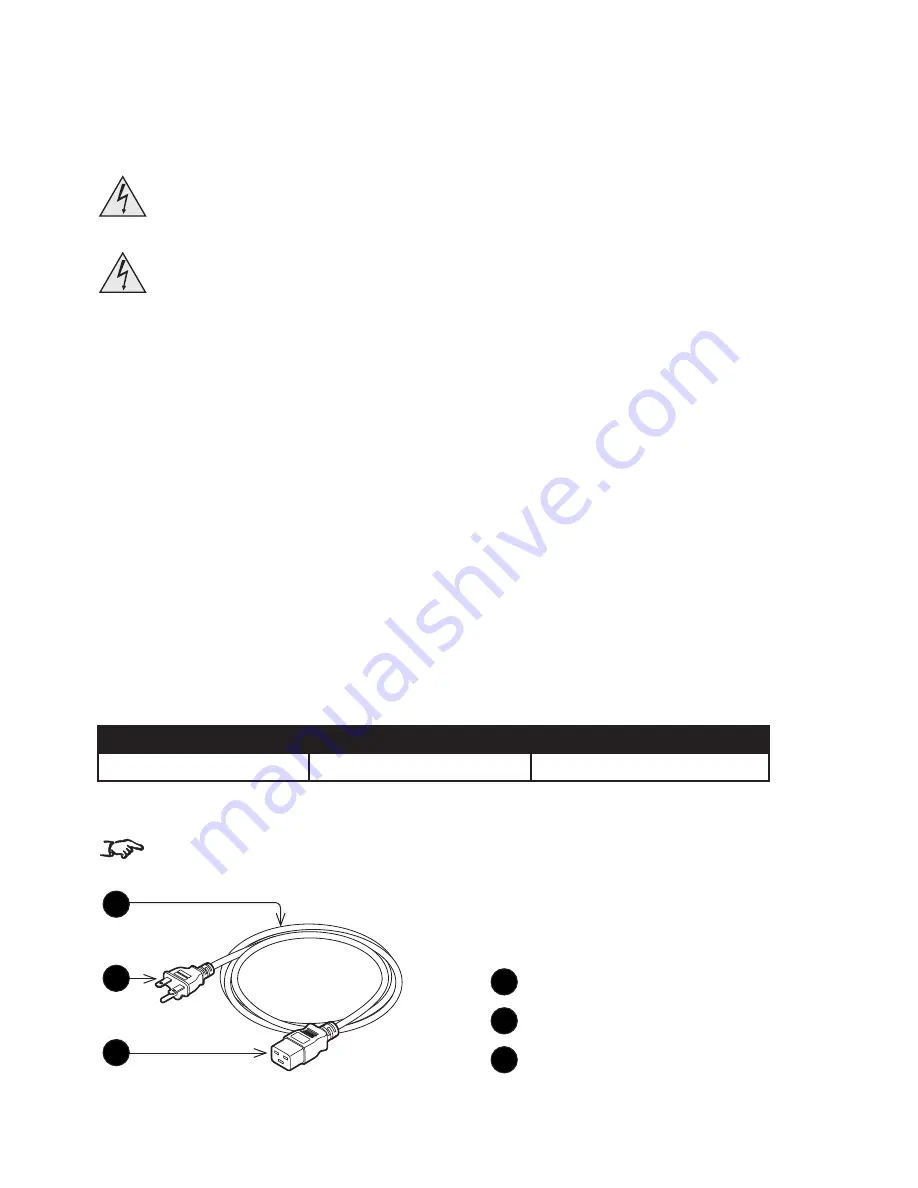
Page 20
Important Information
Selecting a power cable
The power cable is not included with the projector. Refer to the
AC power work specifications
section below and provide the necessary power cable.
Carefully read the contents described in this section before connection and connect the cables
according to the proper procedure. Inappropriate handling may cause fatal, serious or other bodily
injuries due to fire or electric shock.
Before connecting the power cables, check that the main power switch of the projector is turned off.
Implement the connection with AC power shut off.
Be sure to ground the equipment to ensure safety. Use a power cable that meets the standards
and power supply voltage of the country where you are using the projector (see
AC power work
specification
below), and always connect the equipment to the ground. If the ground is not
connected, it may cause electrical shocks.
When connecting the power cable plugs to the AC IN and the electrical outlet, securely insert the
plugs all the way in. If the connection between the power cable plug and the electrical outlet is
loose, the plug area may generate heat, causing burns and accidents.
AC power work specifications
AC power supply equipment
Do not use any voltage other than those shown below for the AC power supply connected to the
projector:
•
200–240V AC, single phase, power, 50/60Hz
AC power supply cable for the projector
The projector is equipped with an IEC60320 C20 inlet to connect an AC power supply cable. Use
an IEC60320 C19 compliant AC power cable connector and ensure that the connector meets the
following current capacity specifications.
Power supply voltage
Projector input current
Power cable current capacity
AC 200-240 V
8.2 A
250 V 15 A or higher
Furthermore, use cables, plugs and connectors that are suitable for the regulations of the country of
installation, as shown in the following table.
Users in North America:
Use a power cable no longer than 4.5 m / 14.76 ft according to National Electrical Code.
1
Cable
2
Plug
3
Connector
2
3
1
















































