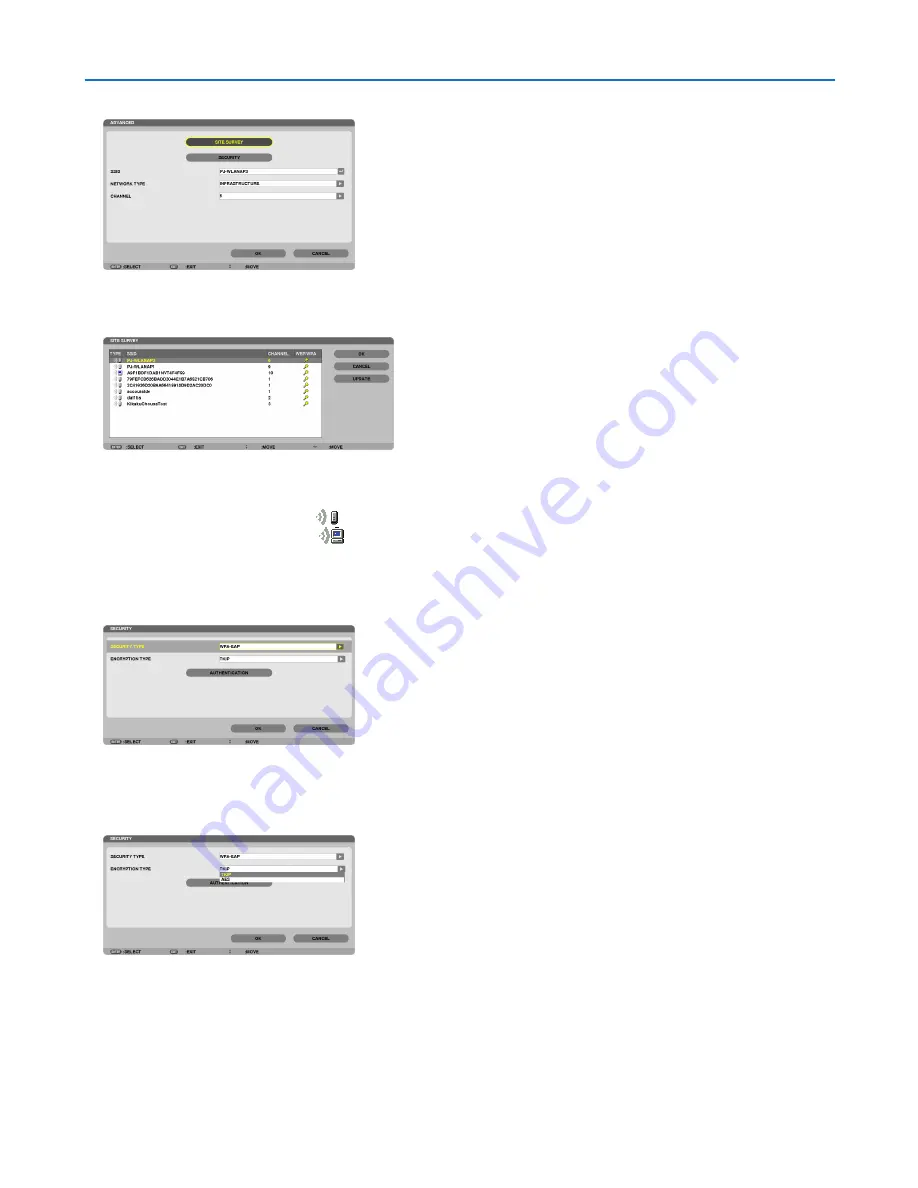
113
5. Using On-Screen Menu
4. Select [SITE SURVEY] and press the ENTER button.
The “SSID” list will be displayed.
5. Select a connecting SSID, and then select [OK].
Finally press the ENTER button.
• Select the SSID for which WPA-PSK or WPA2-PSK is set.
• Select [INFRASTRUCTURE (
)] for [NETWORK TYPE]. WPA-PSK, WPA2-PSK, WPA-EAP, or WPA2-EAP is
not available when [AD HOC (
)] is selected.
6. Select the [SECURITY] tab.
The [SECURITY] page will be displayed.
7. Select the [SECURITY TYPE] field and press the ENTER button.
The pull-down list will be displayed.
8. Select [WPA-EAP] or [WPA2-EAP] and press the ENTER button.
9. Select the [TKIP/AES] field and press the ENTER button.
The pull-down list will be displayed.
10. Select [TKIP] or [AES] and press the ENTER button.
Select [TKIP] or [AES] according to the setting for your access point.











































![NEC MT800[1].PART1 User Manual preview](http://thumbs.mh-extra.com/thumbs/nec/mt800-1-part1/mt800-1-part1_user-manual_250403-1.webp)




