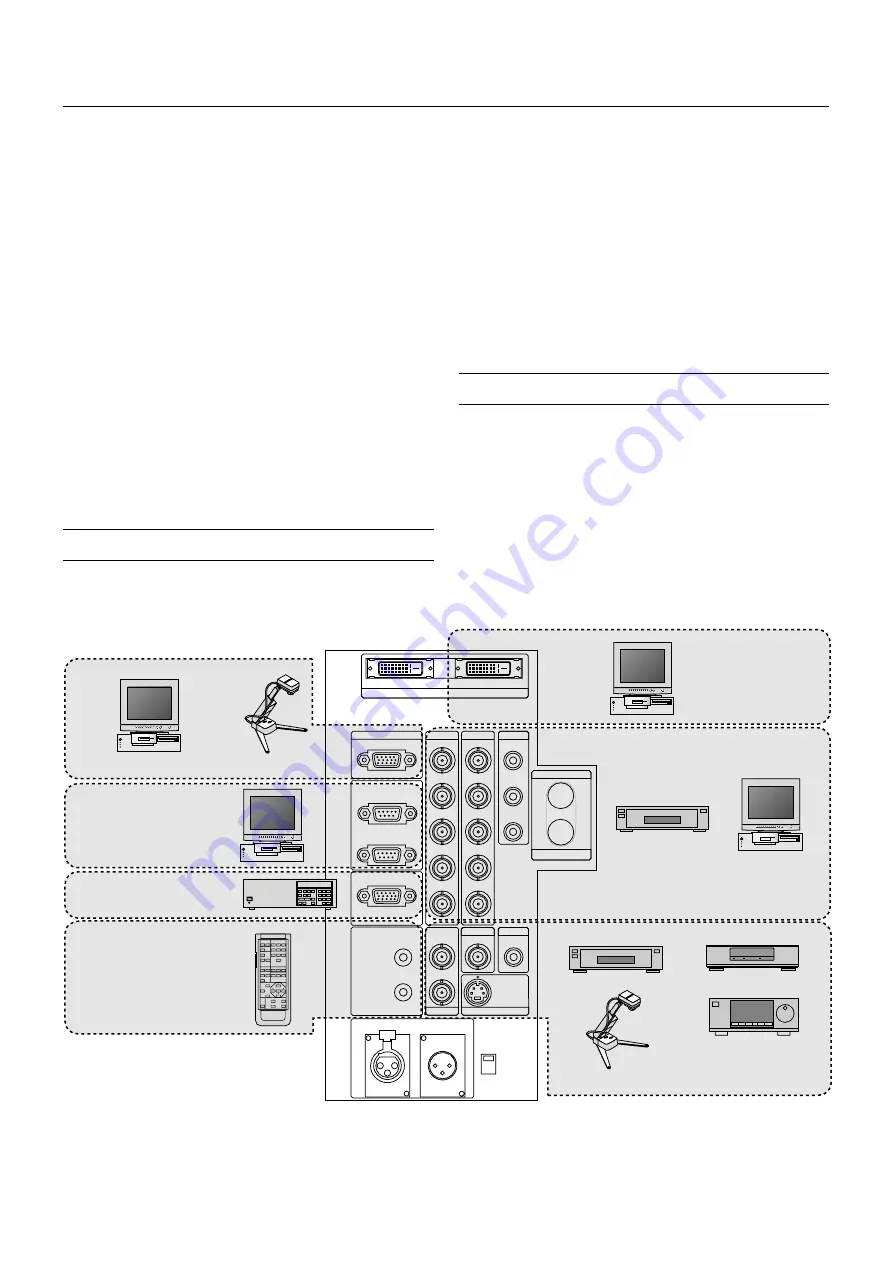
E – 17
When used in standalone operation
Connecting Your PC Or Macintosh Computer
Connecting your PC or Macintosh computer to SX10000 Projector will
enable you to project your computer's screen image for an impressive
presentation.
To connect to a PC or Macintosh :
1. Turn off the power to your projector and computer.
2. Use a signal cable (not provided) to connect your PC or Macintosh
computer to the projector.
3. Turn on the projector and the computer.
4. If the projector goes blank after a period of inactivity, it may be caused
by a screen saver installed on the computer.
Connecting Your Document Camera
You can connect the projector to a document camera. To do so, simply:
1. Turn off the power to your projector and document camera.
2. Use the supplied RGB signal cable to connect your document cam-
era to the Video input on your projector. Or connect to the INPUT3
(RGB) on your projector.
3. Turn on the projector and the document camera.
NOTE:
Refer to your document camera's owner's manual for more information
about your camera's video output requirements .
4. CONNECTIONS
OUTPUT
INPUT3
OPTION
REMOTE1
RGB
OUT
IN
REMOTE2
REMOTE3
INPUT7
INPUT8
INPUT5
INPUT6
OUT
LED
ON
OFF
IN
IN
Y
C
S-VIDEO1
S-VIDEO2
VIDEO1
VIDEO2
R / Cr
B / Cb
Cb
H / HV
V
V
H / HV
B / Cb
G / Y
G / Y
R / Cr
Cr
SDI
Y
INPUT2
INPUT1
INPUT4
OUTPUT
INPUT0
RGB DIGITAL
INPUT9
OUT
PC control
ISS-6020 Switcher
Wired remote control
PC
Document camera
DVD player
PC / Workstation
DVD player
VCR
LD player
Document camera
Connecting Your VCR Or Laser Disc Player
Use common RCA cables (not provided) to connect your VCR or laser
disc player to your SX10000 Projector. To make these connections, sim-
ply:
1. Turn off the power to your projector and VCR or laser disc player.
2. Connect one end of your RCA cable to the video output connector on
the back of your VCR or laser disc player, connect the other end to
the Video input on your projector. Use standard RCA audio patch
cords to connect the audio from your VCR or laser disc player to your
sound system (if your VCR or laser disc player has this capability).
Be careful to keep your right and left channel connections correct for
stereo sound.
3. Turn on the projector and the VCR or laser disc player.
NOTE:
Refer to your VCR or laser disc player owner's manual for more informa-
tion about your equipment's video output requirements.
PC with RGB digital
output
















































