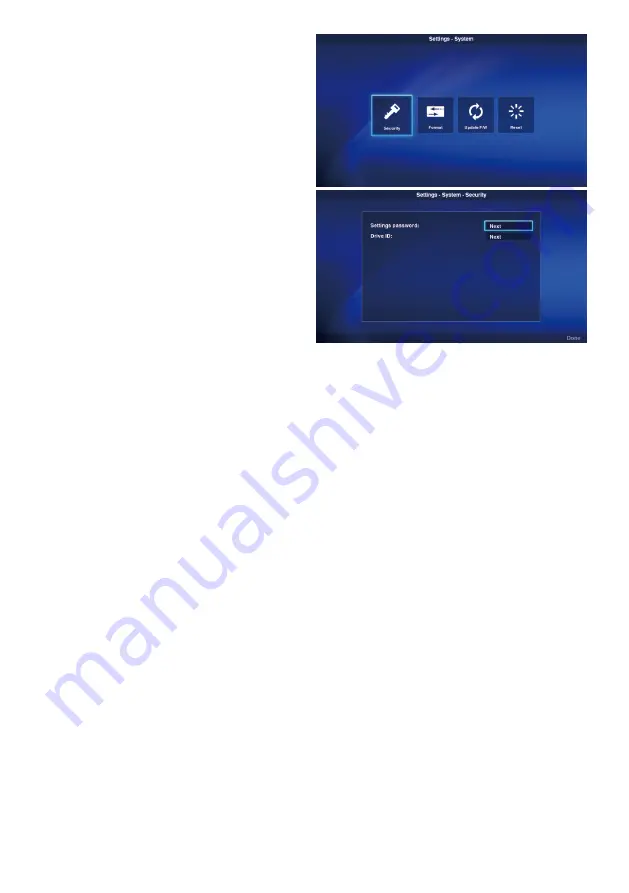
English-31
3-5. System
Security settings, media formatting, product
firmware update and initialization of product
settings etc. are performed.
Select [System] from the main screen of the
setting menu for the setting screen.
3-5-1. Security
Password for setting menu
The [Settings] menu in the home screen can be
protected by a password.
A 4-digit number is specified for the password.
No password is set when the product is first
shipped from the factory.
[Setting Method]
(1) Select [Settings password] and press the SET
button to display the following screen.
•New Password
•Confirm Password
(2) Select [New Password]. Enter a 4-digit number after pressing the SET button and then press the SET button again.
(3) Select [Confirm Password]. Enter the same 4-digit number entered in (2) above after pressing the SET
button and then press the SET button again.
(4) Select [Done] at the bottom right of the screen and then press the SET button to confirm the password.
NOTE:
• If the EXIT button or OPTION MENU button is pressed and the screen changes before the password is confirmed, the
entered password will be cleared.
• To cancel the password setting, leave the entry fields in [New Password], [Confirm Password] blank and press the SET
button after selecting [Done] at the bottom right of the screen. The password setting will be canceled.
Drive ID
In order to prevent the use memory devices other than the designated SD memory card or USB memory, a drive ID
can be set for the SD memory card or USB memory. Upon setting a drive ID, the product will no longer recognize
memory devices other than the SD memory card or USB memory that is written with the designated drive ID.
A drive ID is designated with a 8-digit number.
No drive ID is set when the product is first shipped from the factory.
[Setting Method]
(1) Upon selecting [Drive ID], the following menu is displayed.
•New Drive ID
•Confirm Drive ID
(2) Select [New Drive ID]. Enter a 8-digit number after pressing the SET button and then press the SET button again.
(3) Select [Confirm Drive ID]. Enter the same 8-digit number entered in (2) above after pressing the SET
button and then press the SET button again.
(4) Select [Done] at the bottom right of the screen and press the SET button to confirm the drive ID.
(5) Media initialization is carried out in order to write the “Drive ID” set in the product to the SD memory
card or USB memory. Refer to “3-5-2. Initialization” on the initialization method.
NOTE:
• If the OPTION MENU button or EXIT button is pressed and the screen changes before the drive ID is confirmed, the
entered drive ID will be cleared.
• To cancel the drive ID setting, leave the entry fields in [New Drive ID], [Confirm Drive ID] blank and press the SET button
after selecting [Done] at the bottom right of the screen.























