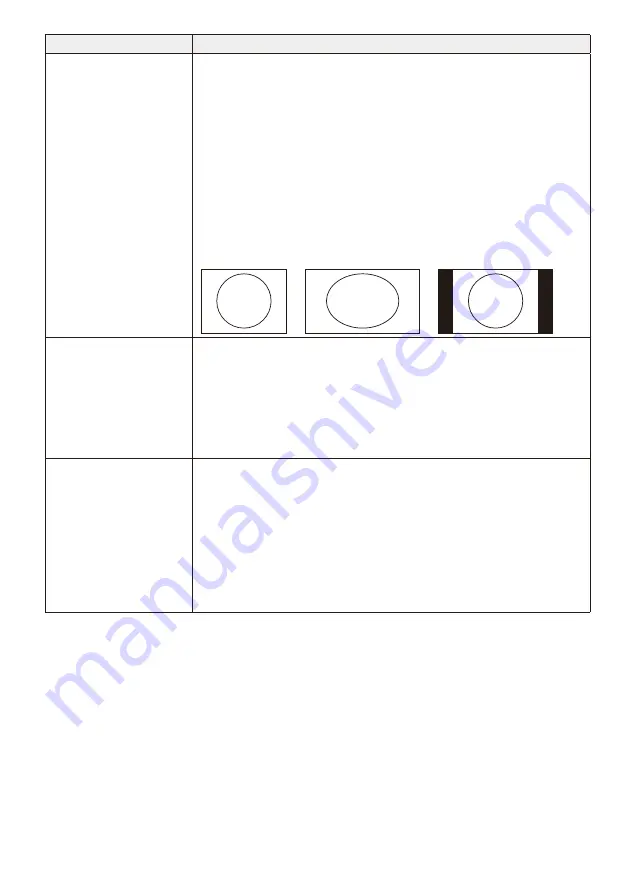
English-29
Item
Settings
Content Aspect
Set the display method for videos and still images.
[Settings]
1) Full:
Change the aspect ratio of the image to occupy the entire screen of
the display.
2) Normal: Maintain the aspect ratio of the image.
NOTE:
• Please note that there is a risk of infringing upon the rights of copyrights holders
that are protected under the Copyrights Act when screen compression or
expansion is carried out through changes in the aspect ratio in commercial
establishments or public viewing locations like cafes and hotels etc.
• When set to “Normal”, some parts on the left and right or up and down of the
screen may appear blank depending on the aspect ratio of the contents.
(Display Example)
Original image
Full
Normal
Audio selection
Play either the audio of an audio file or the audio of a video file. Set which audio to
playback.
[Settings]
1) Video: Play the audio of the video.
Audio files will not be played even if they are selected.
2) Audio: Play the audio of the audio file.
The audio in the video will not be played even if the video contains
audio.
Non-supported File Display
If the selected folder contains files with formats that are supported by the product,
you can set whether to display the names of those files in the contents selection
screen. You can check whether the files saved in the media are supported by the
product.
[Settings]
1) Display: Display compatible file names.
2) Do Not Display: Do not display compatible filenames.
NOTE:
• When the filename is set to “Display”, the thumbnail of that file appears in grey
but it cannot be selected.

























