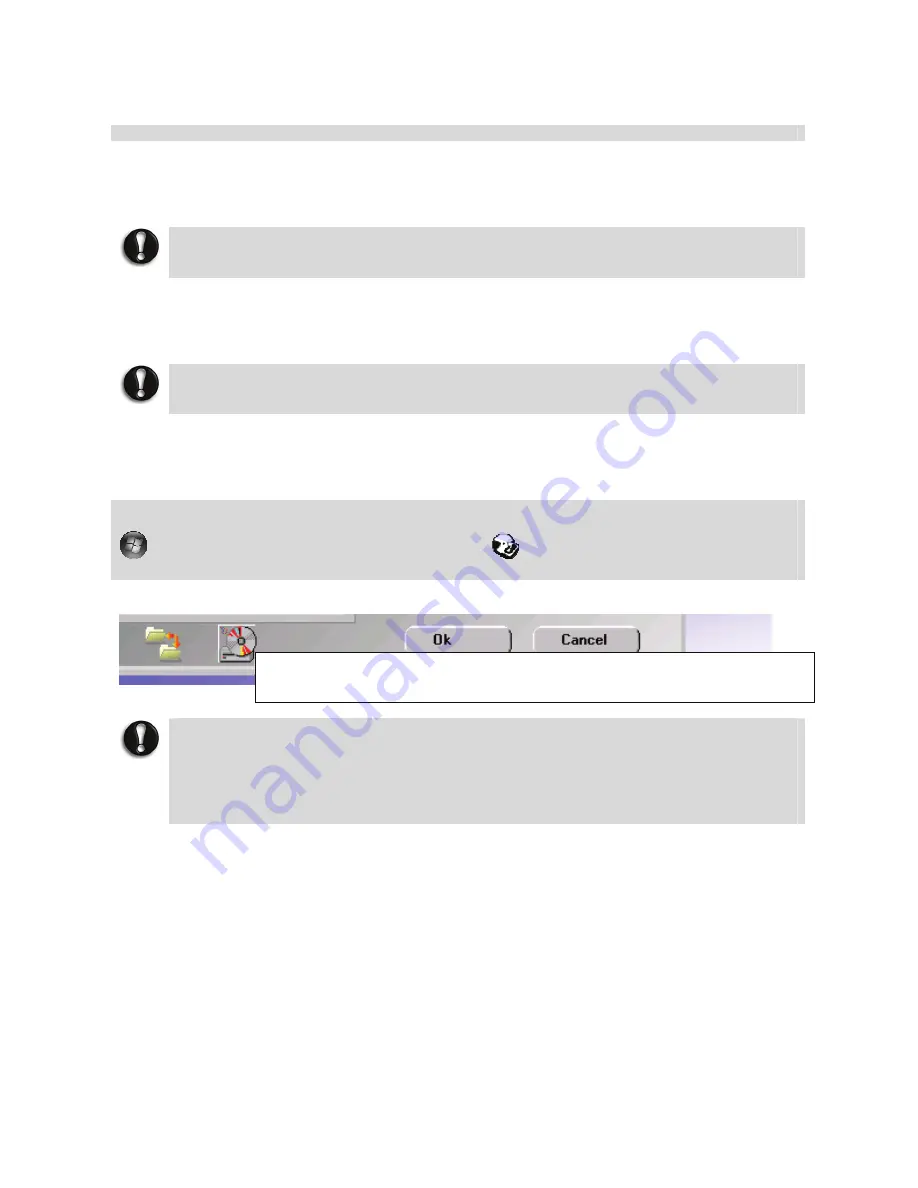
88
Recovery Information for Windows
®
XP only
NEC Recovery Program (from backup partition)
There is a backup partition on the hard disk drive which contains all the data you may need in
order to restore your configuration as it was when leaving the factory. This partition occupies
about 8 GB of your hard disk drive.
CAUTION
This backup partition is hidden, but can be tampered with using the Disk Management
Utility. Do NOT erase the partition with this utility.
The NEC Recovery Program can restore your notebook to the same state as when you
purchased it, while giving you an option to retain all settings and personal data for later
retrieval.
CAUTION
Due to the wide range of reasons for which the Recovery Program may be used, no
guarantee can be given that all data will be retained
.
The procedure described below is only applicable if your backup data is stored on your
notebook’s hard disk. If you wish to restore your notebook using Recovery CD/DVD, please
refer to notes below.
You are strongly recommended to create a set of Recovery DVDs for future use.
Be ready with 2 blank DVD-Rs. Please use the
MDVDCreator
tool. Click the
Start
button
,
click
All Programs,
then click
MDVDCreator
to launch the
MDVDCreator
program. It will then guide you through the process.
CAUTION
Before using the Recovery Program it is recommended that you FIRST try
fixing your computer with Windows
®
XP System Restore.
System Restore can be used to restore your computer to a previous state when it was
known to function correctly, without affecting your personal data files (such as
documents, browsing history, drawings, favourites, or e-mails).
This program will create a set of CDs/DVD from the backup data stored on
your hard disk.






























