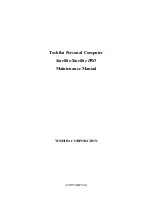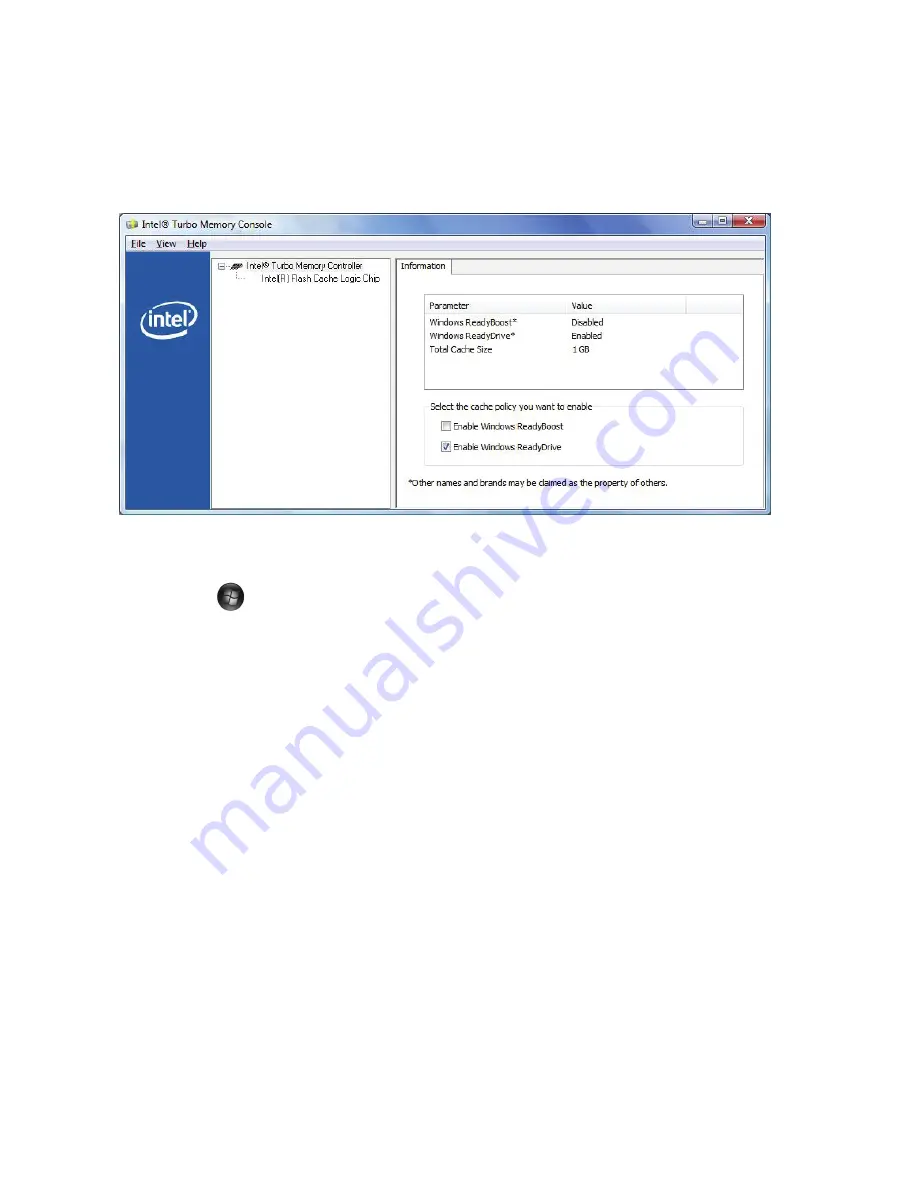
53
Intel
®
Turbo Memory
The Intel
®
Turbo Memory technology supports both Windows
®
ReadyBoost
™
and Windows
®
ReadyDrive
™
.
Please take note that these features need to be enabled to function.
Please refer to the following steps:
1. Click
Start
, go to
All Programs.
2. Click on
Intel
®
Turbo Memory
, then
Intel
®
Turbo Memory Console.
If you are prompted for an administrator password or confirmation, type the password or
click
Continue
.
3. Note the
Intel
®
Turbo Memory Console
window has both Windows
®
ReadyBoost
™
and
Windows
®
ReadyDrive
™
enabled. If not, please check the enable box accordingly. You will
be prompted to restart the notebook.
4. After your notebook restarts, Intel
®
Turbo Memory will be functional.
You will enhance your notebook performance and ensure certain applications to perform
properly such as MDVDCreator by enabling Intel
®
Turbo Memory.
After performing notebook recovery (using F8 or MDVD), you might notice an additional
drive labelled as “NVCACHE”. Please use the
Intel
®
Turbo Memory Console
to disable
Windows
®
ReadyBoost
™
. After reboot, please enable back Windows
®
ReadyBoost
™
. This
will refresh the Intel
®
Turbo Memory.
The software varies according to the model and is subject to change without notice (for
specific models only).