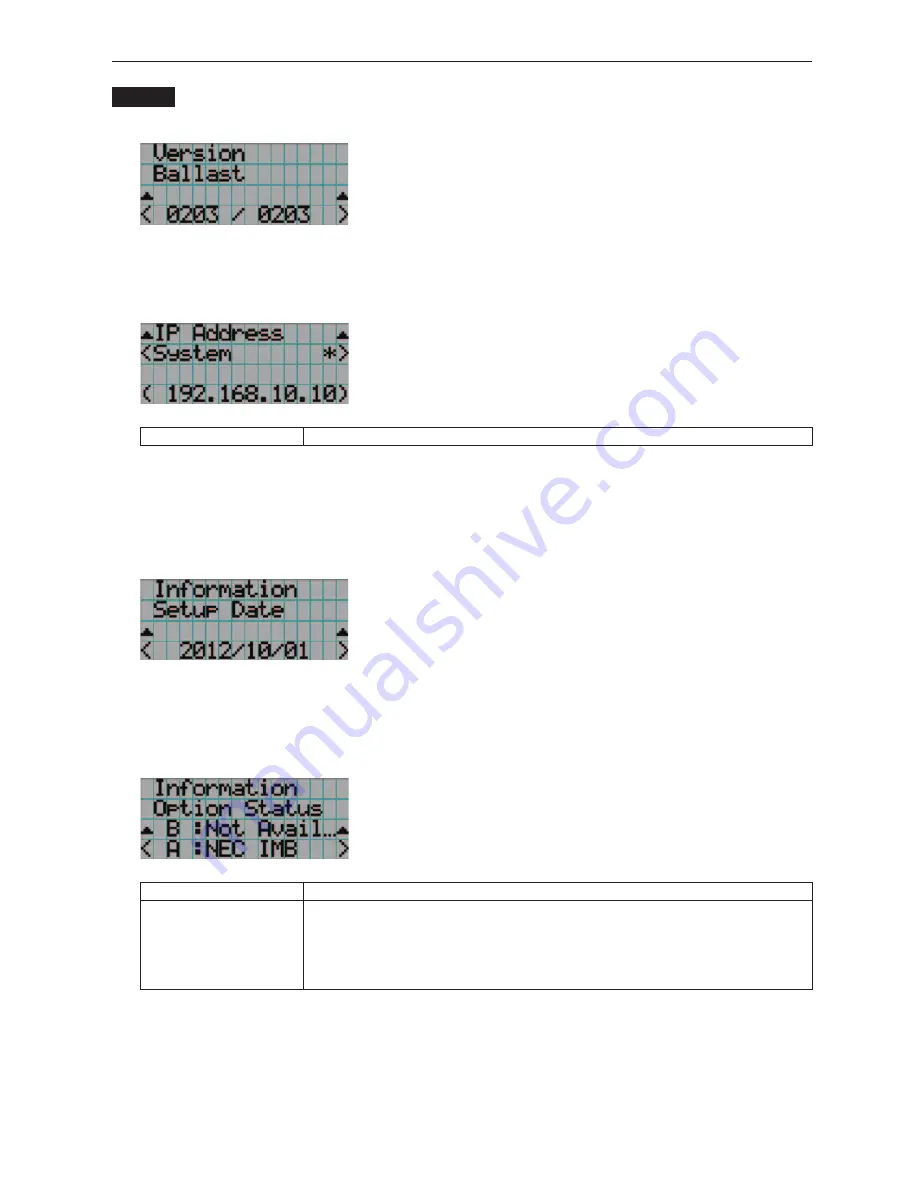
80
LCD Menu
Ballast
Displays the ballast firmware version of the projector. The version information is displayed in the format “ballast 1/ballast 2”.
←
Displays the version information.
4-5-6. IP Address
Displays the IP address set in the projector.
←
Displays the IP address.
System
Displays the IP address set for the projector (System).
4-5-7. Setup Date
Displays the date when the projector was setup (starting date of the warranty period).
The setup date is configured by using DCC for S2. Refer to “Digital Cinema Communicator for S2 Installation Manual” for
details.
←
Displays the date when the projector was set up (starting date of the warranty period).
4-5-8. Option Status
Displays the link status of the device mounted in slot A (media block, signal input board) on the projector. The device name is
displayed in ( ) when the projector is in standby or when connection to the device cannot be confirmed.
←
Slot B is not available in this projector.
←
Displays the link status of the device in slot A.
B
Not Available: Slot B is not available in this projector
A
Displays the link status of the device in slot A.
• <Vendor Name> IMB: Media block (NC-90MS01)
• NC-80LB: Signal input board (NC-80LB01-B)
• NC-80DS: Signal input board (NC-80DS01-B)
• No Board: No device mounted
Summary of Contents for NC900C
Page 1: ...Installation Manual DLP Cinema Projector NC900C A DLP Cinema Projector Model No NP NC900C A ...
Page 100: ...100 Appendix 5 5 2 Signal Input Board NC 80DS01 B 279 4 320 219 9 21 56 4 59 9 ...
Page 103: ...103 MEMO Appendix ...
Page 104: ... NEC Display Solutions Ltd 2012 Ver 1 0 10 12 ...
















































