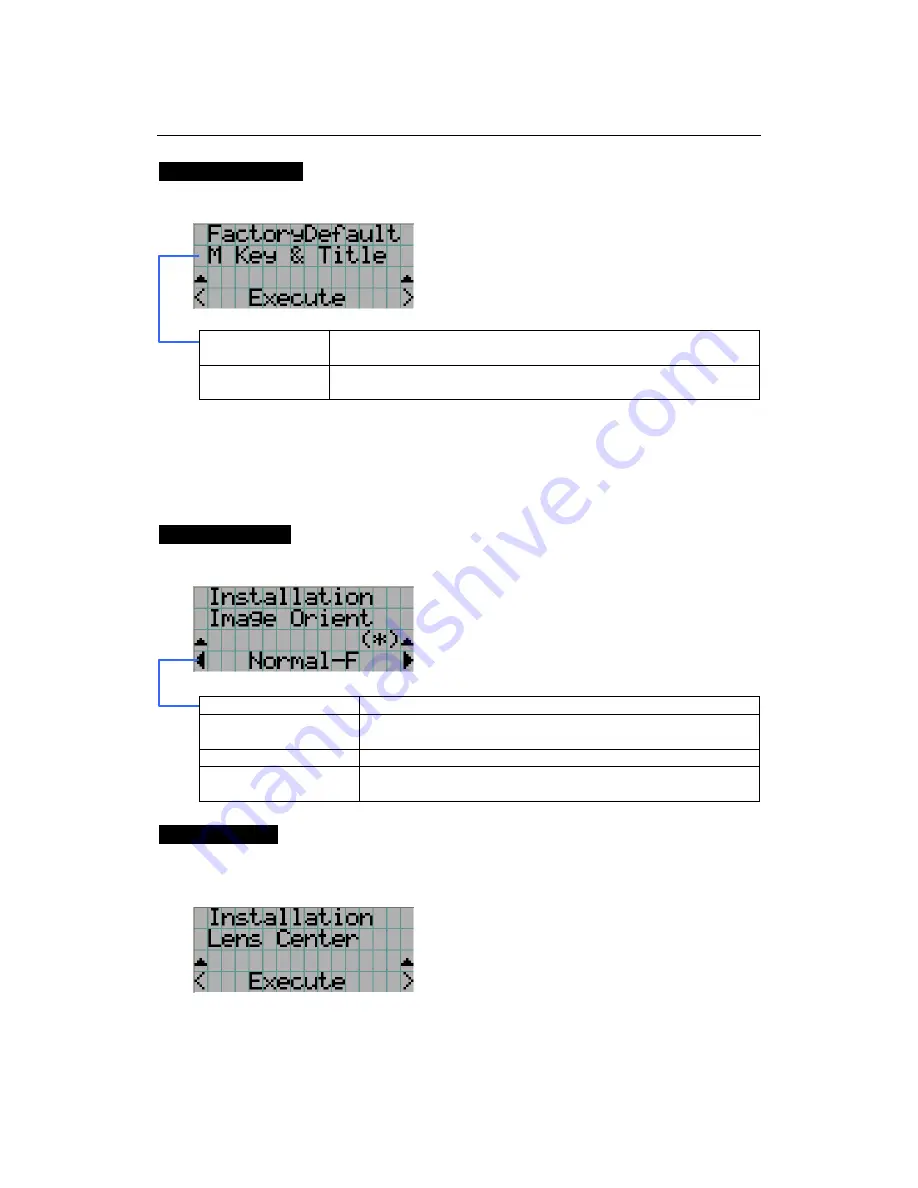
NC800C
5. LCD Menu
E-41
FactoryDefault
Used to select factory default values for the projector settings.
←
Select the item to be reset.
←
Press the ENTER button to execute resetting.
M Key & Title
Titles are set to factory default ones. (Tiles you have created are
deleted, but files are not.)
All
All the settings of your projector are set to factory default values except
for files.
5.4.3
Installation
This menu is the service personnel menu. For the using service personnel menu, refer to “5.1.
When you use the service personnel menu” (Page E-36).
Image Orient
Make a selection according to the setup position of your projector and screen.
←
Displays the currently selected item with asterisk (*).
←
Displays the setting
Normal-F
Projection is made from front of the screen.
UpsideDown-R
The projector body is installed upside down, and projection is
made from the back of the screen.
Normal-R
Projection is made from behind the screen
UpsideDown-F
The projector body is installed upside down, and projection is
made from the front of the screen.
Lens Center
To move the lens shift to the center position. The center position may slightly shift depending
upon mounting conditions of the lens.
←
Press the ENTER button to execute moving.























