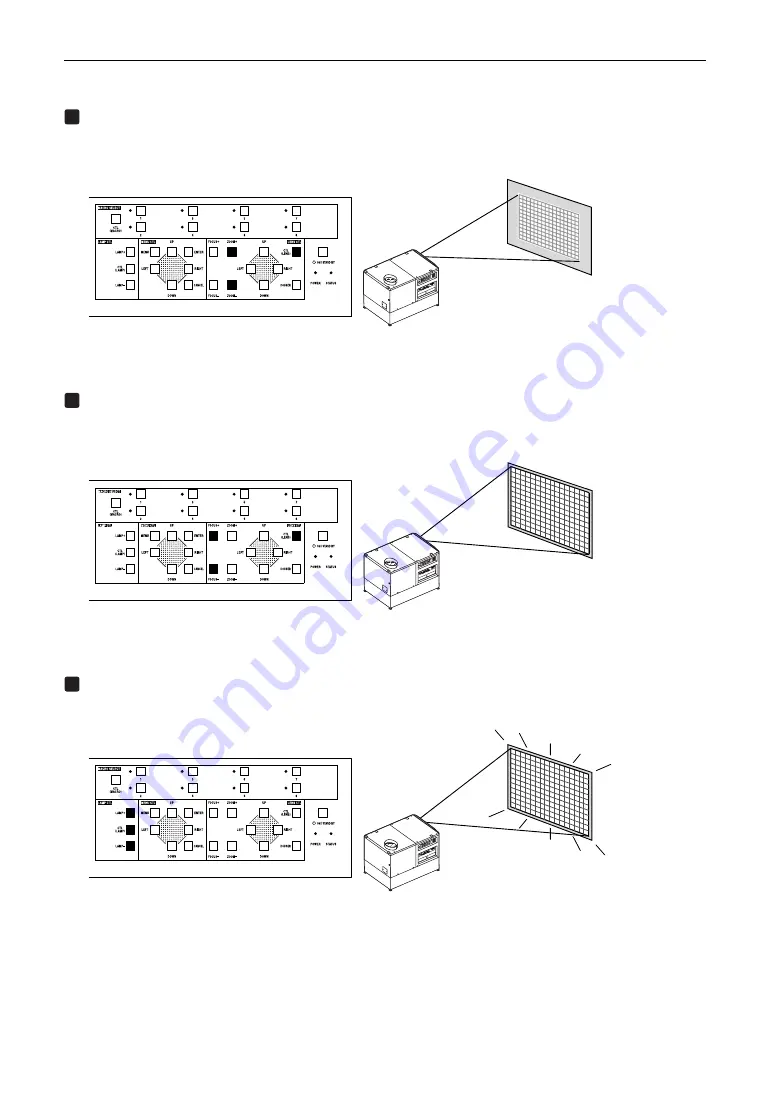
21
3. Projection of Images (Basic Operation)
3-4-3. Fine adjustment of the size of the projected screen (Zoom)
1
Press the ZOOM +/- buttons while depressing the CTL (LENS) button on the control panel of your
projector as required.
• When controlling with the remote control, press the ZOOM +/- button while depressing the CTL (LENS) button.
3-4-4. Focusing the projected screen (Focus)
1
Press the FOCUS +/- buttons while depressing the CTL (LENS) button, on the control panel of
your projector as required.
• When controlling with the remote control, press the FOCUS +/- button while depressing the CTL (LENS) button.
3-4-5. Adjusting the brightness of the projected screen (Lamp output)
1
Press the LAMP +/- buttons while depressing the CTL (LAMP) button, on the control panel of your
projector as required.
Summary of Contents for NC1500C
Page 1: ...NC1500C User s Manual DLP Cinema Projector NEC Viewtechnology Ltd ...
Page 50: ...42 6 Appendix 6 5 Outline Drawing 700 1100 530 674 Units mm ...
Page 60: ...52 6 Appendix MEMO ...
Page 61: ... NEC Viewtechnology Ltd 2006 Printed in Japan Ver 2 06 06 ...
Page 62: ...7N8P6902 NC1500C User s Manual Printed on recycled paper ...






























