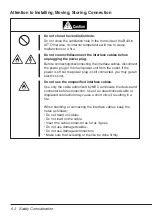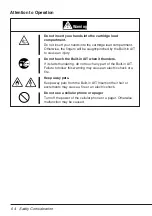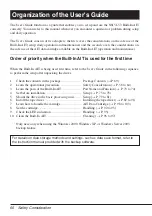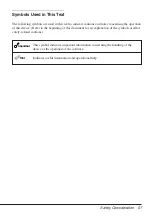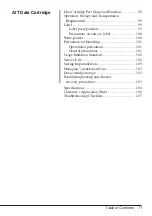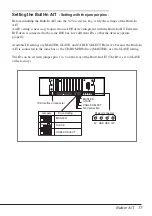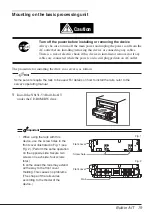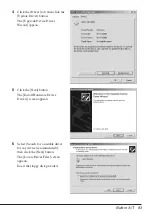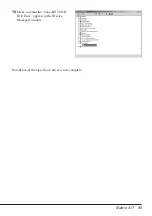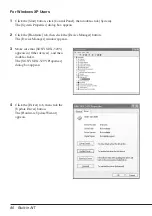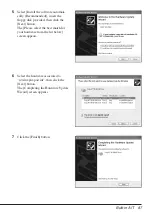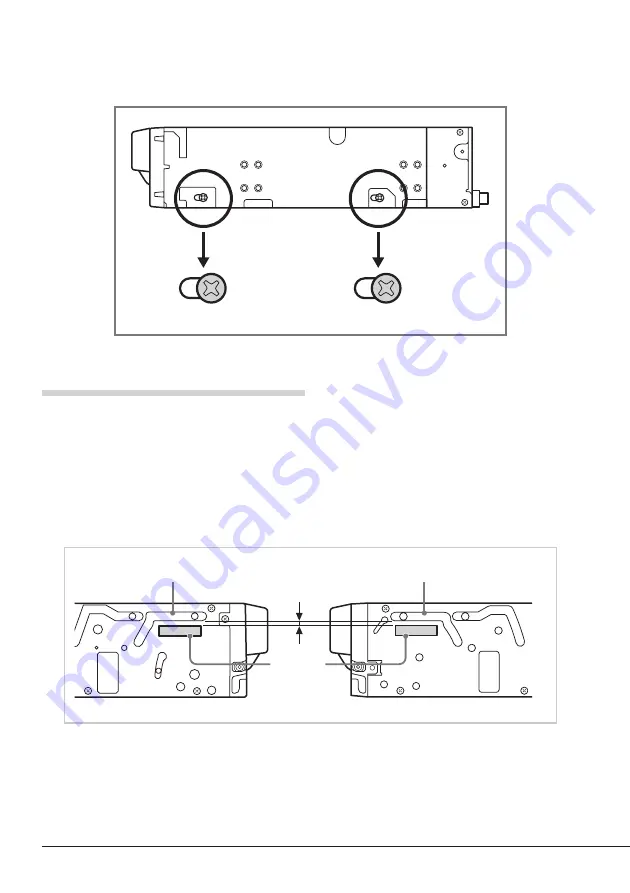
76
Built-in AIT
To install the brackets
Align the Built-In AIT screw holes with the far end of the bracket adjustable screw holes. With a
Phillips screwdriver, tighten the screws.
Affixing labels to the 3.5" device
Before you install the Built-In AIT into a 3.5" bay, affix the supplied labels on both sides of the drive
as illustrated below. Affixing the labels approximately 0.08" (2 mm) under the rail sections ensures
that they do not overlap the rail sections of the Built-In AIT. Labels overlapping the rail sections may
cause errors.
If your Built-In AIT is protected by a dust barrier, affix the labels over a dust barrier as described
above.
Rail sections
Approx. 0.08" (2 mm)
Labels
Rail sections
Summary of Contents for N8151-53
Page 2: ......