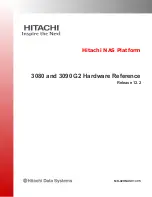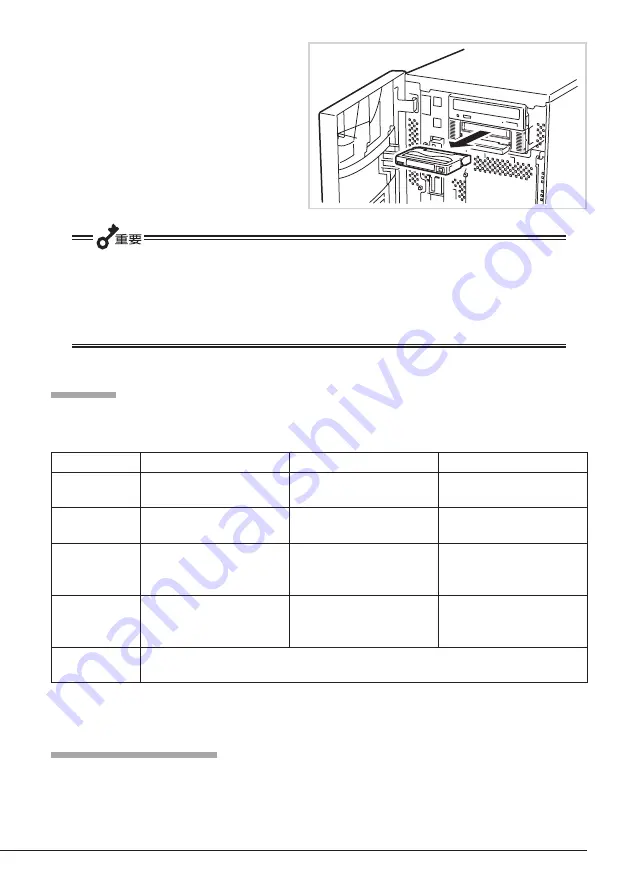
内蔵
AIT
について
39
4.
デ ー タ カ ー ト リ ッ ジ 挿 入 口 か ら
データカートリッジを取り出し、
防塵カバーを閉める。
●
TAPE MOTION LED
が点灯、または点滅している間は、本体装置の電源を
OFF
に
しないでください。誤動作やデータの破壊の原因となります。
● 本製品にデータカートリッジを挿入したまま移動しないでください。本製品の故障の
原因となります。
● バックアップ完了後は、カートリッジを取り出してください。
LED
表示
本製品前面にある
3
つの
LED
で、本製品や
AIT
データカートリッジの状態を知らせます。
データのリード/ライト
AIT
データカートリッジからのデータの読み込み(リード)、または書き込み(ライト)の方
法については、バックアップソフトに添付の説明書を参照してください。
点滅(
Fast
)
:
0.3
秒点灯/
0.3
秒消灯
点滅(
Slowly
)
:
0.9
秒点灯/
0.3
秒消灯
LED
消灯
点灯
点滅(
Slowly
)
点滅(
Fast
)
すべての
LED
が
点滅(
Fast
)
TAPE MOTION
データカートリッジがセット
されていない。
データカートリッジがセット
されている。
セットされているデータカー
トリッジが正常に動いている
(低速)。
セットされているデータカー
トリッジが正常に動いている
(高速)。
本製品が故障している。
CLEANING REQUEST
本製品のクリーニングの必要
はない。
本製品のクリーニングが必要
である。
ヘッドクリーニング中、ク
リーニングカートリッジの
テープが終了した。
−
REPLACE TAPE
データカートリッジにエラー
は起きていない。
データカートリッジにエラー
が起きている。
−
−
Summary of Contents for N8151-53
Page 2: ......