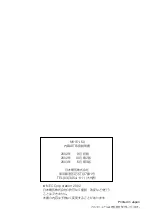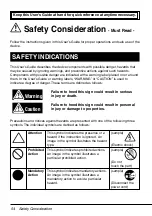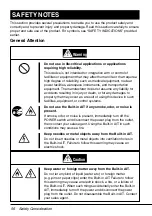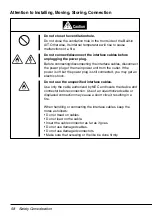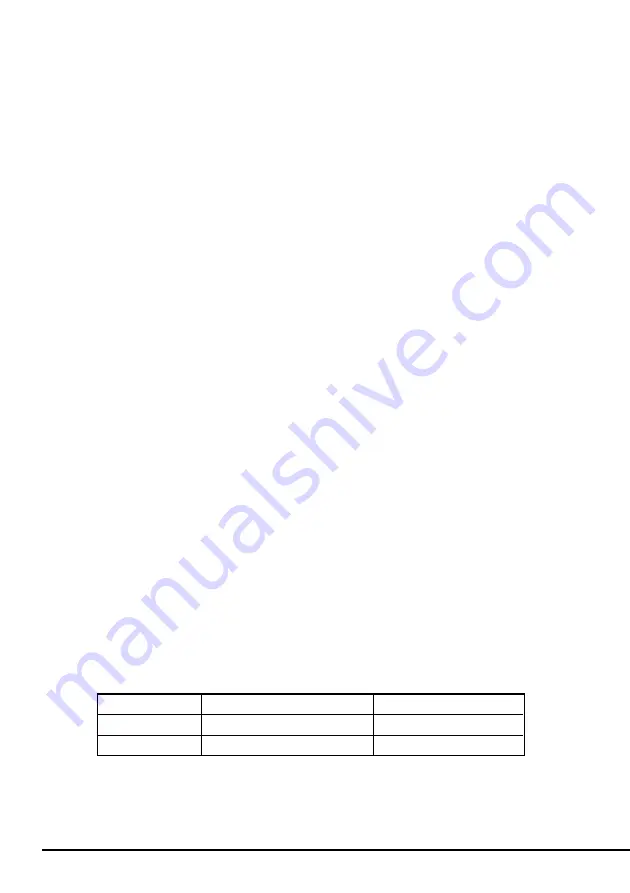
44
仕 様
仕 様
本装置の仕様について記載します。
■ 性 能
記憶容量
35 Gbyte
(圧縮時:
70 GbyteEF-2420L
使用時)
25 Gbyte
(圧縮時:
50 GbyteEF-2420
使用時)
圧縮時の値は圧縮効率が
2
倍である場合の値
です。圧縮効率はデータパターンにより変化
します。
ビットエラーコード
10
−
17
以下
データ転送
内部転送レート:
2.5 Mbyte
/秒
*システム環境により、遅くなる場合があり
ます。
IDE
バス上転送レート
Ultra DMA
モード
4
:
66.6 Mbyte
/秒
PIO
転送モード
4
:
16.6 Mbyte
/秒
PIO
転送モード
0
:
3.33 Mbyte
/秒
*接続する基本処理装置により、選択され
るモードは異なります。
イニシャライズ時間
5
秒未満
ロード時間
14
秒未満
(EF-2420L)
アンロード時間
20
秒未満
(EF-2420L)
巻き戻し時間
105
秒未満
(EF-2420L)
■
環境条件
使用時
温度
: 10
℃〜
35
℃
湿度
: 20%
〜
80%
(結露なきこと)
最大湿球温度
: 26
℃
非動作時
温度
:
−
40
℃〜
70
℃
湿度
: 5%
〜
95%
(結露なきこと)
■
電源仕様
電圧
5 V
±
5
%
12 V
±
10
%
電流(
Typ.
)
1.4 A
0.45 A
電流(
Max.
)
2.5 A
1.2 A