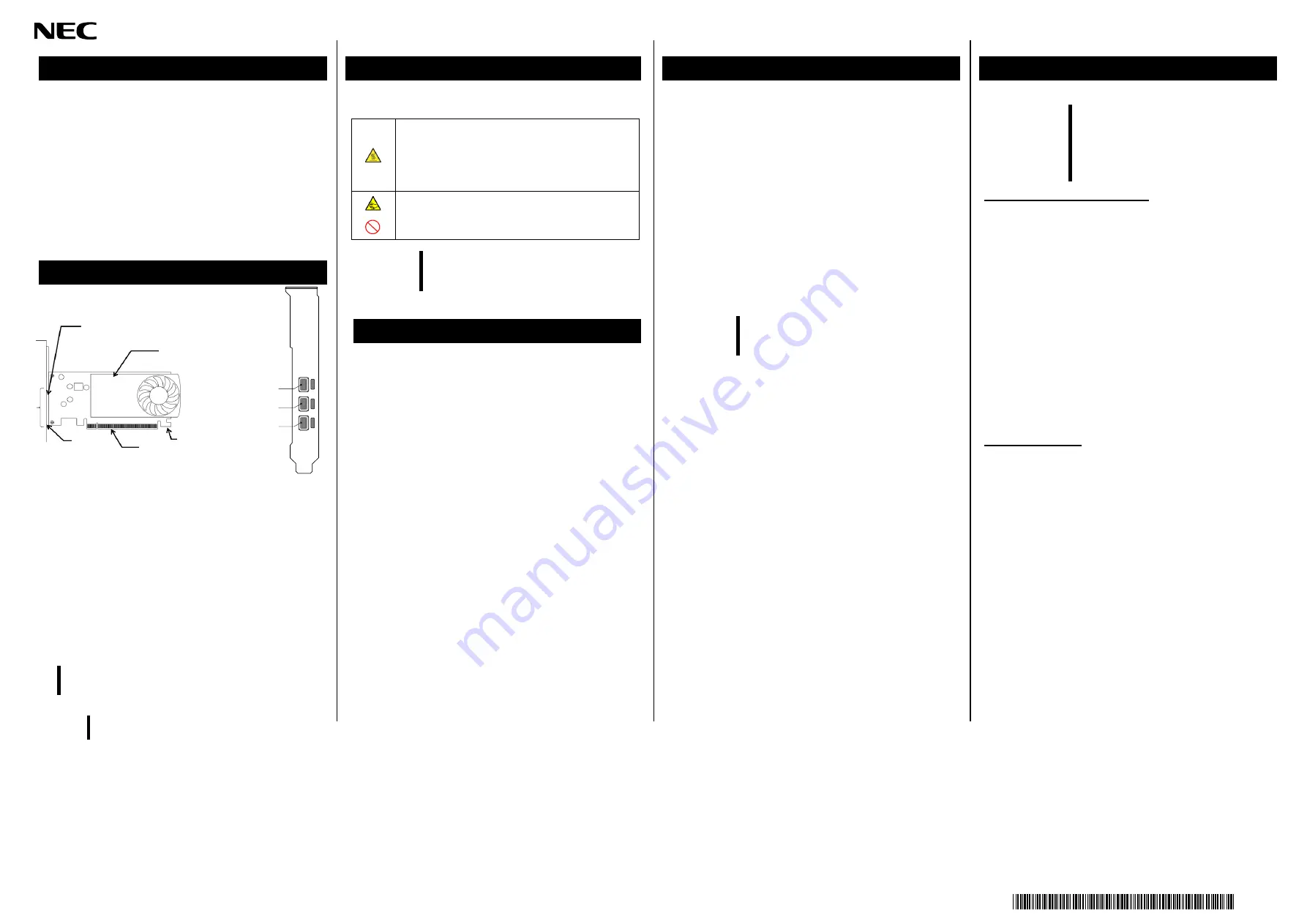
CBZ-033043-061-00
7
1.
Maximum mounting number of this product depend on type
of the server.
Refer to the system configuration guide of the server.
2.
Connection with digital display (DisplayPort interface) is
supported.
3.
During operation, connector insertion and removal is not
supported.
4.
PCI hot-plug, hot-add, hot-remove and hot-swap is not
supported.
5.
Simultaneous use of onboard VGA and this product is not
supported.
3
2
1
port3
port2
port1
MiniDisplayPort Connector
(mDP Connector)
Bracket
PCIEXPRESSConnector
Heatsink
Retention hook
Mini Display Port (mDP) Connector
A connector conforming to the mDP standard. This product
has three mDP connectors.
Bracket
The bracket of two sizes is included with this product. A
bracket can be exchanged according to the form of a PCI-
Express® slot of the server.
PCI-Express® Connector
This product can be attached to the slot x16 lane or higher
(PCI-Express® Gen.3) .Refer to User’s Guide of the Server
Retention hook
It is a mechanism to fix the board. There is a server on the
motherboard side that has a mechanism to fix this hook.
For hardware installation/uninstallation, refer to the User’s Guide
of the server.
Avoid installation in extreme temperature
conditions.
Immediately after the server is powered off, its internal components
such as heat sink are very hot. Leave the server until its internal
components fully cool down before installing/removing any
component.
Stay away from the fan.
Keep your hand or hair away from the cooling fan on the adapter.
Failure to follow this warning may get your hand or hair caught in the
fan, resulting in injury.
After installing the driver for this product, it is necessary to change
the BIOS settings of the server.
When rebooting the system after installing the driver, make the
following settings on the BIOS setting screen. (Pressing <F2> on
the POST screen during startup will take you to the BIOS
configuration screen.)
BIOS Menu → Advanced → PCI Configuration
[VGA Controller]
[Disabled]
The factory default setting of the server may be [Enabled].
NOTE:
If the offline tool displays "ERROR! The BMC setting could not be
obtained", temporarily change it to [Enabled] and check.
A driver disk is attached to this product. You can also download it
from the following NEC support site.
Refer to the User's Guide included in the driver disk for information
on how to set up the driver.
NEC support site URL
●
Windows
http://support.express.nec.co.jp/pcserver/
number.php
Enter the model number or model name of your server and search
Select the driver information compatible with your OS, and
download the driver as required.
IMPORTANT:
This product has a driver disk attached. We also
provide it on our support site, so please make
sure that your driver is up-to-date.
If the system cannot start
IMPORTANT:
In this chapter, the operation based on
removal / installation of this product is
described to confirm each event. Be
sure to read the handling precautions in
advance.
If necessary, please contact to reseller,
sales agents or service representative.
Check the board installation
□
Is the loading slot appropriate?
Refer to the system configuration guide of the server, etc.,
and confirm that it is installed in the installable slot of this
product. If different, please install in the correct slot.
□
Is the installation correct?
Make sure that the board is firmly inserted into the slot of the
server. Also make sure that the board is firmly fixed with the
fixing screws (or clips).
If applicable, reinstall it.
□
Is there any problem with the server such as PCI-
Express® connector?
Check the PCI-Express® connector of the server, and check
for foreign matter contamination or component damage.
If any parts are damaged, please contact to reseller, sales
agents or service representative.
□
Is the BIOS version of the server appropriate?
Make sure that the BIOS version is correct.
Check with the latest BIOS.
Check the board
□
Is the board not damaged
Make sure that the mounted components on the board are
not damaged.
If it is damaged, please contact to reseller, sales agents or
service representative.
□
Is foreign matter in the board mounting parts?
Check if foreign matter has entered the mounted
components on the board.
If it is mixed,
please contact to reseller, sales agents or
service representative.
□
Is there any foreign matter on the board connector?
Make sure that there is no foreign matter on the board's PCI-
Express® connector
Please remove if it adheres.
If an error message is displayed during startup of the main unit
even after the above confirmation, once the product is installed in
another PCI-EXPRESS slot, then start the main unit and execute
the self-diagnostic program "POST" Check that there is no
abnormality in. If POST does not end normally, the main unit may
be defective. Please contact to reseller, sales agents or service
representative.
Notes in operation
Description
NOTE:
Before installing this product, refer to the user's guide of
the server and check the installable slots
.
IMPORTANT:
-
Analog display is not supported.
Hardware Installation / Uninstallation
IMPORTANT:
Excessive force to the heat sink may damage
the components under the heat sink. Please
do not do so as it may cause damage.
BIOS Setting
Software and driver setup
Troubleshooting


























