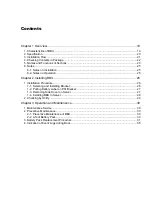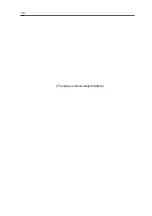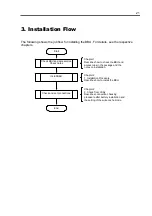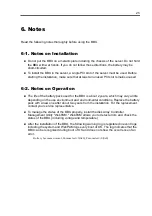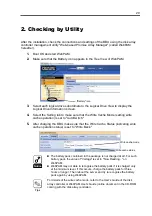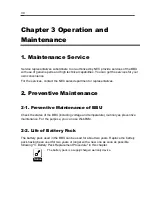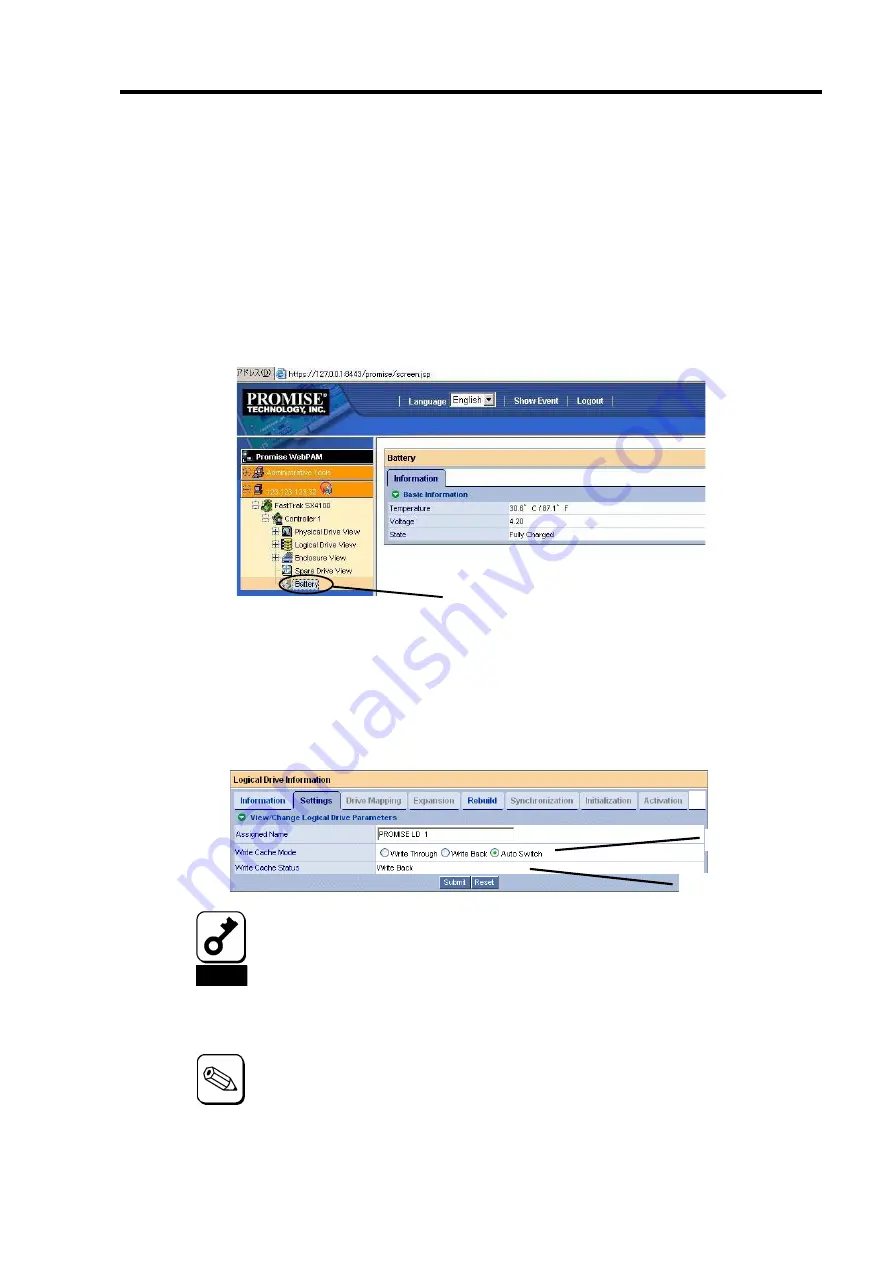
29
2. Checking by Utility
After the installation, check the connections and settings of the BBU using the disk array
controller management utility "Web-based Promise Array Manager" (called WebPAM
hereafter).
1.
Boot OS and start WebPAM.
2.
Make sure that the Battery icon appears in the Tree View of WebPAM.
3.
Select each logical drive subordinate to the Logical Drive View to display the
Logical Drive Information screen.
4.
Select the Setting tab to make sure that the Write Cache Mode (setting write
cache operation) is set to "AutoSwitch."
5.
After charging the BBU, make sure that the Write Cache Status (indicating write
cache operation status) is set to "Write Back."
Notice
The battery pack contained in the package is not charged at all. For such
battery pack, the value of "Voltage" is set to "Now Reading..." on
WebPAM.
WebPAM may not able to recognize the battery pack if it is charged only
at the minimum level. If this occurs, charge the battery pack for three
hours or longer. Then reboot the server and try to recognize the battery
pack again by using WebPAM.
Tips
For details of the write cache mode, refer to the User’s Guide of the disk
array controller or WebPAM User’s Guide (online document in the CD-ROM
coming with the disk array controller).
"Battery" icon
Write cache mode
Write cache status
Summary of Contents for N8103-93
Page 22: ......
Page 40: ...18 This page is intentionally left blank ...