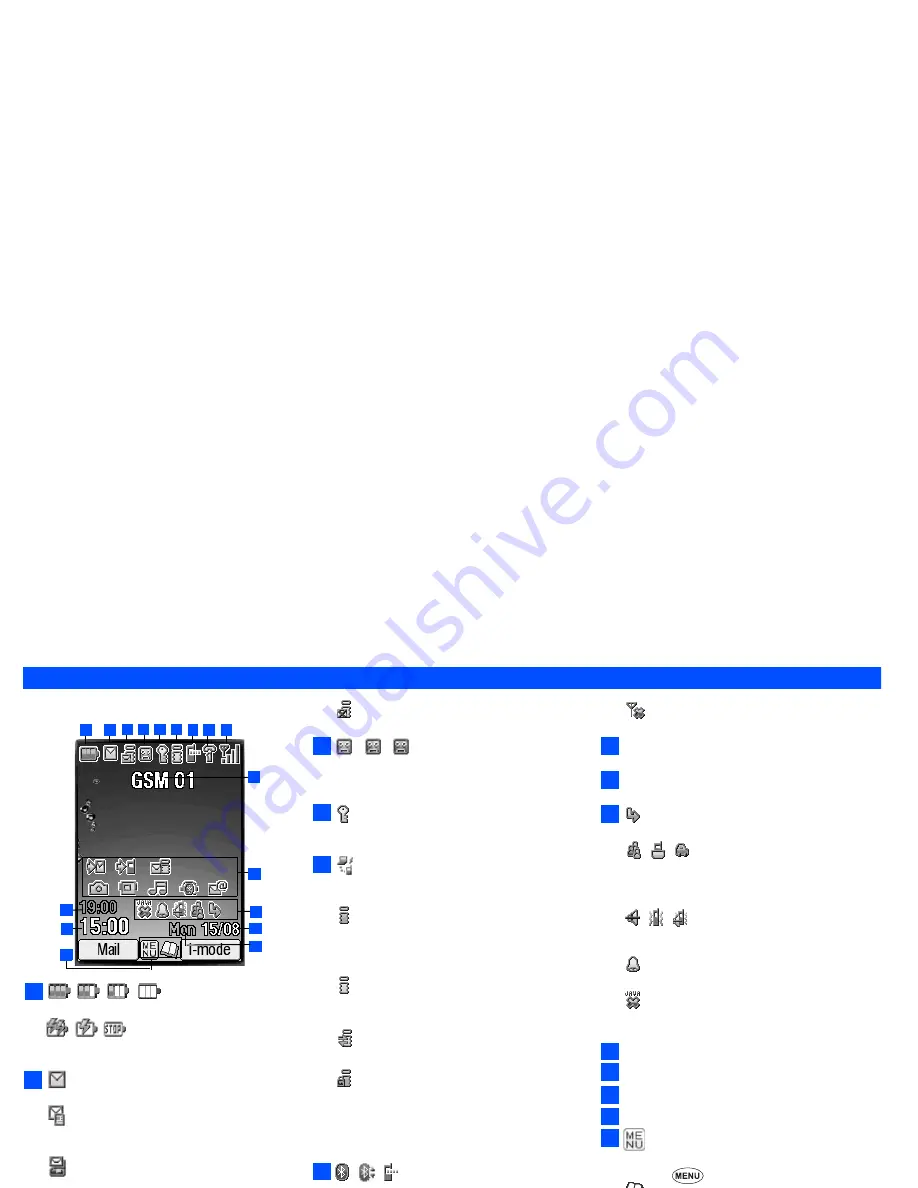
viii
Before You Start
LCD and displayed icons
Main-LCD
Indicates the battery level.
Indicates the battery charging status (fast, slow,
stop).
Indicates that there is a new SMS in your phone.
Indicates that there is a new SMS on the
network.
Indicates that the SIM memory is full.
Indicates that the Inbox in your phone is full.
(pink)
Indicates that there are mail and MMS on the server.
(yellow)
Indicates that there is a new mail/MMS in your phone.
2
This yellow icon blinks while a mail/MMS is being
downloaded.
Indicates that the memory for mail/MMS is full.
(red, green/red, green)
Indicates that new voice mail messages are on
the network (No ALS or ALS Line 1/ALS Line 1
and 2/ALS Line 2).
Indicates secured communication on WTLS in
i-mode browsing.
Indicates that your phone is connected to a
GPRS modem such as PC.
(gray)
Indicates that the phone is in the GSM (Global
System for Mobile communication) network
service area and GPRS is active.
(yellow)
Indicates that the GPRS is available and i-mode
(PDP Context) is active.
Indicates that the i-mode connection is carried out.
Indicates that the i-mode lock is on.
2
No icon appears when the phone is outside the
GSM network service area, or when the phone is
in the GSM network service area and GPRS is
not attached.
Indicates that Bluetooth is set to on, Bluetooth is
in operation, IR modem is set to on.
Indicates the line status (No ALS or ALS Line 1/
ALS Line 2). The icon with
displayed in red
indicates that the ALS line 1 or 2 is unencrypted/
no ALS.
Indicates the signal strength level.
Appears when you are outside the service area.
Network name (indicated in orange when using
roaming service)
Desktop icons
See “Desktop icons” on page 18 for details
Indicates the call diversion is set.
Indicates the Meeting mode, Pocket mode, Car
mode.
2
No icon appears for the Normal mode.
Indicates sound-off, vibrator-on, sound-off/
vibrator-on.
Indicates
alarm-on.
Indicates the auto start of a Java™ application
has failed.
Date
Day of week
Remote time
Local time
Indicates that you can use the options menu by
pressing .
Indicates that you can use the phonebook list by
pressing .
Indicates the usable keys in black, while using
i-mode or a Java™ application is in operation.
Indicates that the help display is available by
pressing
when using SIM toolkit.
3
4
2
5
1
6
7 8
9
10
11
12
13
14
15
17
16
1
2
3
4
5
6
7
8
9
10
11
12
13
14
15
16
17
Summary of Contents for N411I - MANUAL 2
Page 14: ...Memo ...









































