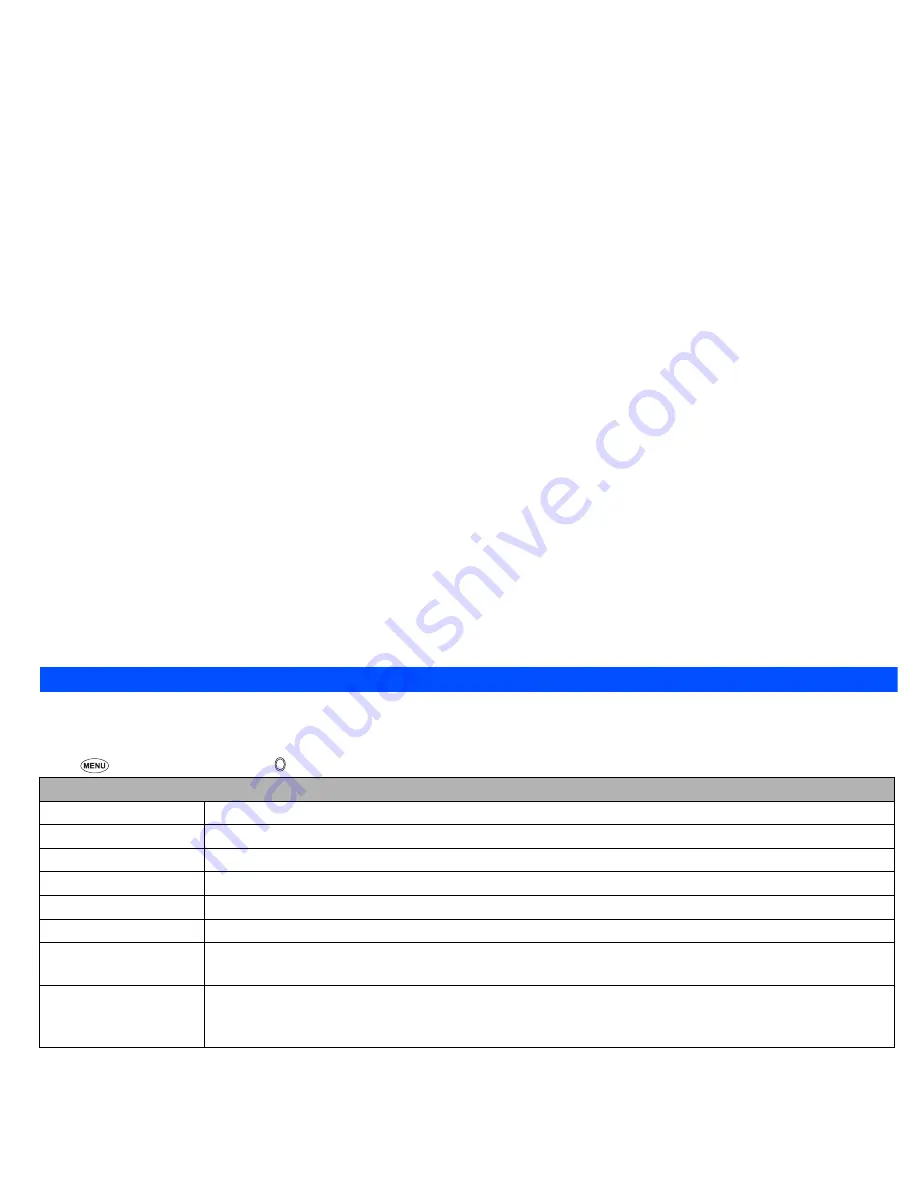
67
Accessory (M8)
Scheduler (M84)
Scheduler enables you to enter reminders and appointments for particular time and date.
Adding a new event
☛
8
4
➔
Highlight the day
➔
to display the day’s schedule list screen (if any)
➔
SK1
☛
When all settings are done,
SK1
to save the setting.
2
The selected melody will be played when the scheduled event occurs if the ringer is turned on based on the current phone mode. If vibration is turned
on, you will be notified of the event by vibration.
2
If the phone has been switched off, the phone does not switch itself on to sound the reminder or vibrate at the specified time.
2
You can stop the reminder tone or vibration by pressing any key.
2
If the event is a private event, the reminder will sound at the specified time but the entered description will not be displayed. You are prompted to
enter the security code to view the details of the private event.
Viewing the scheduled events
☛
8
4
➔
Highlight a day (
SK1
to display the previous monthly/weekly view screen or
SK2
to display the next monthly/weekly view screen)
☛
to display the day’s schedule list screen (To display the previous/next day’s schedule list screen, or ).
☛
to display the detail screen of the highlighted schedule.
Setting the reminder again
☛
When the scheduler reminder is set off, or and
SK2
to select the time to remind again.
Scheduler setting
Event date/time
Sets the day, month, year, time and am/pm (for 12 hour format) of the event.
Event end date/time
Sets the day, month, year, time and am/pm (for 12 hour format) of the end of event.
Description
Sets the event description (optional).
Repeat
Selects repeat for One time only, Daily, Weekly or Monthly.
Reminder
Turns on or off the reminder.
Reminder time
Selects the time to set off the reminder prior to the event start time.
Reminder tone
Associates a reminder tone with an event.
2
You can set the reminder tone only when the Reminder is turned on.
Private
Sets the event as a private event.
☛
Place a check mark to set the event as a private event. To set the event as a public event, do not place a check
mark.
▼
▼
▼
▼
Summary of Contents for N411I - MANUAL 2
Page 14: ...Memo ...



























