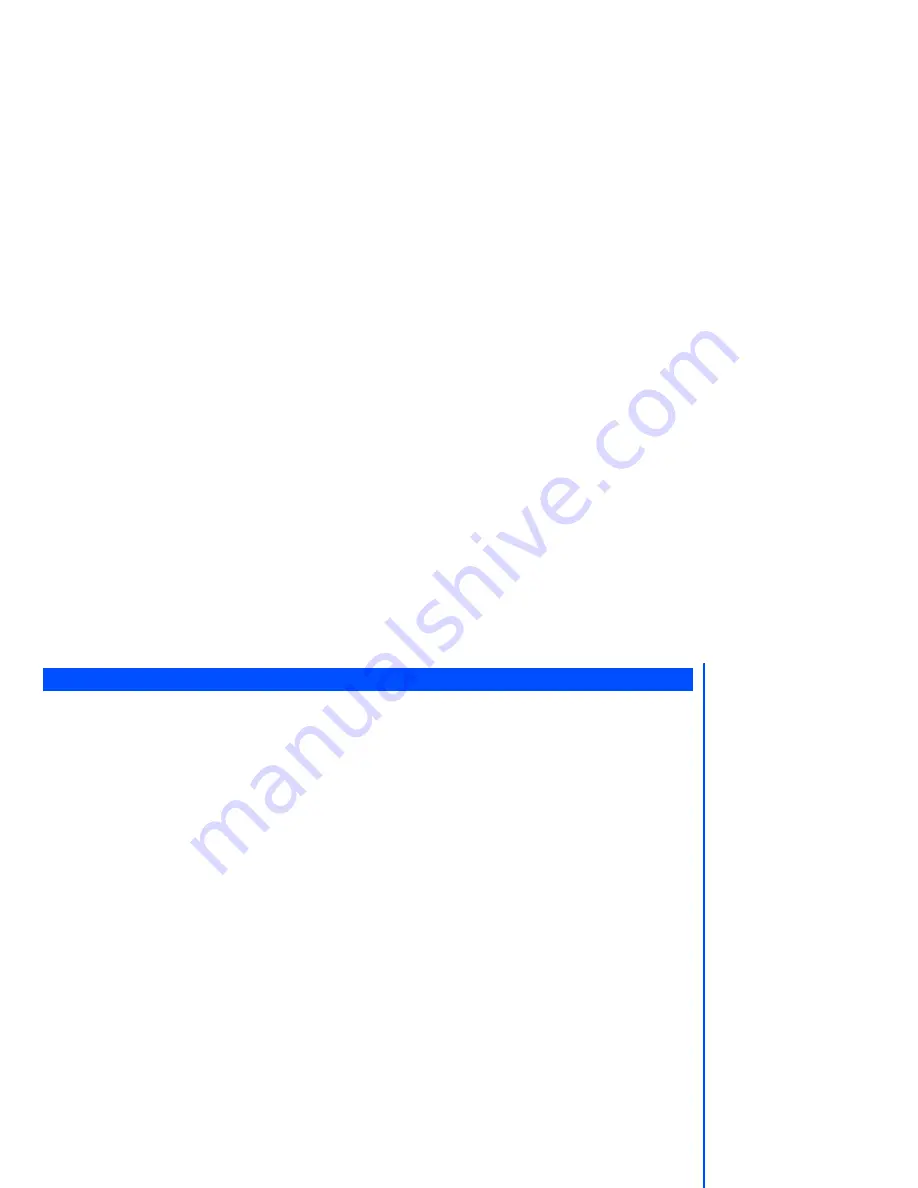
71
Camera option menu (before taking a picture)
Press
Left Softkey
from the
Camera finder
screen to display the Option menu for the camera to set the following:
Self timer
•
Highlight
Self timer
and press
Left Softkey
to toggle this function On/Off. The picture is taken after 10
seconds after
Sidekey
is pressed during picture taking.
Twilight
•
Highlight this function and press
Left Softkey
to toggle this function On/Off. The exposure time will be
increased during photo taking due to the poor light conditions.
Close up
•
You can take a close up photo by activating this mode.
•
Highlight
Close up
and press
Left Softkey
to toggle this function On/Off
Rotate
•
You can rotate the picture by 90 degrees from vertical (portrait) to horizontal(landscape) view by activating this
mode.
•
Highlight
Rotate
and press
Left Softkey
to toggle this function On/Off. When this function is toggled On, the
rotate icon is displayed on the camera finder screen and the saved picture is rotated from vertical to horizontal
view.
•
To rotate back to vertical view, press
Left Softkey
again. The vertical view icon is displayed on the camera
finder screen.
Photo size
The image size can be set for external usage (e.g., on a PC) regardless of the image shown in the display
screen (which will be at the default of
VGA (640 x 480)
).
•
Highlight
Photo size
and press the
Left Softkey
to display the Option menu. Use the
and
navigation
keys to highlight the image size that best suits your needs and press
Left Softkey
to confirm the selection.
•
The available sizes are:
VGA (640 x 480)
;
QVGA (320 x 240)
;
QQVGA (160 x120)
.
•
A larger image size will take up more memory space.
Brightness
•
Highlight
Brightness
and
Left Softkey
to adjust the brightness for the photo shoot with the use of
and
navigation keys. Press
Left Softkey
to confirm the setting.
When in camera mode, the
phone will return to
standby mode after 3
minutes of idling.
The zoom function cannot
be activated when an image
size of 640 x 480 is
selected. For a selected
image size of 320 x 240, you
can zoom in only once, and
for a selected image size of
160 x 120, you can zoom in
twice.
You can display the Quick
keys by pressing
#
key on
the Camera finder screen.






























