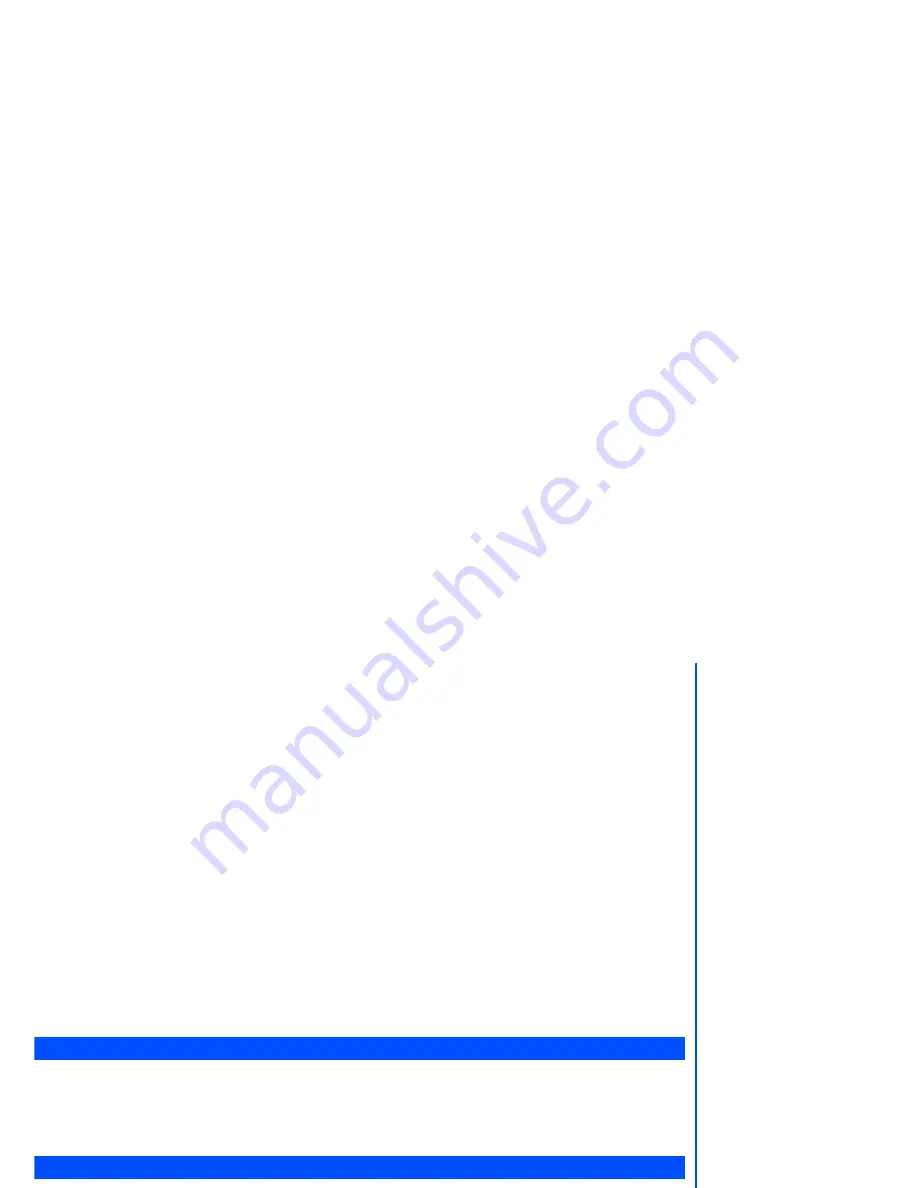
50
Option menu. Select
Reply via SMS
and select options:
New SMS
,
Edit, Answer is Yes
and
Answer is no
.
•
The
Edit
screen will be displayed with the text editor.
•
Input the message and press
Left Softkey
for the Option menu when the SMS reply is done. Highlight
Send
and press
Left Softkey
to send the SMS reply. The message is sent and saved in
Outbox
.
To forward a received message
Select
Message
from the main menu or press navigation key directly from the standby screen.
•
Select
Inbox
from the
Message
menu screen. Highlight the message to forward and press
Left Softkey
for
the Option menu. Highlight
Forward
and press
Left Softkey
.
•
If necessary, press
Left Softkey
again for the Option menu. Highlight
Send
and press
Left Softkey
to forward
SMS.
Useful Tips For SMS and EMS
The useful tips for writing and sending a message are shown below:
Saving an unfinished and unsent message:
In the message
Edit
screen, press
Left Softkey
, select
Save
to save the message in
Draft
.
Editing and sending a message saved in Draft:
Displaying the
Draft
message list screen, highlight the saved message.
•
Press
Left Softkey
, select
Edit
. After editing the message, press
Left Softkey
to display the Option menu.
Select
Send
to send the message.
Predefined text
From the main menu, select
Message
>
Predefined text
. The list of predefined text for you to add into your
messages will be displayed. Highlight on the desired message and press
Left Softkey
to either select
or view.
•
Highlight
Select
and press
Left Softkey
to display the message editing display. After changes are made,
press
Left Softkey
to either send and save or just save the message.
Message settings
The following describes the setting items for SMS/EMS settings and Cell broadcast settings:
SMS/EMS settings
From the main menu, select
Message
>
Settings
.
Service centre
•
Use the
and
navigation keys to highlight
Service centre
and press
Left Softkey
to edit the SMS
Message Center number.






























