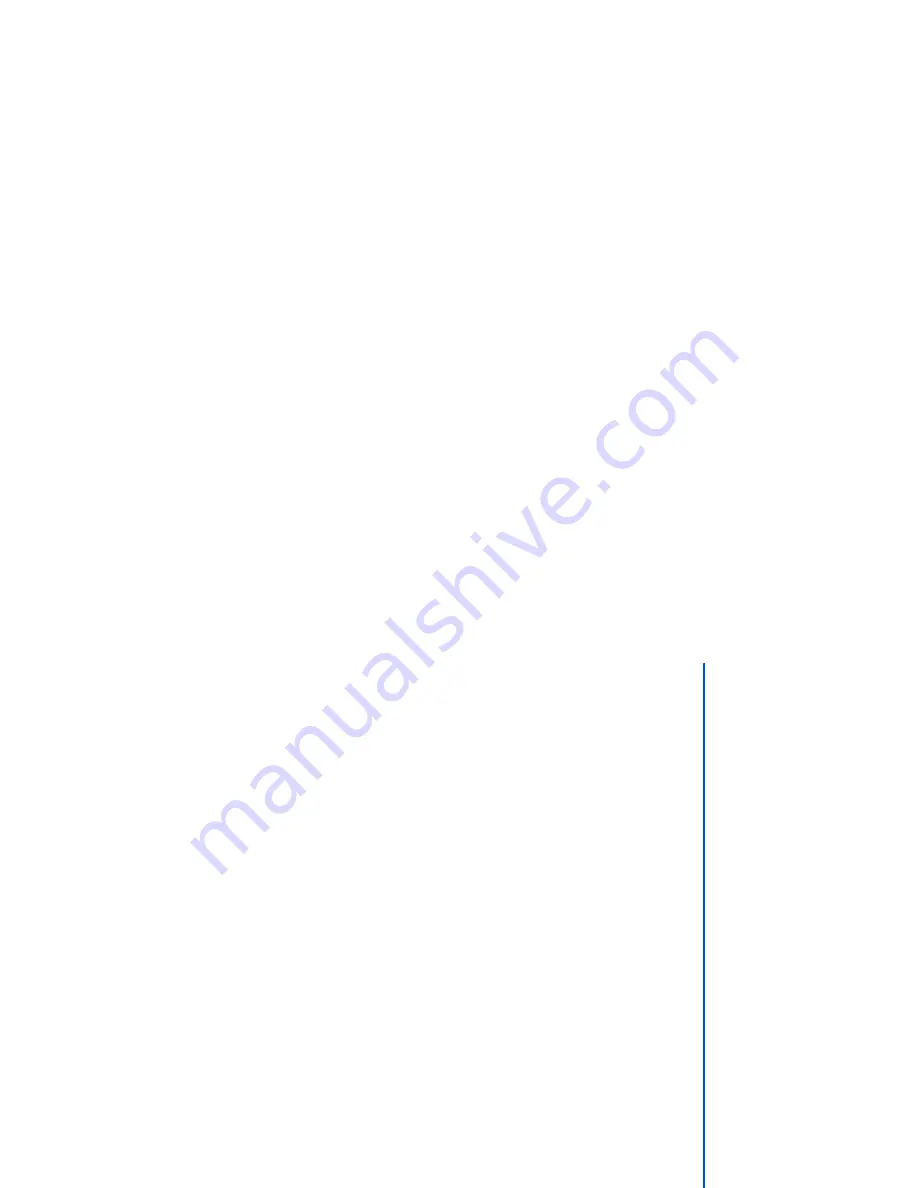
49
SMS edit screen options menu
When creating an SMS in the
Edit
screen, press
Left Softkey
to access the following options:
•
Send - Send the edited SMS and subsequently save it in
Outbox
.
•
Save - Save the edited SMS in
Draft
.
•
Insert object - Insert pictures, sound or animations into the edited SMS.
•
Format - Change the format of the fonts.
•
Predefined text - Insert a pre-defined user message into the edited SMS.
•
Insert number - Insert a phone number from the Complete Phonebook.
To select an option, highlight the option and press
Left Softkey
.
To read a message
Select
Message
from the main menu or press navigation key directly from the standby screen.
•
Press
Left Softkey
to display the message list of the highlighted mailbox (
Inbox
/
Draft
/
Outbox
).
•
Highlight the message to be read and press
Left Softkey
. Select
View
from the Option menu. The message
contents will be displayed.
If you miss a message, you can check it by pressing
Right Softkey
from the standby screen when there is a
envelope-shaped icon displayed in the Softkey area.
Creating and sending a message
The following describes the operations related to creating and sending a message.
To create and send a new SMS message
Select
Message
from the main menu or press navigation key directly from the standby screen.
•
Select
Create
to display Edit screen.
•
Input your message.
•
When done, press
Left Softkey
to display the Option menu. Highlight
Send
and press
Left Softkey
. Input the
recipient’s number using the text editor.
•
To send the SMS to a number in the phonebook list, press
Left Softkey
and highlight
Phonebook
from the
Option menu, then press
Left Softkey
again and choose accordingly.
•
Press
Left Softkey
to insert a number from the phonebook list.
•
To send, press
Left Softkey
to display the Option menu, then press
Left Softkey
again to send. After
sending, the SMS will be saved in the
Outbox
.
To reply SMS to a received message
Select
Message
from the main menu or press navigation key directly from the standby screen.
•
Select
Inbox
from the
Message
menu screen. Highlight the message to reply to, press
Left Softkey
for the
Please review message
only after the whole series
of SMS has been received
by your phone. When the
phone has not finished
receiving the long
message, there will be a
popup notification that the
message is incomplete and
it cannot be viewed.
If you receive a message at
the same time the alarm is
due to ring, you will not
receive any popup
notification that a new
message is received; as
alarm clock is a higher
priority event. Likewise, no
notification will be received
when the message is
received during a call or
when there is an incoming
call. The phone will emit a
beep tone only if the call is
put on hold.
Alternatively, you can cre-
ate a new SMS message by
pressing
Left Softkey
from
the standby screen to dis-
play the message type
selection screen.






























