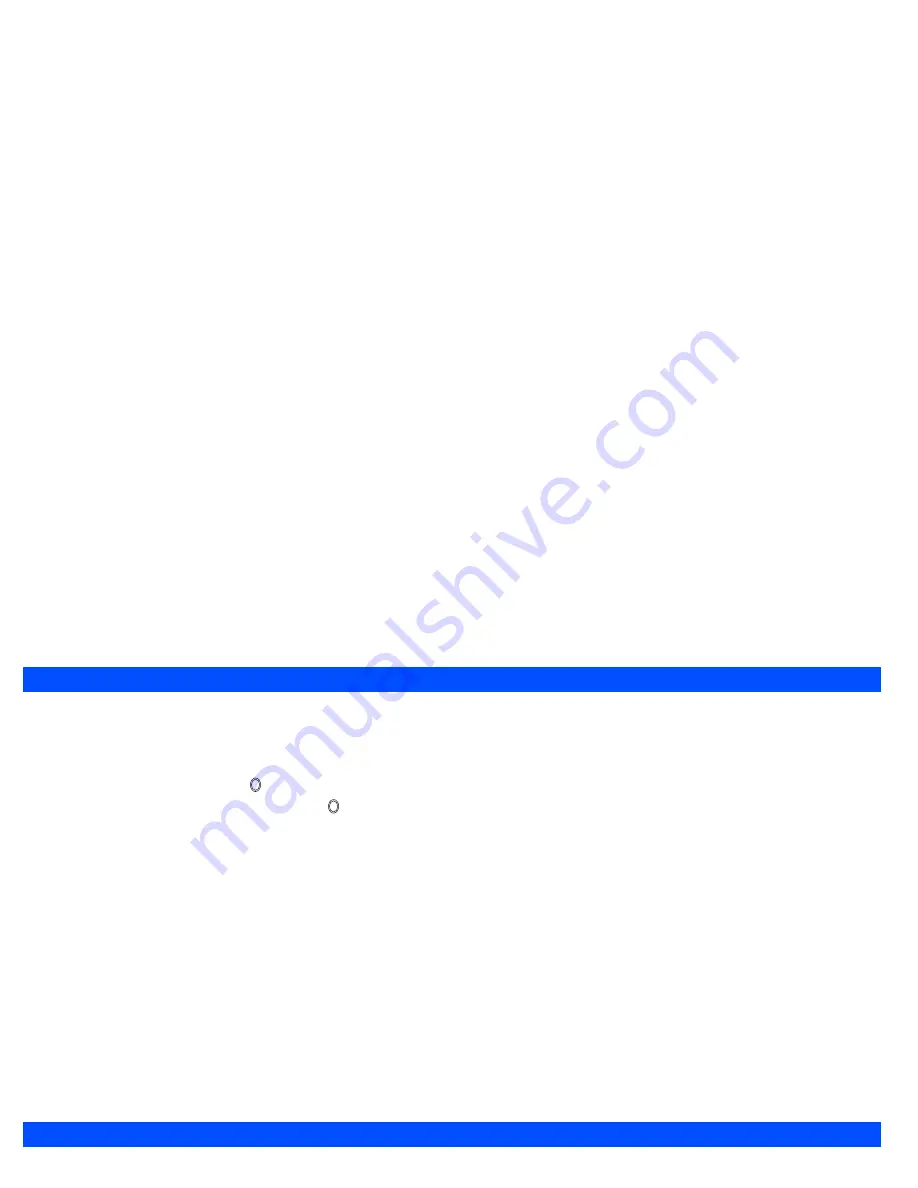
46
Taking a picture
Taking a picture
☛
Activate the Camera function.
☛
Look into the Camera finder screen and adjust the camera position to place the target on the screen.
☛
Hold the Camera still, and press
or the
Side up
key.
☛
Check the picture. If successfully taken, press .
The default file name for the picture is the date, month, year, hour, minute and second from the date and time settings of your phone.
The picture is saved as a JPEG file in the Photo folder (see page 75).
2
If a call comes in while you are checking or storing a photographed image, image storage is cancelled. When this occurs, the next time you select
Camera function, a message appears to say that you have an image that was not stored, allowing you to check and store the image.
Using the Light
☛
With the Camera finder screen displayed, press
Softkey 1
to activate or deactivate the Light.
2
Take care not to hold the Light too close to your or other people’s eyes when the Light is lit.
Zoom
☛
With the Camera finder screen displayed, press the
▲
or
▼
key to activate or deactivate the Zoom mode.
Controlling brightness
☛
With the Camera finder screen displayed, use the and keys to control the brightness level of the picture. The current brightness level is
displayed on the left of the Status icons area.
Camera Options
Before taking picture
Camera Options menu
☛
With the standby screen displayed, press to display the Camera finder screen.
2
You can also access the Camera finder screen by pressing
and
5
from the standby screen.
☛
Press
to display the Camera Options menu screen (before taking picture).
☛
Press the appropriate key for the required option.
▼
▼
Summary of Contents for N331i
Page 95: ... MEMO ...
Page 96: ... MEMO ...






























