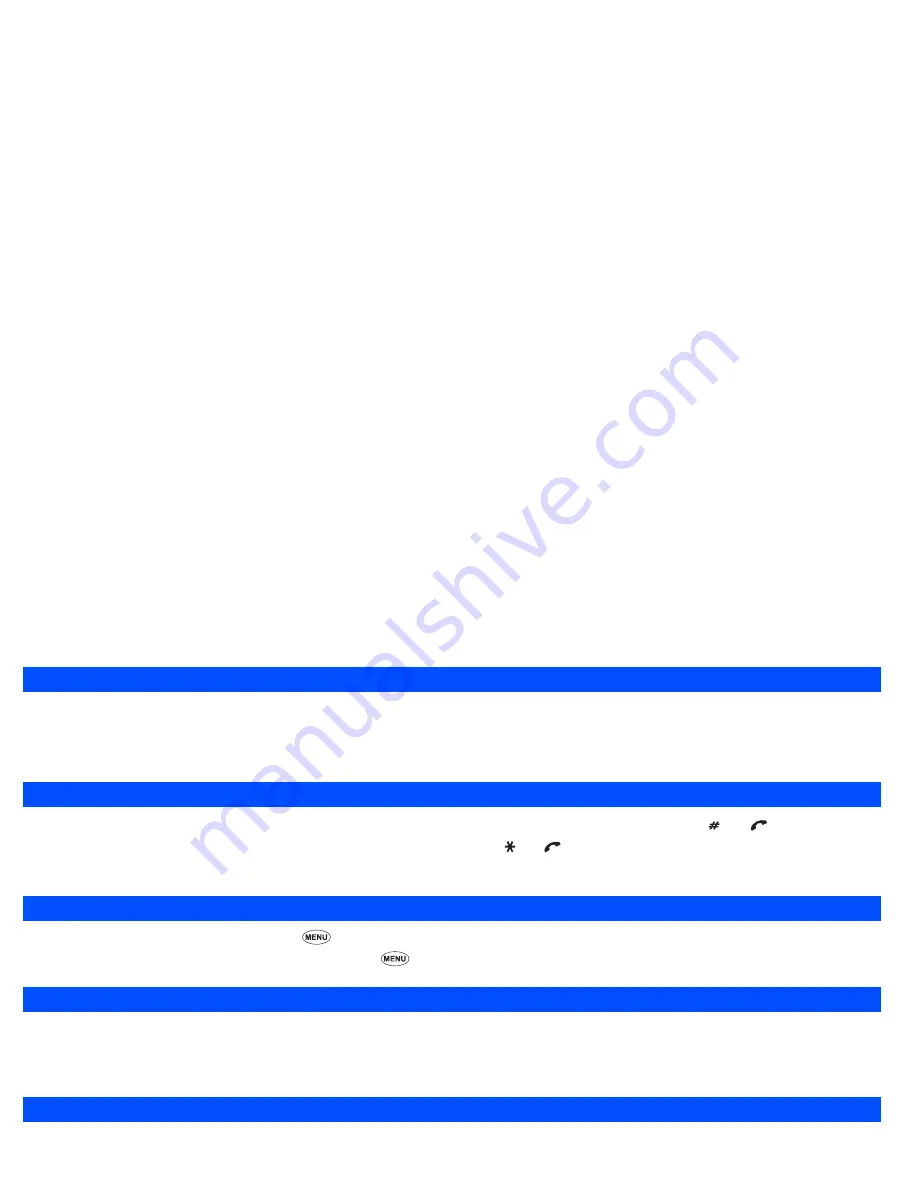
8
One-touch dial
One-touch dial for the phonebook(SIM) is available by pressing and holding a number 2 to 9.
2
A number for the One-touch dial corresponds to the location number in the phonebook(SIM).
2
One-touch dial is available only for the phone numbers with the location number 2 to 9 stored in the phonebook(SIM).
Fast dialling
Fast dials for the phonebook(SIM) is available by entering a number 1 to 255 (depending on the SIM card) and pressing and .
Fast dials for the phonebook(phone) is available by entering 1 to 500, then pressing and .
2
A number for the Fast dials corresponds to the location number in the phonebook(SIM/phone).
Displaying your own phone number
☛
With the standby screen displayed, press
and
0
.
2
You can also display your own phone number by pressing
4
,
1
and
6
from the standby screen.
Multi-party calls
If your SIM card is Multi-party enabled, you can make a conference call to more than one caller. You can even leave the call while the remaining
participants carry on with the call.
,
Multi-party call facilities are SIM card and network dependent.
Voice recall
You can store up to 10 Voice recall recordings which can be allocated to a personal data stored in the phonebook(phone). To store the Voice recall sound,
see page 25. To use the Voice recall function, use the following procedure:
☛
With the standby screen displayed, press and hold the
▼
key.
☛
Within 4 seconds, say the word or words you have recorded to identify the record you wish to recall. If the word or words were recognized, the
phonebook contents will be called automatically.
Mute
To mute the sound from the mouthpiece:
☛
Press and hold to mute the sound during a call.
Summary of Contents for N331i
Page 95: ... MEMO ...
Page 96: ... MEMO ...
















































