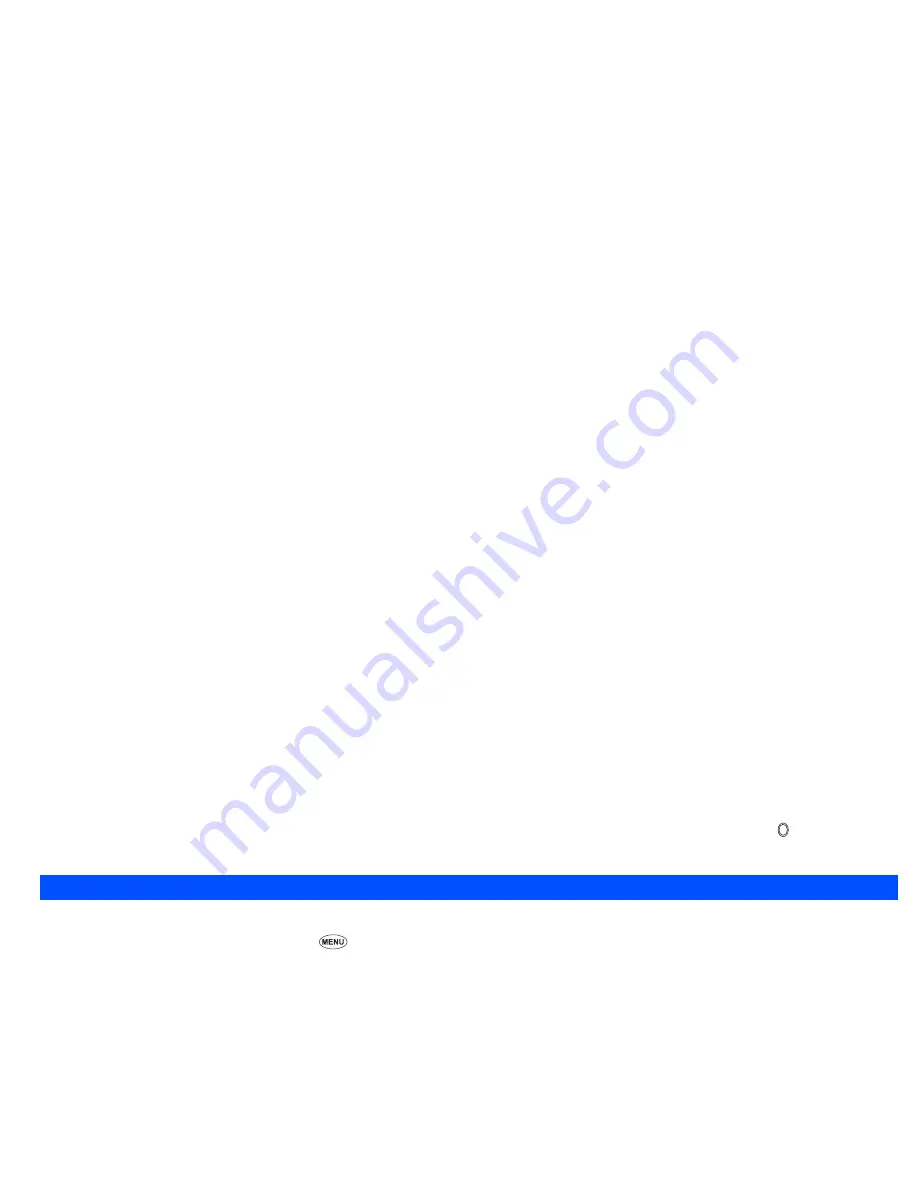
21
☛
Use the
▲
and
▼
keys to highlight the picture that you wish to set as the wallpaper and press
Softkey 1
. The picture you have selected will be
displayed (preview). Press
Softkey 1
to set the displayed picture to be wallpaper.
2
A
✔
is displayed on the icon for which the item is currently selected.
/
See also: “Pictures” on page 75.
Colour style
You can select the colour style from 8 different ones for your phone’s display.
☛
Press
3
to display the Colour style screen.
☛
Use the
▲
and
▼
keys to highlight a colour style. The screen colour changes to match the highlighted colour style. Press when the desired
colour style is highlighted.
2nd-LCD settings
The 2nd-LCD setting menu allows you to change the following settings.
☛
With the standby screen displayed, press
1
and
4
before performing the following procedures.
2nd-LCD display
☛
Press
1
to display the Display screen.
☛
Press
1
to set the 2nd-LCD display to On or
2
to set it to Off.
Fixed clock
When this function is On, only clock is displayed on the 2nd-LCD.
☛
Press
2
to display the Fixed clock screen.
☛
Press
1
to activate or
2
to deactivate the Fixed clock.
Incoming call No.
The Incoming call No. option allows you to display the caller’s phone number or the name (if you have stored it in the phonebook) on the 2nd-LCD screen.
☛
Press
3
to display the Incoming call No. screen.
☛
Press
1
to set the Incoming call No. function to On or
2
to set it to Off.
Direction
☛
Press
4
to display the Display direction screen.
☛
Press
1
to select the Direction1 or
2
to select the Direction2.
Summary of Contents for N331i
Page 95: ... MEMO ...
Page 96: ... MEMO ...






























