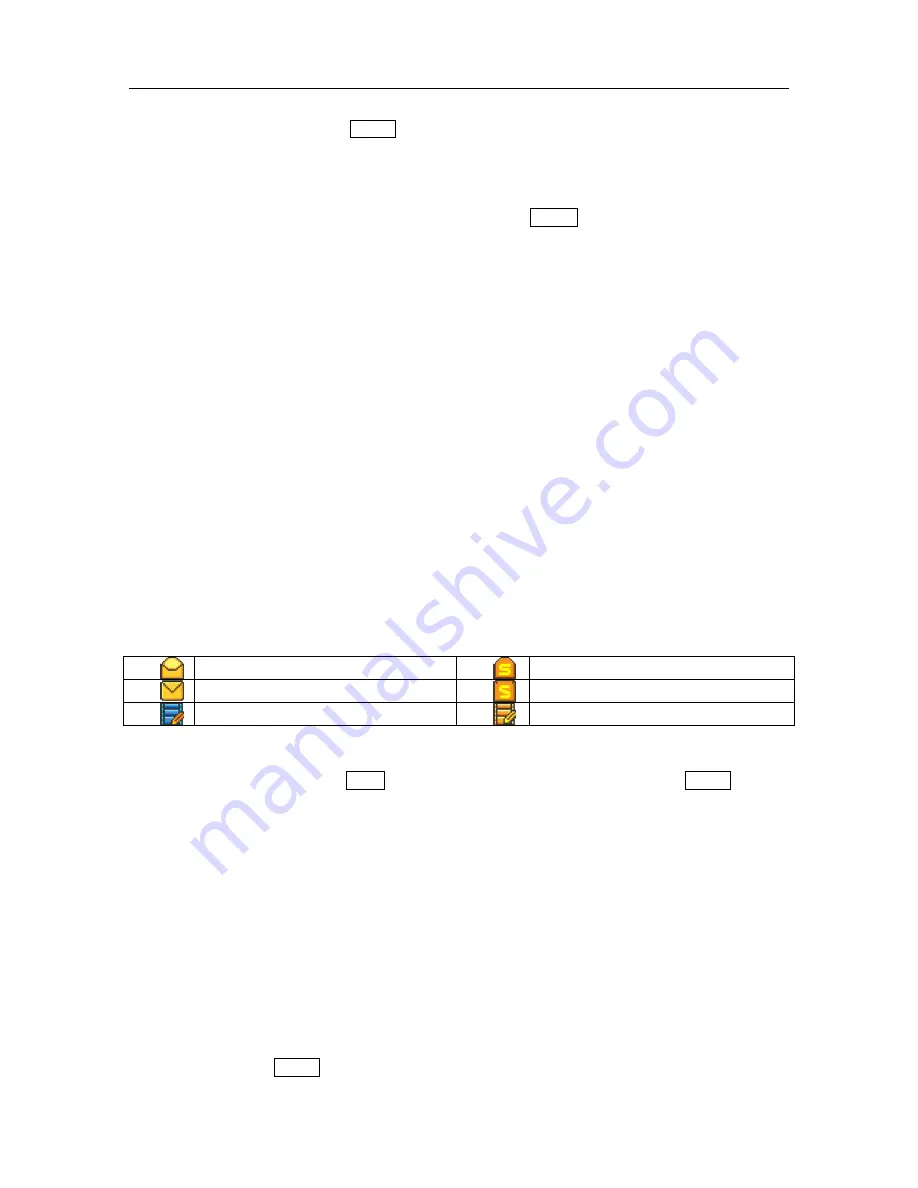
N3306 User manual
第
43
页
C)
Content
Select “
Content
”
,
activate
Option
:
Send
to send message, if no contact person, it will enter the
screen of adding contact person
;
Preview msg
to preview the message;
Information
to view the information
of receiver, subject, size, date and time;
Save
:
to save MMS to Drafts
(
If not contact person, only
Preview
msg, Information, Save are available
)。
Directly tap to enter the edit screen of content, activate
Option
:
Preview msg
:
to preview the
message
;
Arrange
:
to set the arrange of MMS among
Text first
and
Picture first
;
Insert
:
to insert picture,
sound, video and text as the content of MMS
(
Note: the file on the memory card can not be inserted.
);
Delete
:
to delete the content of MMS
;
Text editor
:
to edit the content of MMS
;
Multi-slide
:
to insert
new page for editing multiage MMS
。
D)
Send messages
If contact person is not available, to create it; if it is available, to enter the contact list to view or edit all
contact persons. Sending MMS will take more time than SMS. If sending fails, the messages will save to
“Outbox” for user to resend.
8.3
Receive message
When receiving a message, the phone will give a prompt sound (The setting of this character refers to section
4.2.2.) and then the message will be put into Inbox. The screen will display an icon of small envelope to
prompt there is a message you have not read yet
(
refer to section 1.3
)
, and the message will be saved
automatically in the phone or SIM card (refer to section 8.10.). The maximum number of messages to be
saved (including those to be sent) is dependent on the storage capacity of the phone and SIM card.
8.4
Read message
“Inbox” is to store the messages received (including SMS, MMS, WAP PUSH and OTA). Each message
has an icon to indicate its status.
(
No icon of WAP PUSH
)
Read messages saved on the phone
Read messages saved on SIM card
Unread messages saved on the phone
Unread messages saved on SIM card
Unread MMS
Read MMS
A)
Read SMS
Select the message to read, tap
Reply
to reply the sender as SMS, MMS or call, and tap
Option
:
Select
Read
to read the message selected or directly tap the message to read it;
Select
Forward
to edit current message in the edit screen and forward it to the desired number; refer to
section 8.2.1;
Select
Save sender number
to save the phone number; refer to section 9.2;
Select
Move to my folder
to move the message to “My folder” (It is invalid for unread message.) in
order to reuse it, refer to section 8.8;
Select
Delete
to delete current message and back to “Inbox”, (If “Inbox” is empty, it will back to the
screen of message.);
Select
Multi-delete
to delete messages optionally, tap the checkbox in front of messages, tap OK or
press camera key to confirm the deletion;
Select
Delete all
to delete all messages in “Inbox”;
Select
Sort
to sort messages in “Inbox” by time or by type.
When reading, tap
Option
:
Select
Forward
to edit current message in the edit screen and forward it to the desired number; refer to






























