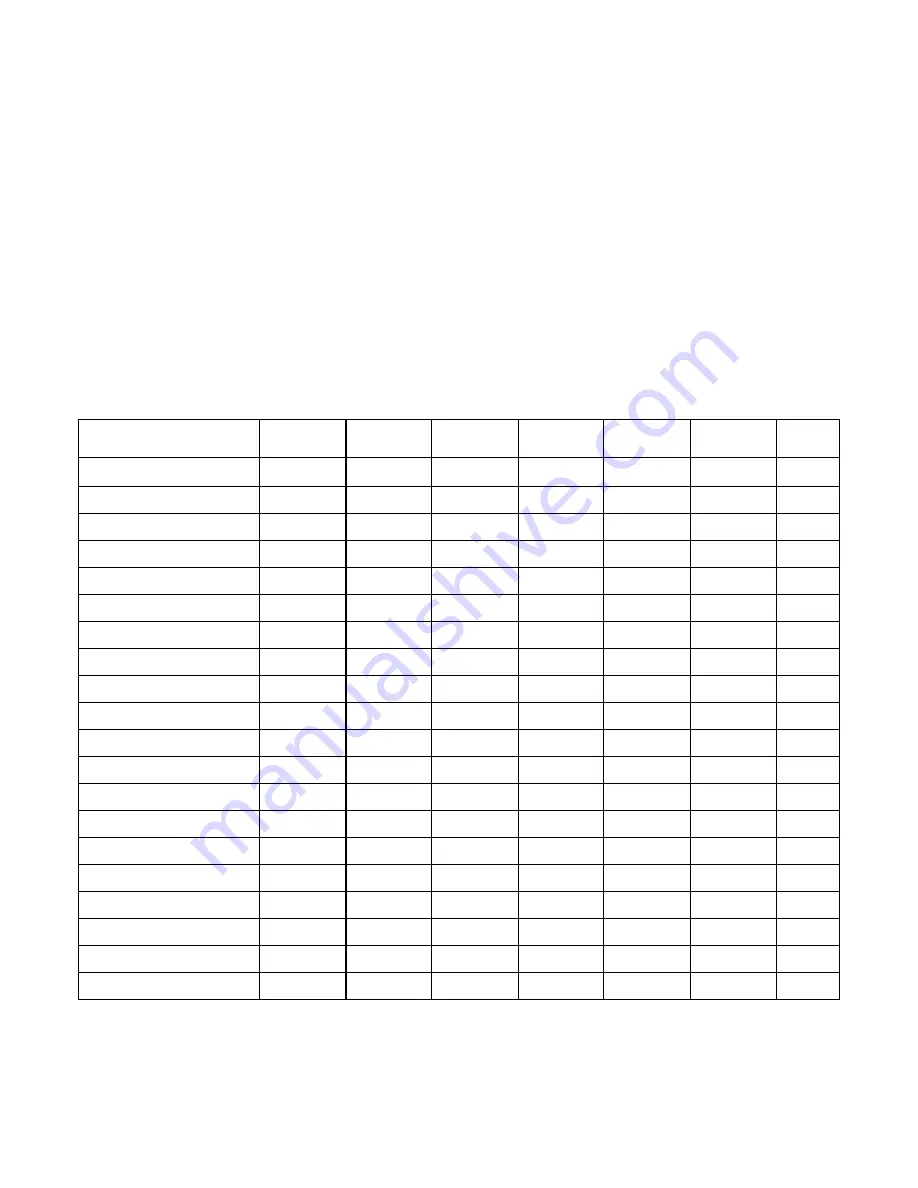
6
6. Horizontal size
520mm +/- 5 min (for mode 1-6)
Vertical size
388mm +/- 5 min (for mode 1-6)
7. User controls
Power, Brightness, contrast, V-Size, Mute, V-position,
H-Size, Tint, H-Position, Degauss, Pincushion, Rotation,
Bass Treble, Balance, Color, Sharpness, Volume, Woofer,
audio FIX/VAR, Recall, Input.
8. Operating temperature
0°C to 40°C
9. Unit dimension (with base):
W (742mm) X H (575mm) x D (512mm) – (29.2” x 22.6” x 20.2”)
packaging dimension:
W (911mm) x H (659mm) x D (711 mm) – (35.9” x 25.9” x 28”)
10. Net weight of unit:
51 Kg/l 12.4lbs
11. The table below is required timings and technical description for the 27” tube
(H=520mm, V=388mm standard size)
Mode No
1
2
3
4
5
6
Resolution & Refresh
640×640
640×480
720×400
640×480
800×600
800×600
R a t e
60
72
70
66.6
60.317
56.25
Hz
Pixel /- 5%
39.722
31.746
35.311
33.06
25
27.8
Nsec
Hor. visible
640
640
720
640
800
800
dots
Hor. total
800
832
900
864
1056
1024
dots
Hor. front porch
16
16
18
64
40
24
dots
Hor. sync
96
40
108
64
128
72
dots
Hor. back porch
48
136
54
96
88
128
dots
Hor. blanking time
160
192
180
224
256
224
dots
Ver. Visible
480
480
400
480
600
600
lines
Ver. Total
525
520
449
525
628
625
lines
Ver. Front porch
10
1
12
3
1
1
lines
Ver. Sync
2
3
2
3
4
2
lines
Ver. Back porch
33
36
35
39
23
22
lines
Ver. Blanking time
45
40
49
45
28
25
lines
Hor. Frequency
31.469
37.681
31.467
35
37.879
35.156
KHz
Vor. Frequency
59.940
72.809
70.082
66.667
60.317
56.250
Hz
Ver. Sync polarity
–
–
+
–
+
+
TTL
Hor. Sync polarity
–
–
–
+
+
+
TTL
Bandwidth
25.2
31.2
28.3
30.204
40
35.97
MHz


































