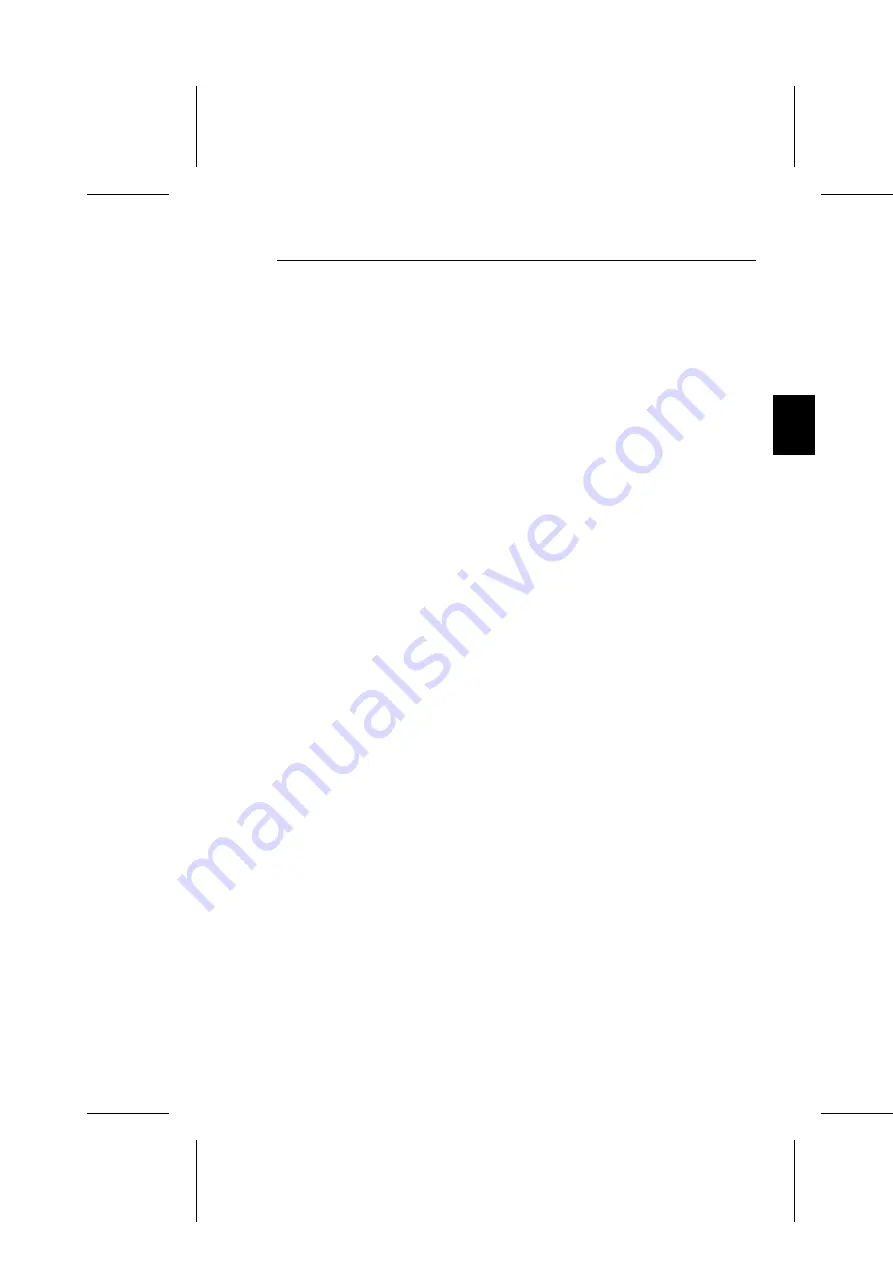
Connection to computers or Cards Using BNC Cables
The MultiSync XP-series colour monitor also complements high
resolution graphics cards or systems. To attach the mintor to your
system, follows the instruction below.
1. Turn off the power to the monitor and computer.
2. If necessary, install the video card. For more information,
refer to the manual accompanying the card.
3. Make shure the BNC/D-SUB Switch on the front of the
monitor is set to the BNC up (raised) position.
4. Connect the D-SUB ( or the appropriate connector) end of the
video cable supplied with the graphics card to the connector
of the video card.
5. Connect the red BNC cable to the BNC connector of the
monitor labelled R. The green BNC cable should be
connected to the BNC connector of the monitor labelled G.
The blue BNC cable should be connected to the BNC
connector of the monitor labelled B. If you have a fourth
BNC connector (composite SYNC.) connect it to the BNC
connector on the monitor labelled HS/CS. If you have a fifth
BNC connector (vertical SYNC.) connect it to the BNC
connector on the monitor labelled VS.
6. Connect one end of the power cable to the MultiSync
XP-series monitor and the other end to the power outlet.
7. Turn on the monitor and computer.
8. This completes the installation
If you have any problems, please refer to the section "Trouble
Shooting".
Connection
E-13
Summary of Contents for MultiSync XP17
Page 1: ...MultiSync XP Series User s Manual ...
Page 4: ...English Deutsch Français Italiano Español Appendix ...
Page 5: ...English ...
Page 36: ...Deutsch ...
Page 66: ...Français ...
Page 97: ...Español ...
Page 126: ...Italiano ...
Page 156: ...Appendix ...
Page 158: ...App B Preset Timing A 2 App B Preset Timing ...
















































