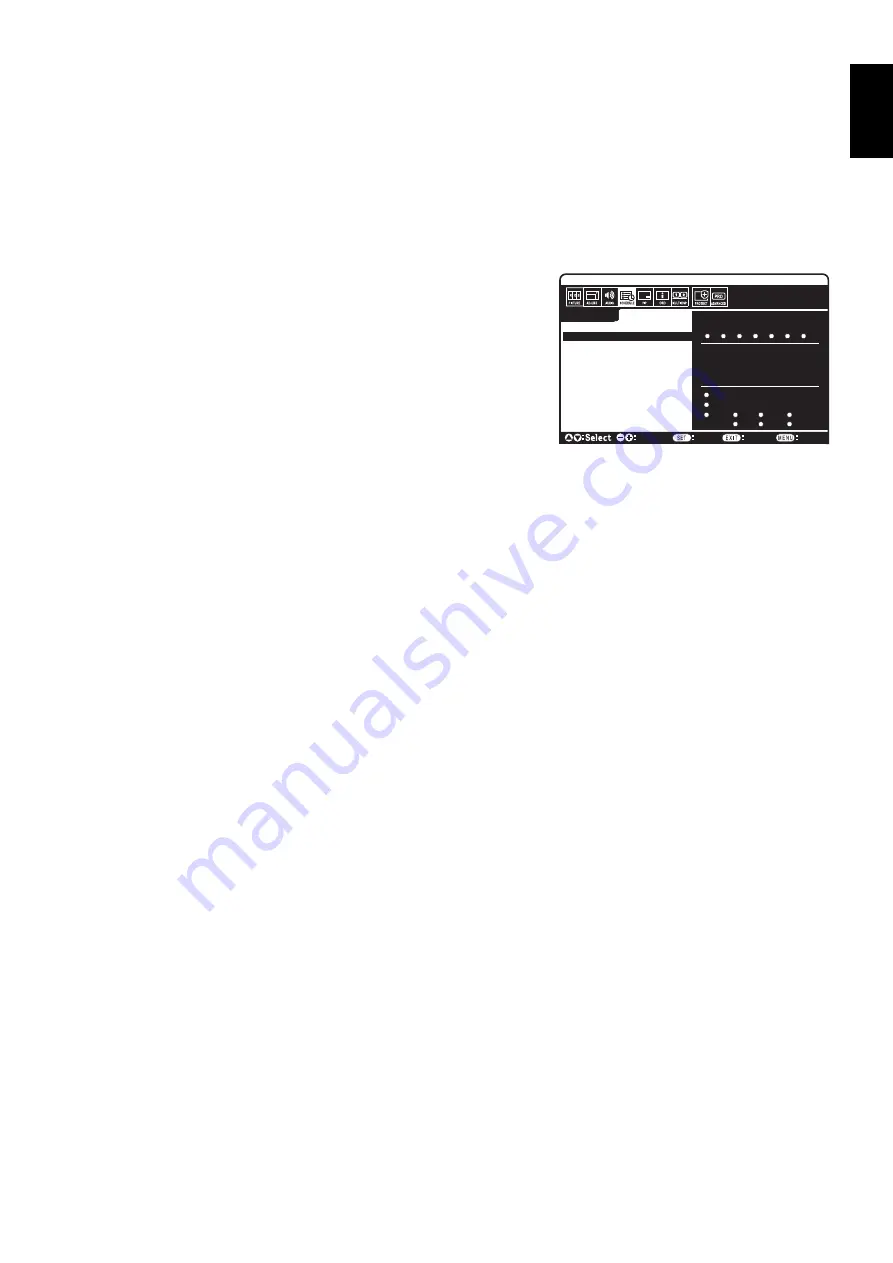
English-29
English
NOTE 1: CREATING A SCHEDULE
The schedule function allows the display to be set to power on and off at different times. Up to seven different schedules can be programmed.
To program the schedule:
1. Enter the SCHEDULE menu. Highlight SCHEDULE SETTINGS using the up and down buttons. Press the SET or the + button to enter the
Settings menu. Highlight the desired schedule number and press set. The box next to the number will turn yellow. The schedule can now be
programmed.
2. Use the down button to highlight the hours setting in the ON time slot. Use the + and - buttons to set the hour. Use the up and down buttons to
highlight the minutes setting. Use the + and - buttons to set the minutes. Set the OFF time in the same manner.
3. Use the up and down arrows to highlight INPUT. Use the + and - buttons to choose the input source. Use the up and down arrows to highlight
PIC. MODE. Use the + and - buttons to choose the picture mode.
4. Use the down button to select a day on which the schedule will be enabled. Push the set
button to enable. If the schedule is to be ran every day, choose EVERY DAY and press
the SET button. The circle next to EVERY DAY will turn yellow. If a weekly schedule is
desired, choose the days of the week using the up and down buttons and pressing SET
to select. Then highlight the EVERY WEEK option and press SET.
5. After a schedule is programmed the remaining schedules can then be set. Press MENU
to leave the OSD or press EXIT to go back to the previous menu.
Note:
If schedules are overlapping then the schedule with the highest number will have
priority over the schedule with the lowest number. For example schedule #7 will have
priority over schedule #1.
If selected input or picture mode is not available now, disable input or picture mode
is shown in red.
NOTE 2:
IMAGE PERSISTENCE
Please be aware that LCD Technology may experience a phenomenon known as Image Persistence. Image Persistence occurs when a
residual or “ghost” image of a previous image remains visible on the screen. Unlike CRT monitors, LCD monitors’ image persistence is not
permanent, but constant images being displayed for a long period of time should be avoided.
To alleviate image persistence, turn off the monitor for as long as the previous image was displayed. For example, if an image was on the
monitor for one hour and a residual image remains, the monitor should be turned off for one hour to erase the image.
As with all personal display devices, NEC DISPLAY SOLUTIONS recommends displaying moving images and using a moving screen saver at
regular intervals whenever the screen is idle or turning off the monitor when not in use.
Please set “SCREEN SAVER”, “DATE &TIME” and “SCHEDULE SETTINGS” functions to further reduce the risk of Image persistence.
For long life use as Public Display
Image Sticking of LCD Panel
When an LCD panel is operated continuously for long hours, a trace of electric charge remains near the electrode inside LCD, and residual or
“ghost” image of previous image may be observed. (Image Persistence)
Image Persistence is not permanent, but when fi xed image is displayed for long period, ionic impurities inside LCD are accumulated along the
displayed image, and may be permanent. (Image Sticking)
Recommendations
To prevent Image Sticking, and for longer life usage of LCD, the following are recommended.
1. Fixed image should not be displayed for long period. Change fi xed images after short intervals.
2. When not in use, please turn off the monitor by remote control, or use Power Management or use Schedule Functions.
3. Lower environmental temperatures prolong the lifespan of the monitor.
When Protective surface (glass, acrylic) is installed over the LCD surface, the LCD surface is located in an enclosed space, the monitor are
stacked, utilize the temperature sensors inside monitor.
To reduce the environmental temperature, use the Cooling Fan, Screen Saver and Low Brightness.
4. Please use “Screen Saver Mode” of monitor.
SCHEDULE:
ON:
– – : – –
OFF:
– – : – –
– – – –
INPUT:
PIC. MODE:
– – – –
DVI
(THU) JUN.18.2009 15:38
SETTINGS:
OFF TIMER
SCHEDULE SETTINGS
SCHEDULE LIST
DATE & TIME
RESET
MON
TUE
WED
THU
SAT
SUN
FRI
1
2
3
4
5
6
7
Choose
Mark
Return
Close
EVERY DAY
EVERY WEEK
















































