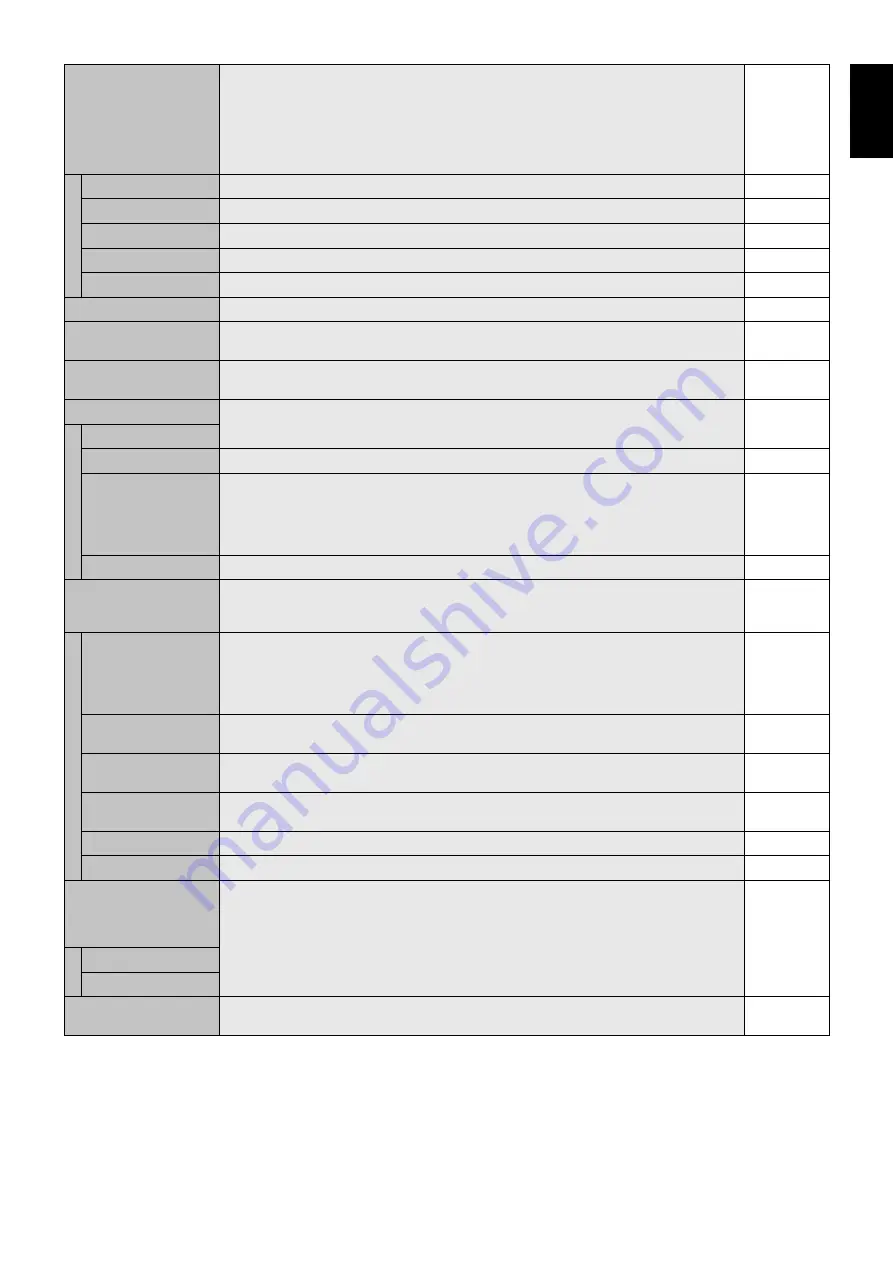
English-25
English
TILE MATRIX
Allows one image to be expanded and displayed over multiple screens (up to 100) through a
distribution amplifi er.
NOTE: Low resolution is not suitable for tiling to a large number of monitors. You can operate
without a distribution amplifi er at a lower number of screens.
Dynamic or 1:1 will not work when Tile Matrix is activated. When “DYNAMIC” or “1:1 is selected
in ASPECT while executing TILE MATRIX, the setting will be applied after TILE MATRIX
completion.
H MONITORS
Number of monitors arranged horizontally.
1
V MONITORS
Number of monitors arranged vertically.
1
POSITION
Select which section of the tiled image to be displayed on the monitor.
1
TILE COMP
Turns the TILE COMP feature on.
NO
ENABLE
Enables Tile Matrix.
NO
TILE MATRIX MEM
When “INPUT” is selected, TILE MATRIX setting is applied to each signal input.
COMMON
POWER ON DELAY
Adjusts the delay time between being in “standby” mode and entering “power on” mode.
“POWER ON DELAY” can be set between 0 and 50 seconds.
0 Sec.
POWER INDICATOR
Turns ON or OFF the LED located at the front of the monitor.
If “OFF” is selected, LED will not light when the LCD monitor is in active mode.
ON
EXTERNAL CONTROL
CONTROL
Selects the control interface, RS-232C or LAN.
RS-232C
LAN RESET
Resets the LAN settings.
-
ID=ALL REPLY
When controlling the monitor externally, select if the communication command, which specifi es
destination equipment ID (ALL or GROUP ID), is replying or not. When you need reply, please
select “ON”.
If you connect the multiple monitors that are daisy-chained from second monitor by RS-232C,
you need to select “OFF” from second monitor.
OFF
MAC ADDRESS
Displays the MAC ADDRESS.
-
LAN SETTING
When you use this function, EXTERNAL CONTROL should be “LAN”.
NOTE: When changing the LAN SETTING, you need to wait several seconds until the LAN
SETTING is applied.
DHCP
Enabling this option automatically assigns an IP address to the monitor from your DHCP server.
Disabling this option allows you to register the IP address or subnet mask number obtained from
your network administrator.
NOTE: Consult your network administrator for the IP address when “ENABLE” is selected for
[DHCP].
DISABLE
IP ADDRESS
Set your IP address of the network connected to the monitor when “DISABLE” is selected for
[DHCP].
192.168.0.10
SUBNET MASK
Set your subnet mask number of the network connected to the monitor when “DISABLE” is
selected for [DHCP].
255.255.255.0
DEFAULT GATEWAY
Set your default gateway of the network connected to the monitor when “DISABLE” is selected
for [DHCP].
192.168.0.1
DNS PRIMARY
Set your primary DNS settings of the network connected to the monitor.
0.0.0.0
DNS SECONDARY
Set your secondary DNS settings of the network connected to the monitor.
0.0.0.0
SETTING COPY
In a daisy chain scenario, select the OSD menu categories that you want to copy over to the
other monitor.
NOTE: When you use this function, EXTERNAL CONTROL should be “RS-232C”. This function
resets to default when power is off. This function has a limit depending on the cable you use.
NO
COPY START
Select “YES” and press the SET button to start copying.
ALL INPUT
All input terminals settings are copied when you select this item. Default is off.
RESET
Resets “MULTI DISPLAY” options back to factory settings except LAN SETTING and TILE
MATRIX MEM.
-
















































