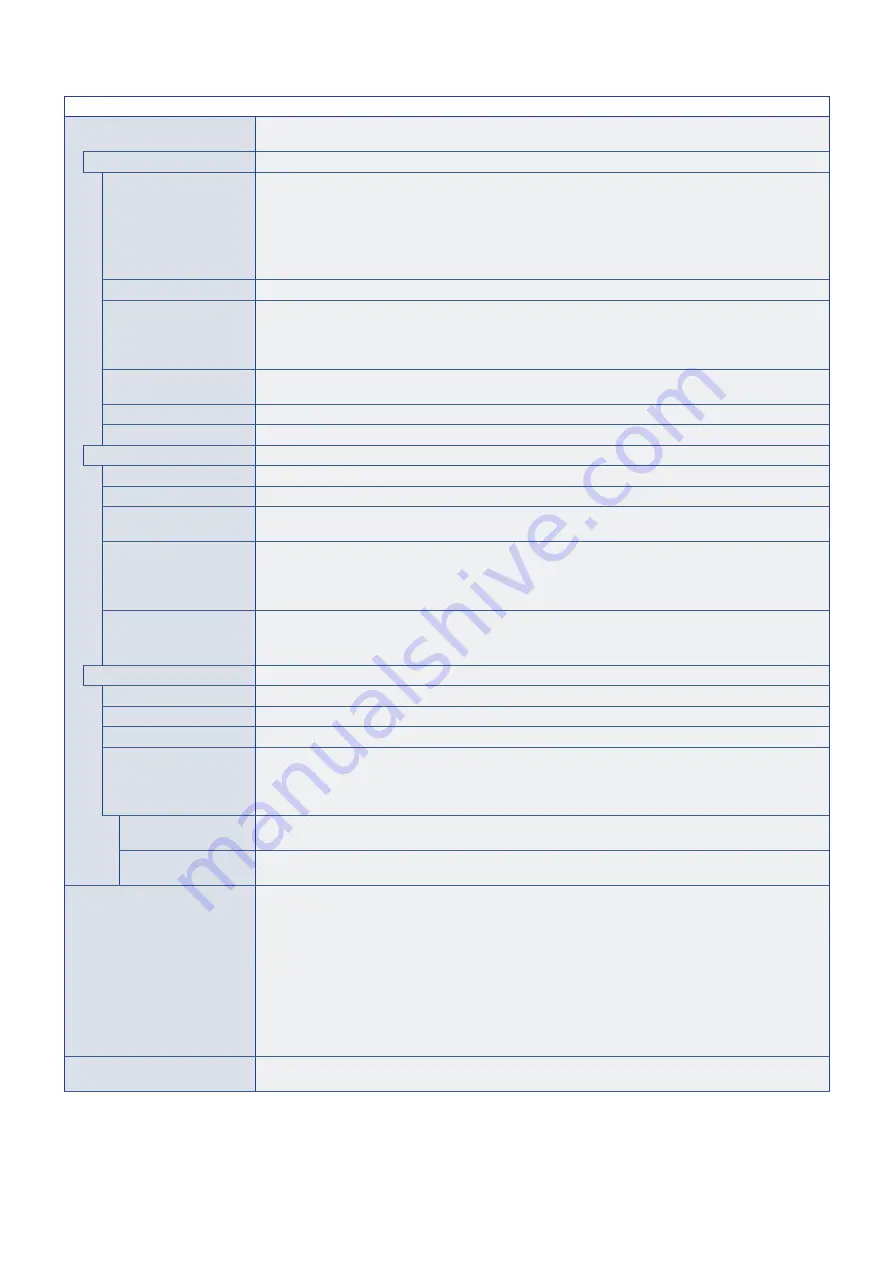
English−98
SLOT MENU
COMPUTE MODULE*
Configure settings for a Raspberry Pi Compute Module Interface Board and Raspberry Pi Compute
Module.
POWER CONTROL
POWER SUPPLY
Controls power to the Compute Module.
Select [YES] then press SET on the remote control to power on the device.
Select [NO] then press SET on the remote control to power off the device.
NOTE:
The option that is highlighted under [POWER SUPPLY] when you open the [POWER CONTROL]
menu indicates the current power status. If [YES] is highlighted, the power is on. If [NO] is
highlighted, the power is off.
POWER BUTTON
Performs a normal shut down of the Compute Module.
RESET
Press SET to force a shutdown and restart of the Compute Module when it does not respond to shutdown
using the [POWER BUTTON] function.
NOTE:
This function may corrupt the data files on the Compute Module and data files on a storage
device connected to the Compute Module interface card.
Connection Status*
3
Shows the connection status of a Compute Module. If the status is not “Connected” then a device is not
installed.
Power Status*
3
Shows the operating status of the Compute Module.
Module*
3
Shows information about the Compute Module Interface Board.
POWER SETTING
AUTO POWER UP
The Compute Module will be turned on automatically when the monitor power is turned on.
AUTO SHUTDOWN*
4
The Compute Module is turned off when the monitor switches into standby mode.
POWER SUPPLY
OFF DELAY
This sets the time delay after the Shutdown Signal is set until the power to the Compute Module is
turned off. Configure this to allow adequate time for any software to shutdown safely.
AUTO DISPLAY OFF
Allows the monitor switch into the same status when the Compute Module goes into standby or power
save mode.
NOTE:
If you select [ENABLE], the monitor power is not automatically on when the Compute Module
turns on.
OFF WARNING
Shows a warning, when shutting down the power to the Compute Module, that the device should be turned
off from within the OS of the device. This message cannot be changed.
This function is available when [POWER SUPPLY] is [OFF].
ADVANCED SETTING
SHUTDOWN SIGNAL
Enables or disables the use of GPIO 23 to signal that power to the Compute Module will be shutting down.
IR SIGNAL
Enables or disables the forwarding of IR remote control signals.
MONITOR CONTROL
Enables or disables the internal serial connection between the monitor and the Compute Module.
WDT
Enables or disables the monitor’s built-in Watchdog Timer function for the Compute Module.
When enabled, the monitor will expect to receive a periodic reset command from the Compute Module via
the internal UART. If the command isn’t received for three consecutive timeout periods, the monitor will
restart the Compute Module.
START UP TIME
Sets the time delay for when the monitor should start receiving WDT reset commands after the Compute
Module powers up.
PERIOD TIME
Sets the maximum amount of time within which the monitor must receive WDT reset commands from the
Compute Module.
SLOT POWER
Allows the monitor to supply power to an Option Board slot during power save mode or standby mode.
[AUTO]: Power is continuously supplied to the Option Board slot, even during power save and standby
modes.
Power to the Option Board slot stops during power save and standby modes, when there is no installed
device.
[ON]: Power is continuously supplied to the Option Board slot, even during power save and standby
modes.
[OFF]: Power to the Option Board slot stops during power save and standby modes.
NOTE:
To activate the power management function with no signal input from a device connected to the
Option Board, please set [OPTION POWER] to [AUTO] or [ON].
RESET
Resets all SLOT settings back to factory settings, except for [POWER SUPPLY] in [OPTION], [POWER
SUPPLY] and [ADVANCED SETTING] in [COMPUTE MODULE].
*: This input is available when the optional Raspberry Pi Compute Module Interface Board and Raspberry Pi Compute Module are installed. See
*
2
: This function depends on which Option Board you are using. This function is only available when an Option Board is installed.
*
3
: Some Option Boards may not show it correctly.
*
4
: When the option board is a computer, check the settings on the computer side.










































