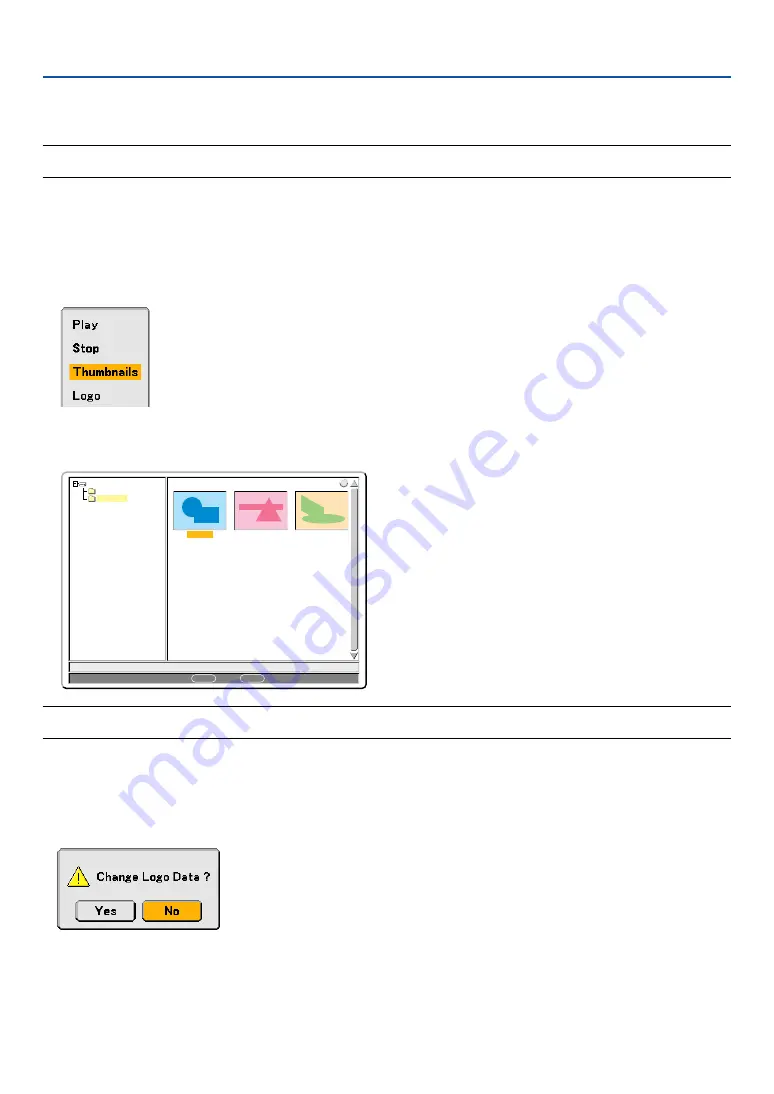
61
5. Using the Viewer
���
Changing Background Logo
You can change the default background logo using the Viewer feature.
NOTE: File size must be 256KB or less. File formats other than JPEG, BMP, non-interlaced GIF or non-interlaced PNG are not
available.
Preparation: Store JPEG or BMP files (JPEG, BMP, non-interlaced GIF or non-interlaced PNG files) in a PC card or
USB memory inserted into your PC and insert the PC card into the projector's slot or USB memory into the projector's
USB port.
1. Press the VIEWER button on the remote control to display an image.
2. Press the MENU button to display the Viewer menu.
0000.jpg
0001.jpg
0002.jpg
3 Files
Slot 1
RECYCLED
PICTURE
1/3 0000.jpg
60KB
select : ENTER
?
folder : EXIT
08/21/2005 06/29 263KB
3. Use the
왔
button to select [Thumbnails] and then press the ENTER button.
The Thumbnail screen will be displayed.
NOTE: To change highlight from the Thumbnails screen (right window) to a directory tree (left window) , press the EXIT button. To
return highlight to the Thumbnails screen, press the ENTER button.
4. Use
왖왔왗왘
button to select a file (slide) for your background logo.
5. Press the MENU button to display the Viewer menu.
6. Use the
왔
button to select [Logo] and then press the ENTER button.
A confirmation dialog box will be displayed.
7. Use the
왗
button to select [Yes] and press the ENTER button. This completes changing a logo for the
background.
*
Once you have changed the background from the NEC logo to another, you cannot return the logo to background
even by using [Reset]. To put the NEC logo back in the background logo, repeat the above steps. The NEC logo file
is included on the supplied User Supportware 3 CD-ROM (/Logo/NEC_BB_X.JPG).






























