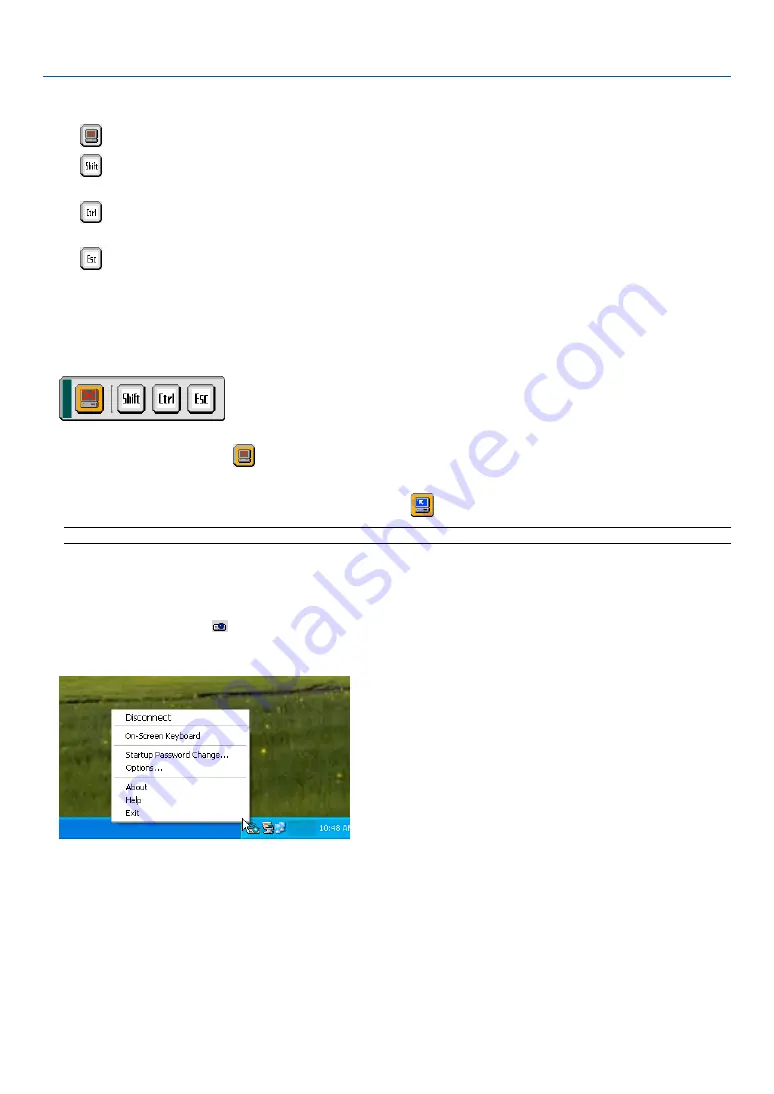
55
The following operations are available only with buttons on the projector cabinet or the remote control.
햲
Disconnect icon ................. Use to cut off communications with the computer.
햳
Shift icon ............................ Select this icon and press the ENTER button to set the shift lock mode. Select this icon and
press the ENTER button again to cancel the shift lock mode.
햴
Ctrl icon ............................. Select this icon and press the ENTER button to set the control lock mode. Select this icon
and press the ENTER button again to cancel the control lock mode.
햵
Esc icon ............................. Use to do the same operation as when the “Esc” button on the computer is pressed. Use it
for example to stop a PowerPoint slideshow.
Operations on the projector – Disconnecting communication
1. Press the MENU button while the desktop is displayed.
The additional operations bar appears at the bottom left of the screen.
2. Select the disconnect icon
and press the ENTER button.
The connections bar appears at the bottom left of the screen.
To reconnect the communication, click the PC search icon
and repeat steps 12 and 13 in the previous page.
NOTE: Disconnection is possible by clicking the projector icon and then "Disconnect" on the task bar.
Operations on the projector – Exiting the desktop operation
Exiting the desktop operation using the taskbar in Windows.
1. Click the projector icon
on the taskbar while the desktop is displayed.
The pop-up menu appears.
2. Click [Exit].
Desktop Control Utility 1.0 quits
3. Click anywhere on the screen.
The connections bar appears at the bottom left of the screen.
4. Click again anywhere on the screen.
The menu appears.
5. Click [Source] and then click any other source than [LAN].
The menu turns off.
4. Convenient Features






























