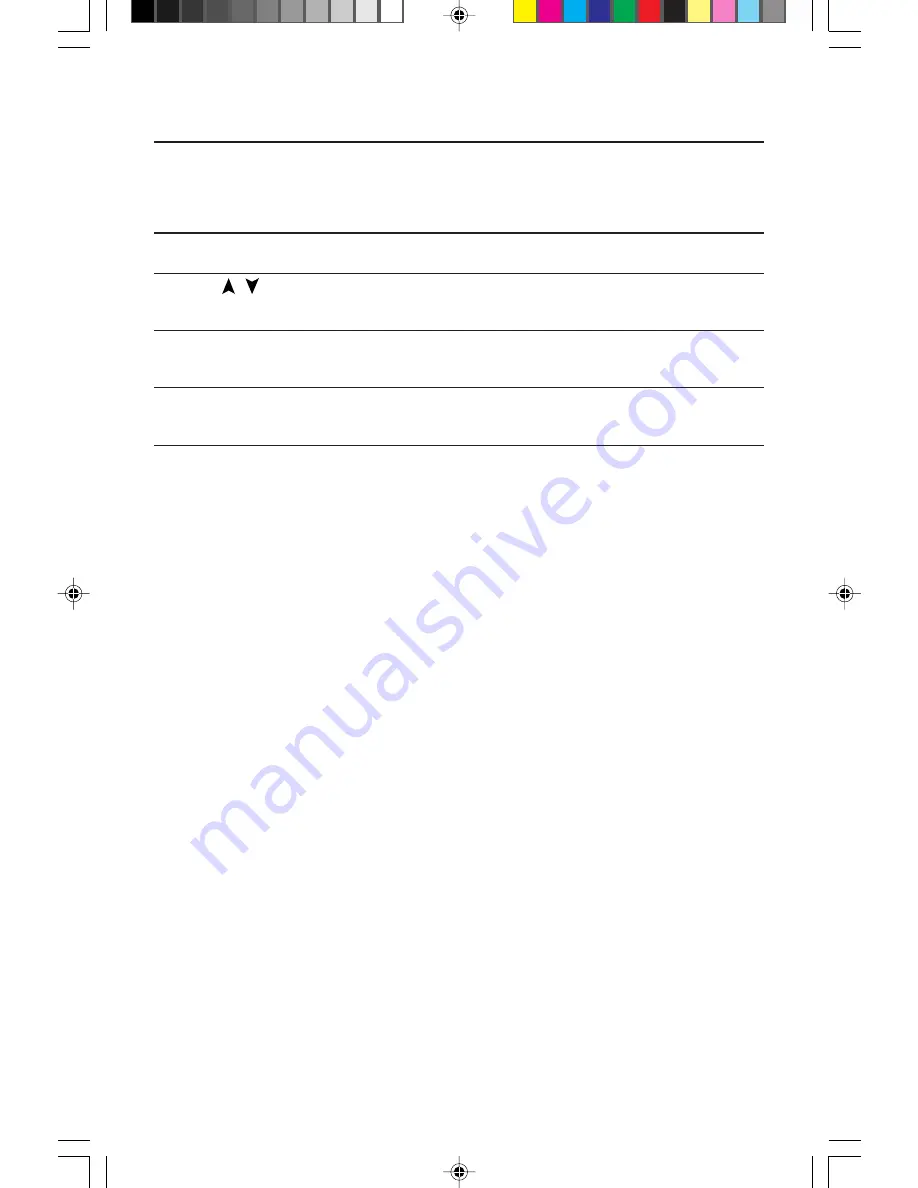
4
OSM
™
(On-Screen-Manager) Controls
The OSM controls on the front of the monitor function as follows:
Control
Main Menu
Sub-Menu
EXIT
Exits the OSM controls.
Exits to the OSM controls
main menu.
CONTROL /
Moves the highlighted
Moves the highlighted area
area up/down to select
up/down to select one of the
one of the controls.
controls.
CONTROL –/+
Has no function.
Moves the bar in the + or –
direction to increase or
decrease the adjustment.
PROCEED
Proceeds to the selected
Activates Auto Adjust feature.
menu choice (indicated
In Display Mode, opens
by the highlighted area).
additional window.
RESET:
The currently
Resets all the controls within
Resets the highlighted control.
highlighted control to
the highlighted menu.
the factory setting.
NOTE: When RESET is pressed, a warning window will appear
allowing you to cancel the reset function.
Brightness and Contrast
Brightness:
Adjusts the overall image and background screen brightness.
Contrast:
Adjusts the image brightness in relation to the background.
Auto Adjust Contrast: Corrects the image displayed for non-standard video inputs.
Auto Adjust
Allows automatic adjustment of the Position and Image Adjust controls.
Position
Controls horizontal and vertical image position within the display
area of the LCD.
Auto Adjust Position: Automatically sets the horizontal and vertical image
position within the display area of the LCD.
Image Adjust
Coarse: Adjusts the horizontal size by increasing or decreasing the Coarse setting.
Fine:
Improves focus, clarity and image stability by increasing or
decreasing the Fine setting.
Auto Adjust Coarse/Fine: Automatically adjusts the Coarse or Fine settings.
Controls
78133331
9/25/98, 12:46 PM
6

































