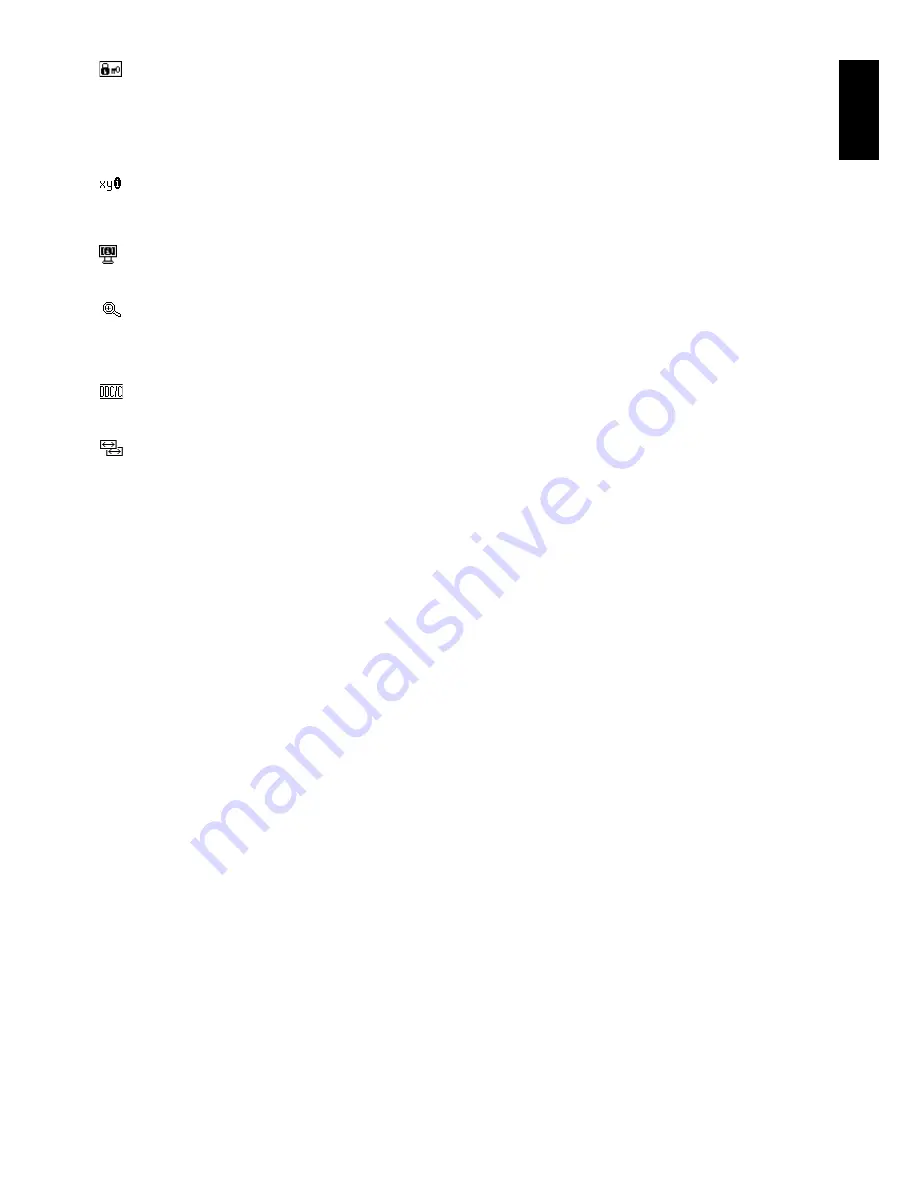
English
English-9
OSD LOCK OUT
This control completely locks out access to all OSD control functions without Volume, Brightness and Contrast.
When attempting to activate OSD controls while in the Lock Out mode, a screen will appear indicating the OSD are
locked out. To activate the OSD Lock Out function, press “1<->2/ RESET”, then “+” key and hold down
simultaneously. To de-activate the OSD Lock Out, press “1<->2/ RESET”, then “+” key and hold down
simultaneously.
RESOLUTION NOTIFIER
If ON is selected, a message will appear on the screen after 45 seconds, notifying you that the resolution is not at
optimal resolution.
MONITOR INFO
Indicates the model and serial numbers of your monitor.
EXPANSION
Selects the zoom mode.
FULL:
The image is expanded to 1680 x 1050, regardless of resolution.
ASPECT:
The image is expended without changing the aspect ratio.
DDC/CI
Turns ON or OFF the two way communication and control of the monitor.
INPUT RESOLUTION (Analog Input Only)
Sets of the resolution of input signal to one of the following:
When vertical active size is 768, you can select resolution from 1024 x 768, 1280 x 768, 1360 x 768.
When vertical active size is 1050, you can select resolution from 1400 x 1050, 1680 x 1050.
OSD Warning
OSD Warning menus disappear with SELECT button.
NO SIGNAL:
This function gives a warning when there is no signal present. After power is turned on or
when there is a change of input signal or video is inactive, the
No Signal
window will appear.
RESOLUTION NOTIFIER:
This function gives a warning of use with optimized resolution. After power is
turned on or when there is a change of input signal or the video signal doesn’t have proper resolution, the
Resolution Notifier
window will open. This function can be disabled in the TOOL menu.
OUT OF RANGE:
This function gives a recommendation of the optimized resolution and refresh rate. After
the power is turned on or there is a change of input signal or the video signal doesn’t have proper timing,
the
Out Of Range
menu will appear.





































