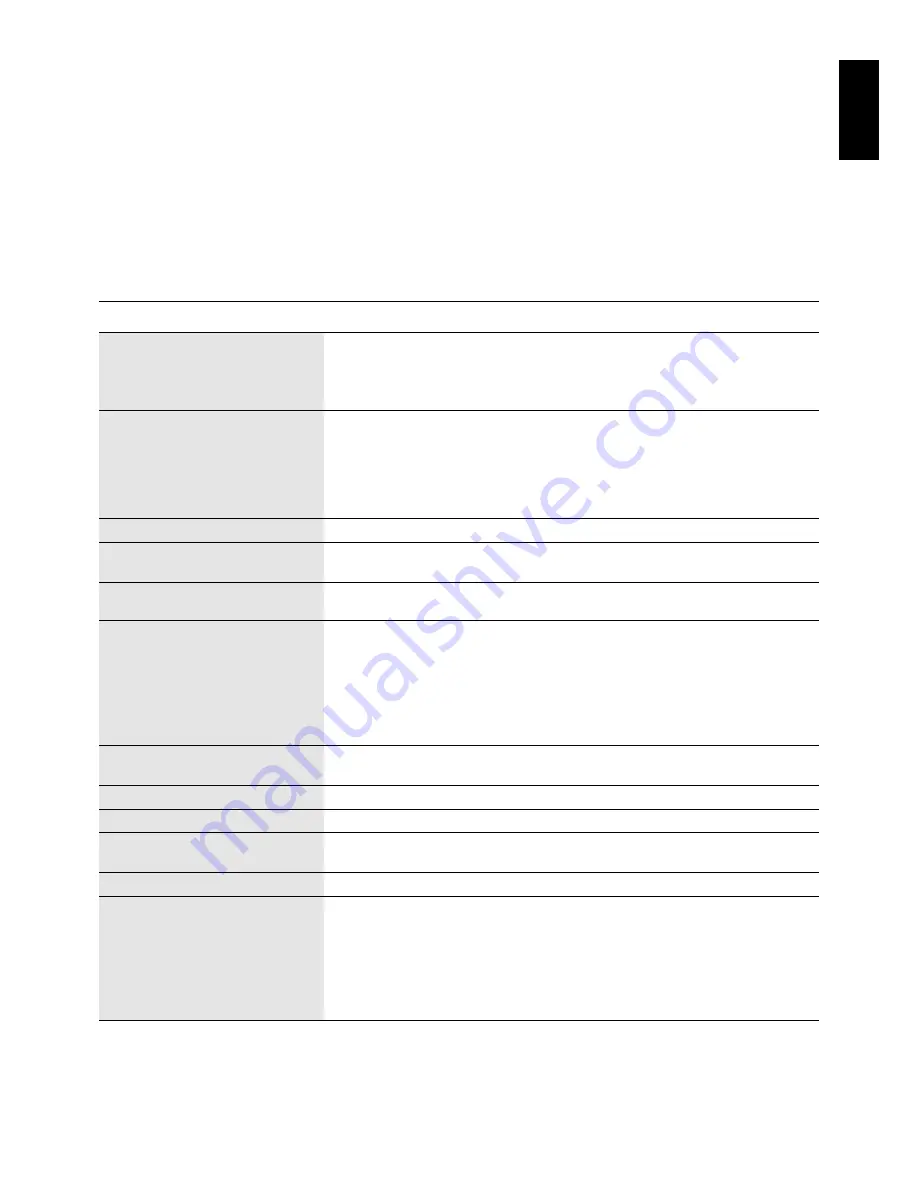
English
English-11
•
Position whatever you are looking at most of the time (the screen or reference material) directly in front of you to minimize
turning your head while you are typing.
•
Get regular eye checkups.
Ergonomics
To realize the maximum ergonomics benefits, we recommend the following:
•
Use the preset Size and Position controls with standard signals.
•
Use the preset Colour Setting.
•
Use non-interlaced signals with a vertical refresh rate between 60-75 Hz.
•
Do not use primary colour blue on a dark background, as it is difficult to see and may produce eye fatigue to insufficient
contrast.
Specifications
Monitor Specifications
LCD1701 (L172EN) Monitor
Notes
LCD Module
Diagonal:
43.2 cm/17 inches
Active matrix; thin film transistor (TFT)
Viewable Image Size:
43.2 cm/17 inches
liquid crystal display (LCD); 0.264 mm
Native Resolution (Pixel Count):
1280 x 1024
dot pitch; 250cd/m
2
white luminence,
typical; 450:1 contrast ratio, typical.
Input Signal
Video:
ANALOG 0.7 Vp-p/75 Ohms
Sync:
Separate sync.TTL Level
Horizontal sync. Positive/Negative
Vertical sync. Positive/Negative
Composite sync. Positive/Negative*
3
Sync on Green (Video 0.7 Vp-p and Sync. 0.3 Vp-p)*
3
Display Colours
Analog input:
16,194,277
Depends on display card used.
Synchronization Range
Horizontal:
31.5 kHz to 81.1 kHz
Automatically
Vertical:
56.0 Hz to 75.0 Hz
Automatically
Viewing Angle
Left/Right:
70°/70° (Contrast Ratio 10:1), 80°/80° (Contrast Ratio 5:1)
Up/Down:
60°/60° (Contrast Ratio 10:1), 65°/75° (Contrast Ratio 5:1)
Resolutions Supported
720 x 400*
1
: VGA text
Some systems may not
640 x 480*
1
at 60 Hz to 75 Hz
support all modes listed.
800 x 600*
1
at 56 Hz to 75 Hz
832 x 624*
1
at 75 Hz
1024 x 768*
1
at 60 Hz to 75 Hz
1152 x 870*
1
at 75 Hz
1280 x 1024*
2
at 60 Hz to 75 Hz
Active Display Area
Horizontal:
338 mm/13.3 inches
Dependent upon signal timing.
Vertical:
270 mm/10.6 inches
Power Supply
100 - 240 V ~ 50/60 Hz
Current Rating
0.7 - 0.36 A
Dimensions
374.0 mm (W) x 383.6 mm (H) x 196.0 mm (D)
14.7 inches (W) x 15.1 inches (H) x 7.7 inches (D)
Weight
5.8 kg (12.8 lbs)
Environmental Considerations
Operating Temperature:
5 °C to 35 °C
Humidity:
30% to 80%
Altitude:
0 to 3,000 m
Storage Temperature:
-10 °C to +60 °C
Humidity:
10% to 85%
Altitude:
0 to 9,000 m
*1 Interpolated Resolutions: When resolutions are shown that are lower than the pixel count of the LCD module, text may appear different. This is
normal and necessary for all current flat panel technologies when displaying non-native resolutions full screen. In flat panel technologies, each dot on
the screen is actually one pixel, so to expand resolutions to full screen, an interpolation of the resolution must be done.
*2 NEC-Mitsubishi Electronics Display cites recommended resolutions at 60 Hz for optimal display performance.
*3 If your display is not showing a picture for the SOG and Composite Sync. Signal, please contact our hotline for further assistance.
NOTE:
Technical specifications are subject to change without notice.
Summary of Contents for MultiSync LCD1701
Page 1: ...LCD1701 User s Manual ...

































