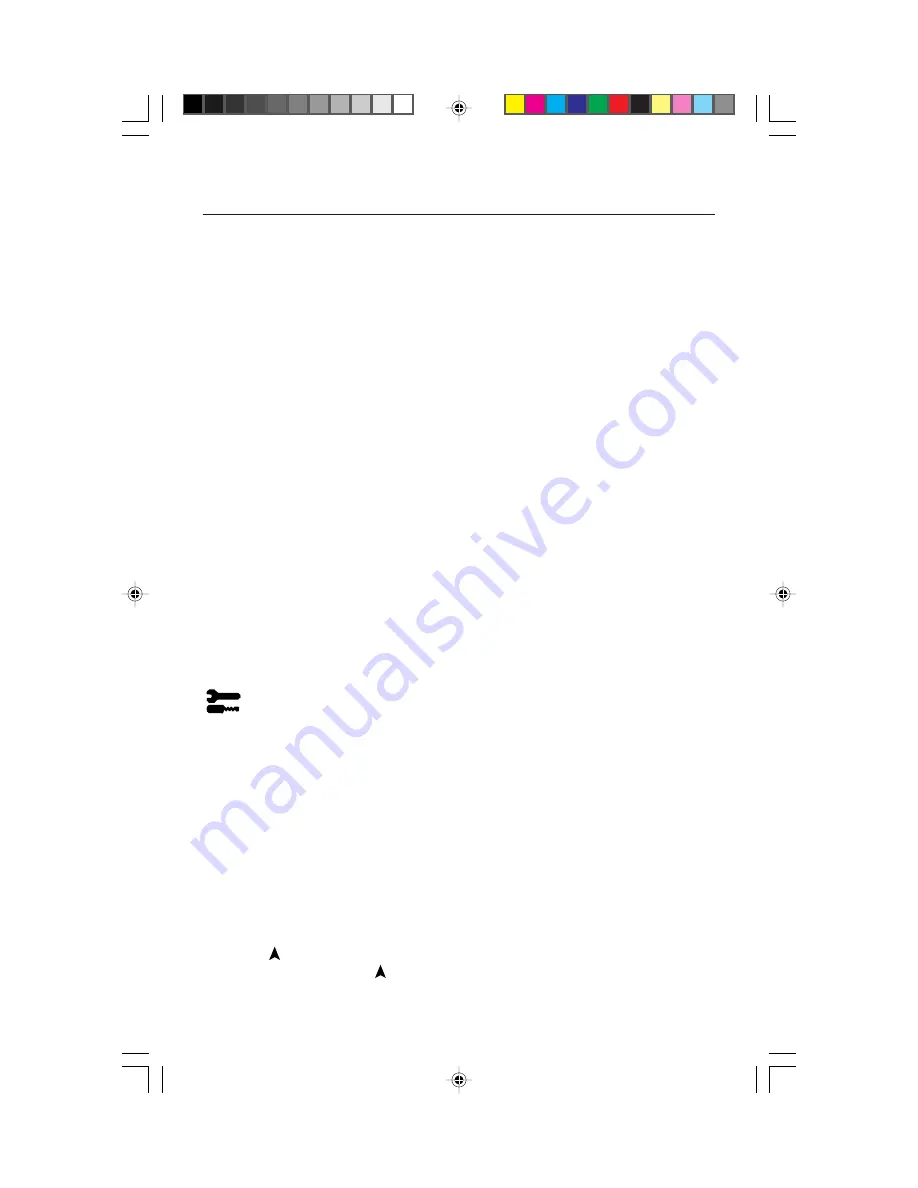
8
Controls cont.
Linearity:
This selection allows you to adjust the spacing of the area on the
screen. The purpose of this control is to ensure that a one-inch circle is a true
one-inch circle wherever it is on the screen. The best way to determine the vertical
linearity is as follows:
• Draw equally spaced horizontal lines using a drawing application that has a ruler.
• Use the Vertical Balance control to adjust the lines near the top and bottom of your
screen.
• Use the Vertical control to adjust the spacing between the lines near the center and top
of your screen.
GlobalSync
®
Control:
Eliminates picture impurities that may result from the
earth’s magnetic field. While in the sub-menus (GlobalSync, Top Left, Top Right,
Bottom Left or Bottom Right), use the –/+ control buttons to fine tune the
GlobalSync corrections.
Note: NEC recommends that you perform GlobalSync correction while running a
typical application such as a spreadsheet or text document.
Sharpness:
Allows you to adjust the clarity of the image, based on the quality of
the signal received from the computer.
• Use a full text document to make this adjustment.
• Cycle through the two sharpness settings and select the one that provides the
sharpest focus and contrast of the text.
Factory Preset:
Selecting Factory Preset allows you a reset most OSM
™
control
settings back to the factory settings. A warning statement will appear to confirm
that you do want to reset ALL settings. Individual settings can be reset by high-
lighting the control to be reset and pressing the
RESET
button.
Tools 2
Language:
OSM controls menus are available in seven languages.
OSM Position:
You can choose where you would like the OSM controls menu to
appear on your screen. Selecting OSM Position allows you to manually adjust the
OSM controls menu left, right, up or down.
OSM Turn Off:
The OSM controls menu will stay on as long as it is in use. In the
OSM Turn Off sub-menu, you can select how long the monitor waits after the last
touch of a button for the OSM controls menu to disappear. The preset choices
are 10, 20, 30, 60 and 120 seconds.
OSM Lock Out
: This control completely locks out access to all OSM controls
functions except Brightness and Contrast. When attempting to activate OSM
controls while in the lock out mode, a screen will appear indicating that OSM
controls are locked out. To activate the OSM Lock Out function, press
PROCEED
,
then press
and hold down simultaneously. To deactivate the OSM Lock Out,
press
PROCEED
, then press
and hold down simultaneously.
7A811011.WPC
5/18/00, 12:26 PM
10











































