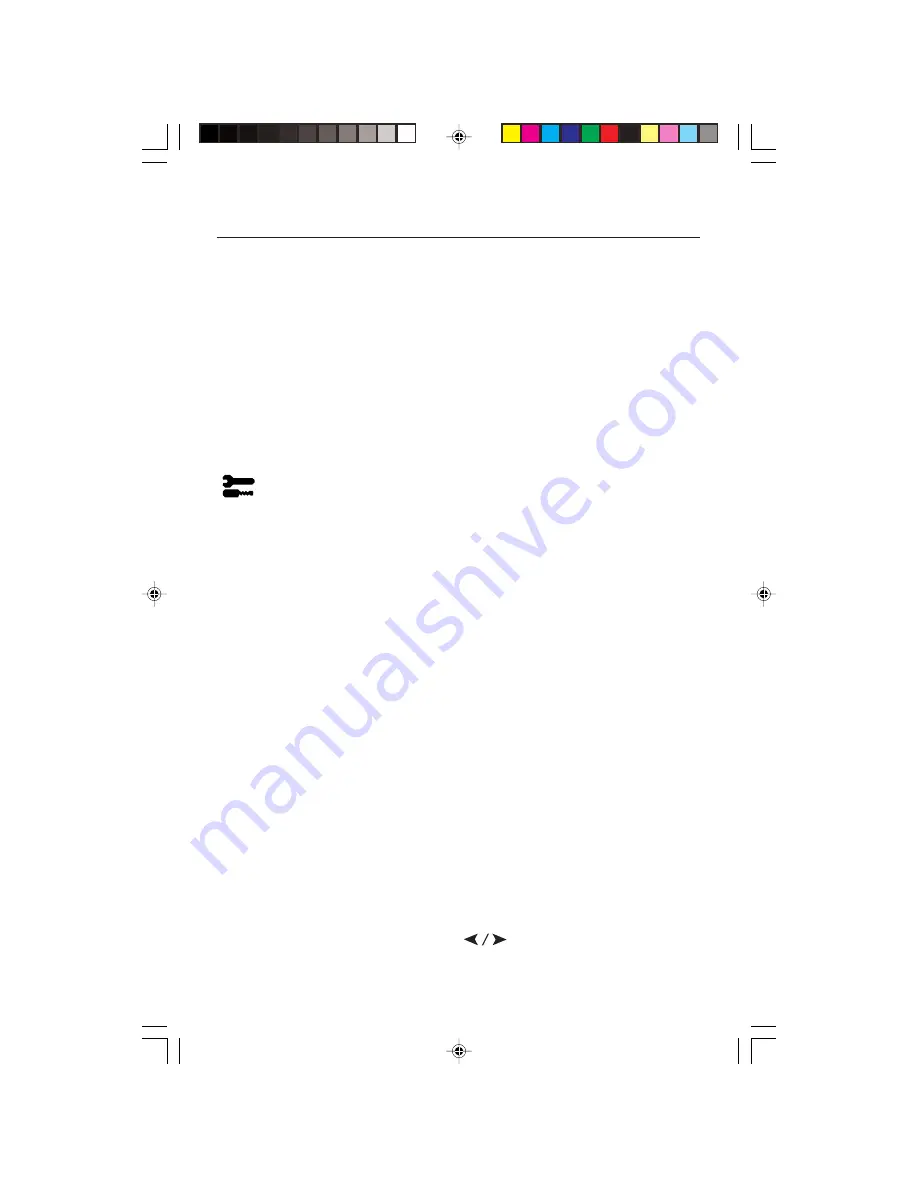
7
Linearity:
This selection allows you to adjust the spacing of the area on the screen. The
purpose of this control is to ensure that a one-inch circle is a true one-inch circle wherever
it is on the screen. The best way to determine the vertical linearity is as follows:
• Draw equally spaced horizontal lines using a drawing application that has a ruler.
• Use the
Vertical Balance
control to adjust the lines near the top and bottom of your screen.
• Use the
LINEARITY (VER.)
control to adjust the spacing between the lines near the center and
top of your screen.
GlobalSync
®
Control:
Eliminates picture impurities that may result from the
earth’s magnetic field. While in the sub-menus (
TL:
Top Left,
TR:
Top Right,
BL:
Bottom Left,
BR
: Bottom Right or
L/R
: Left/Right, use the –/+ control buttons to
fine tune the GlobalSync corrections.
NOTE:
NEC recommends that you perform GlobalSync correction while running
a typical application such as a spreadsheet or text document.
Tools 2
Language:
OSM controls menus are available in six languages.
OSM Position:
You can choose where you would like the OSM controls menu to
appear on your screen. Selecting OSM Position allows you to manually adjust the
OSM controls menu left, right, up or down.
OSM Turn Off:
The OSM controls menu will stay on as long as it is in use. In the
OSM Turn Off sub-menu, you can select how long the monitor waits after the last
touch of a button for the OSM controls menu to disappear. The preset choice is in
5 seconds step between 5–120 seconds.
OSM Lock Out
: This control completely locks out access to all OSM controls
functions except Brightness and Contrast. When attempting to activate OSM
controls while in the lock out mode, a screen will appear indicating that OSM
controls are locked out. To activate the OSM Lock Out function, press
SELECT
, then
press + and hold down simultaneously. To deactivate the OSM Lock Out, press
SELECT
, then press + and hold down simultaneously.
IPM
™
System Off Mode:
Enable: The IPM System works normally
and
all stages of energy savings are utilized.
Disable: The Off Mode reset
NOTE:
For standard systems and graphics boards, keep the factory setting at ENABLE.
NOTE:
Don’t keep the MultiSync monitor on when ‘No Signal’ is applied. This
could cause image burn in on the screen due to the ‘No Signal’
message being displayed.
EdgeLock
™
Control:
Operating your monitor at a nonstandard timing may cause
images to appear darker than normal or have color distortion. Use of the
EdgeLock control will adjust images to their normal state.
Hot Key:
This selection allows you to use as brightness control and –/+
as contrast control.
Controls
-continued
Summary of Contents for MultiSync FP2141SB
Page 1: ......
Page 6: ...4 Quick Start continued Figure D 1 Power Cord Figure C 1...
Page 26: ...24 Notes...
Page 50: ...48 Notes...
Page 54: ...52 Quick Start fortsetzung Figure D 1 Netzkabel Figure C 1 Anschaltknopf Netzanzeige...
Page 73: ...71 Notes...
Page 74: ...72 Notes...










































