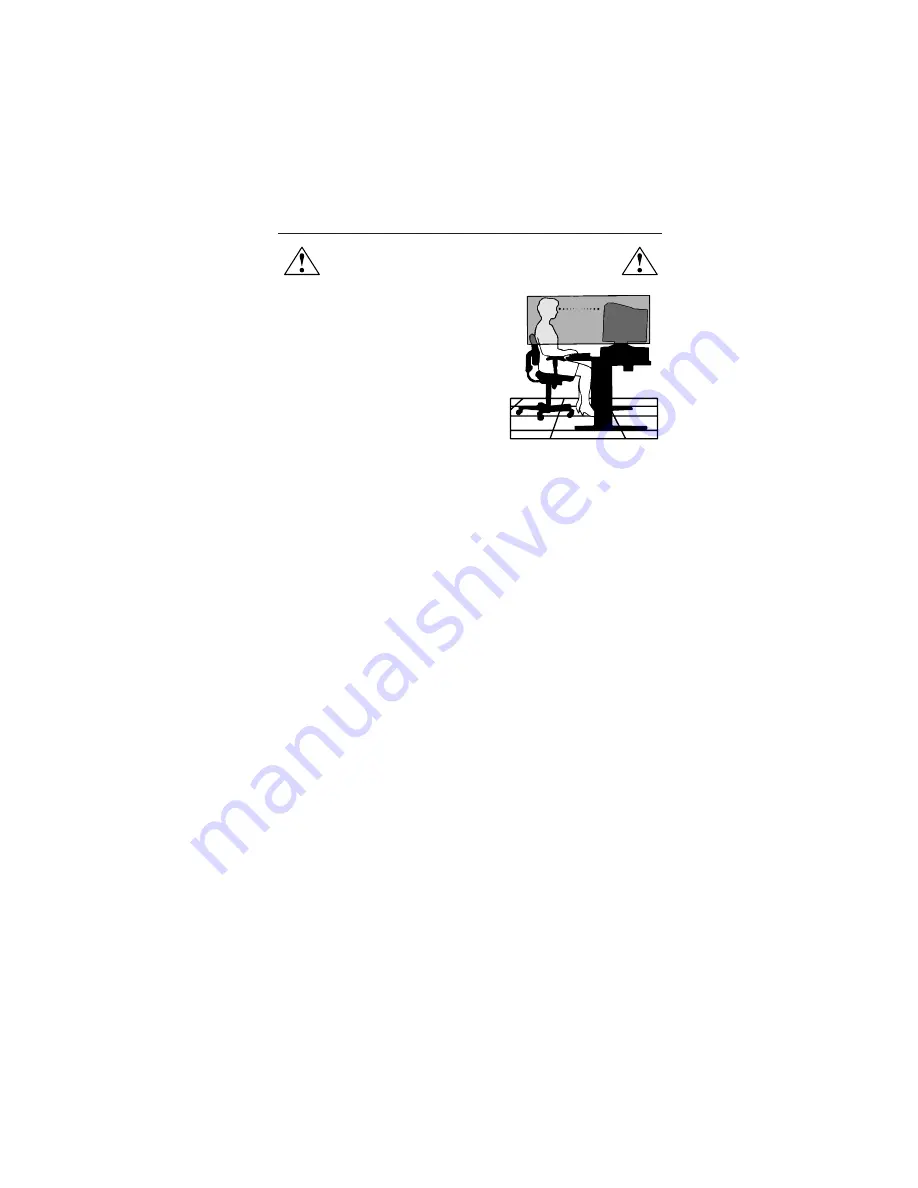
1-11
9
CORRECT PLACEMENT AND ADJUSTMENT OF THE MONITOR
CAN REDUCE EYE, SHOULDER AND NECK FATIGUE. CHECK THE
FOLLOWING WHEN YOU POSITION THE MONITOR:
Recommended Use
–continued
•
Adjust the monitor height so that the top of
the screen is at or slightly below eye level.
Your eyes should look slightly downward
when viewing the middle of the screen.
•
Position your monitor no closer than 16 inches
and no further away than 24 inches from your
eyes. The optimal distance is 20 inches.
•
Rest your eyes periodically by focusing on
an object at least 20 feet away. Blink often.
•
Position the monitor at a 90
°
angle to
windows and other light sources to minimize
glare and reflections. Adjust the monitor tilt so that ceiling lights do not reflect
on your screen.
•
If reflected light makes it hard for you to see your screen, use an anti-glare filter.
•
Clean your monitor regularly. Use a lint-free, non-abrasive cloth and a
non-alcohol, neutral, non-abrasive cleaning solution or glass cleaner to
minimize dust.
•
Adjust the monitor’s brightness and contrast controls to enhance readability.
•
Use a document holder placed close to the screen.
•
Position whatever you are looking at most of the time (the screen or
reference material) directly in front of you to minimize turning your head
while you are typing.
•
Get regular eye checkups.
Ergonomics
To realize the maximum ergonomics benefits, we recommend the following:
• Adjust the Brightness until the background raster disappears
• Do not position the Contrast control to its maximum setting
• Use the preset Size and Position controls with standard signals
• Use the preset Color Setting and Sides Left/Right controls
• Use non-interlaced signals with a vertical refresh rate between 75-120Hz
• Do not use primary color blue on a dark background, as it is difficult to see
and may produce eye fatigue due to insufficient contrast
For more detailed information on setting up a healthy work environment, call NEC -
Mitsubishi Electronics Display of America at (888) NEC-MITS, NEC FastFacts
™
information
at (800) 366-0476 and request document #900108 or write the American National
Standard for Human Factors Engineering of Visual Display Terminal Workstations – ANSI-
HFS Standard No. 100-1988 – The Human Factors Society, Inc. P.O. Box 1369, Santa
Monica, California 90406.
Summary of Contents for MultiSync FE001SB
Page 5: ...1 1 User s Manual 1 A Version MultiSync FE791SBTM FE991SBTM ...
Page 10: ...1 6 4 Quick Start continued Figure D 1 Figure C 1 Power Button ...
Page 29: ...1 25 2 B Version User s Manual MultiSyncFE791SB FE991SB ...
Page 76: ...5 10 4 1 2 OSM On Screen Manager Function 4 1 2 1 OSM Menu Tab 1 Tab 2 Tab 3 Tab 4 ...
Page 79: ...5 13 Tab 7 Refresh Notifier Refresh Notifier Item Reset Tab Reset Factory Preset ...
Page 80: ...5 14 Others ...
Page 109: ...6 10 8 POOR HORIZONTAL LINEARITY POOR HORIZONTAL LINEARITY NO TROUBLE T303 Q310 ...
Page 176: ......
















































