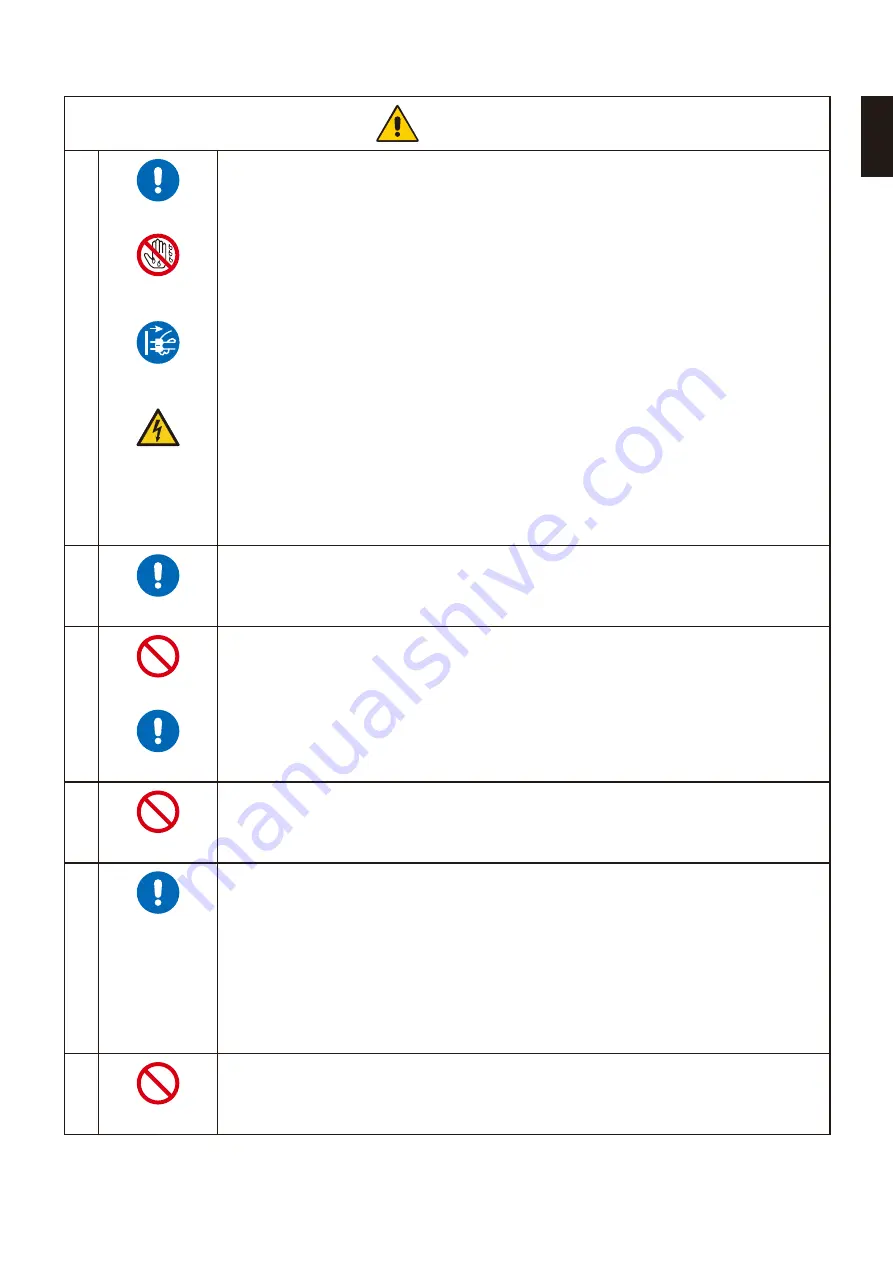
English−7
English
CAUTIOO
1
REQUIRED
DO OOT TOUCH
ITH ET HAODS
UOPLUN THE
POER CORD
HAZARDOUS
VOLTANE
Handling the power cord.
Handle the power cord with care. Damaging the cord could lead to fire or electric shock.
• When connecting the power cord to the product’s AC IN terminal, make sure the connector is
fully and firmly inserted.
• Make sure the power cord cannot be easily disconnected.
• Do not connect or disconnect the power cord with wet hands.
• When connecting or disconnecting the power cord, pull the power cord out by holding onto its
plug.
• When cleaning the product, for safety purposes, unplug the power cord from the power outlet
beforehand. Regularly dust off the power cord by using a soft dry cloth.
• Before moving the product, make sure the monitor power is off, then unplug the power cord
from the power outlet and check that all cables connecting the product to other devices are
disconnected.
• When you are not planning to use the product for an extended period of time, always unplug the
power cord from the power outlet.
• This equipment is designed to be used in the condition of the power cord connected to the
earth.
If the power cord is not connected to the earth, it may cause electric shock. Please make sure
the power cord is earthed properly.
2
REQUIRED
Please confirm the distribution system in building installation shall provide the circuit breaker rated
120/240 V, 20 A (maximum).
3
PROHIBITED
REQUIRED
Do not bind the power cord and the USB cable.
It may trap heat and cause a fire.
4
PROHIBITED
Do not climb on the table where the product is installed. Do not install the product on a wheeled
table if the wheels on the table have not been properly locked. The monitor may fall, causing
damage to the product or personal injury.
5
REQUIRED
Installation, removal, and adjustment of the stand.
• Handle with care when pulling the stand as it might pinch your fingers.
• Please securely hold the monitor stand while removing the screws to prevent the monitor stand
from falling. It may case personal injury.
• Before rotating the screen, disconnect the power cord and all cables from the product.
Otherwise, the power cord or cables might pull with excessive force and cause personal injury
or damage to the product.
• When rotating the screen, slide it to the highest level and set it to the maximum tilt.
Otherwise, it could cause personal injury or knock the screen on the desk.
6
PROHIBITED
Do not push the product.
The product may fall, causing damage to the product or personal injury.










































