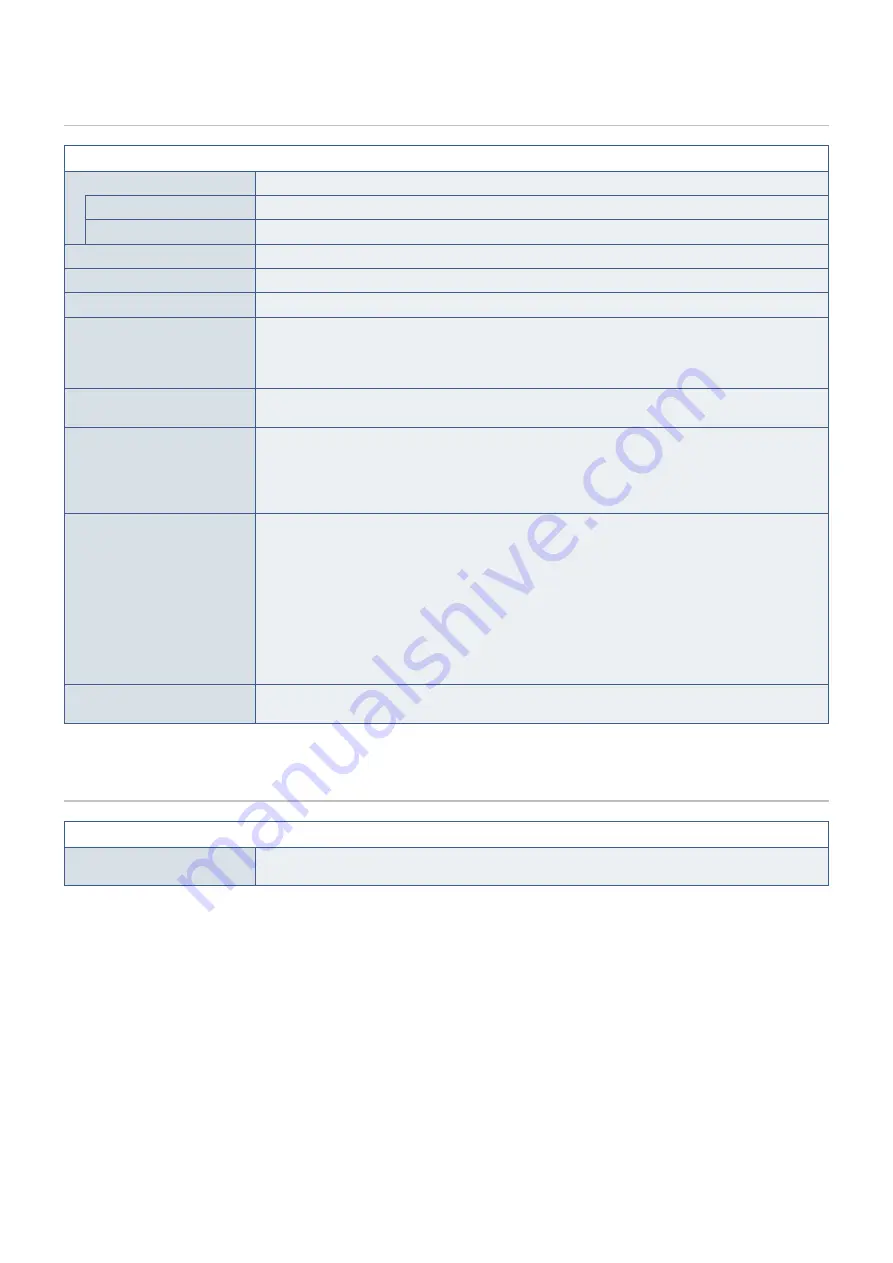
English−32
Setup
Setup Menu
EXPANSION
Sets the Zoom method.
FULL
The image is expanded to full screen regardless of the resolution.
ASPECT
The image is expanded without changing the aspect ratio.
RESPONSE IMPROVE
May reduce blurring that occurs in some moving images.
LANGUAGE
Selects the language used by the OSD. After selecting language, press the ENTER button.
POWER
INDICATOR
Turns off the LED light on the monitor bezel when [POWER INDICATOR] is set to [OFF].
QUICK START
The compliance marks that are shown when powering on the monitor the first time are not shown when
switching inputs. The compliance marks are not shown again unless the AC power cord has been
disconnected and reconnected.
If you select [ON], it prevents the compliance marks from being shown when powering on the monitor.
OSD TURN OFF
The OSD menu will stay open as long as it is in use. You can select how long the monitor waits after the
last touch to turn off the OSD menu. The preset choices are 5 - 100 seconds by 5-second increments.
OSD LOCK OUT
This control completely locks out access to all of the OSD control functions except for [BRIGHTNESS],
[CONTRAST], [VOLUME], and input change.
To activate the [OSD LOCK OUT] function, open the OSD menu, select [OSD LOCK OUT], then hold
down the EOTER button over 5 seconds and press the EXIT button simultaneously. To deactivate, hold
down the EXIT button over 5 seconds and press the EOTER button simultaneously.
USB POWER
Selects how power through the USB Type-A port and USB-C port, input signal from USB-C devices, and
external communication of USB are enabled in relation to the monitor’s power status.
AUTON Power is supplied to the USB downstream ports depending on the monitor’s power condition.
OON Power is always supplied to the USB downstream ports and USB-C port even when the monitor is in
power save mode or power OFF.
OOTEN
Power consumption depends on the connected USB device even when the monitor’s power is off.
OOTEN
Actual power consumption depends on the connected USB device even when the monitor’s power
is off.
To avoid data loss, before changing the setting, ensure that no USB storage devices are in use by
the operating system.
FACTORY RESET
Selecting [FACTORY PRESET] allows you to reset all OSD control settings back to the default settings
except [LANGUAGE].
Information
Information Menu
INFORMATION
Information about the current display resolution and technical data, including the preset timing being used
and the vertical frequencies, and indicates the model and serial numbers of your monitor.



































