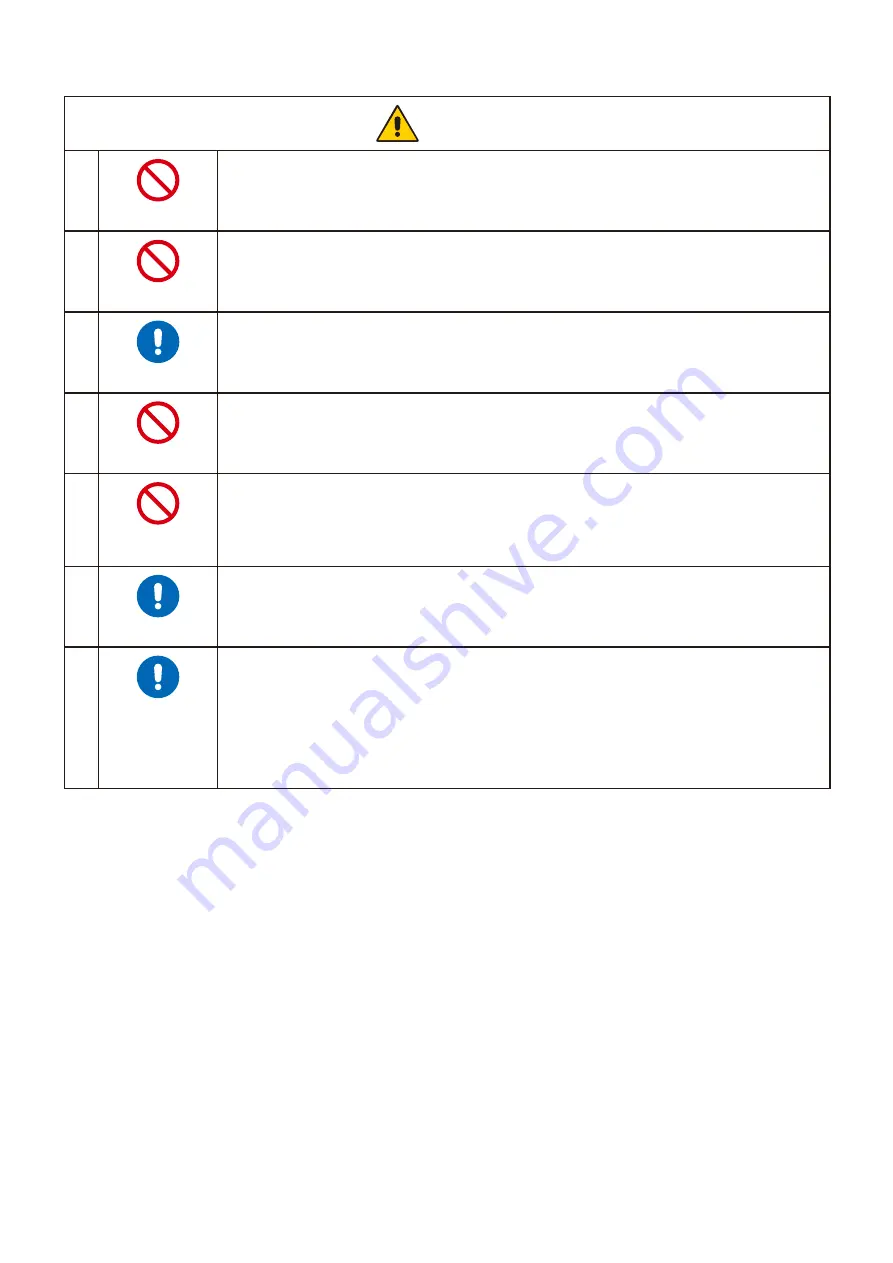
English−8
CAUTIOO
7
PROHIBITED
Do not push the product.
The product may fall, causing damage to the product or personal injury.
8
PROHIBITED
Do not impact the LCD panel surface, it can cause serious damage to the product or personal
injury.
9
REQUIRED
Suitable for entertainment purposes at controlled luminous environments, to avoid disturbing
reflections from the screen.
10
PROHIBITED
Do not connect headphones to the product while you are wearing them.
Depending on the volume level, it may damage your ears and cause loss of hearing.
11
PROHIBITED
Do not play with the plastic bag which covers the product.
Do not use this bag for any other purpose. To avoid the danger of suffocation, do not place this bag
over your head, nose or mouth. Do not place this bag over another person’s head, nose or mouth.
Keep this bag away from children and babies.
12
REQUIRED
To ensure the product’s reliability, please clean the ventilation holes at the rear side of the cabinet
at least once a year to remove dirt and dust. Failure to do so could lead to electric shock or damage
to the product.
13
REQUIRED
Avoid locations with extreme temperatures and humidity.
Failure to do so could lead to fire or electric shock or damage to the product.
The usage environment for this product is as follows:
• The operating temperature: 5 °C to 35 °C/41 °F to 95 °F/
humidity: 20 to 80% (without condensation)
• The storage temperature: -10 °C to 60 °C/14 °F to 140 °F/
humidity: 10 to 85% (without condensation)










































